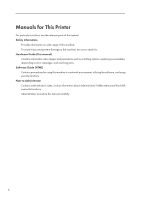Ricoh Aficio SP 9100DN Hardware Guide - Page 13
Guide to the Printer, Exterior: Front View
 |
View all Ricoh Aficio SP 9100DN manuals
Add to My Manuals
Save this manual to your list of manuals |
Page 13 highlights
1. Guide to the Printer Exterior: Front View 1 AST001S 1. Call- light Notifies you of errors during printing, such as paper jam and out of paper. 2. External Tray (optional) Printed paper is delivered here. 3. Power Switch Switches the power of the printer to On or Stand by mode. 4. Control Panel Contains keys for the printer operation and a panel display that shows the printer status. 5. Front Cover Open this cover to replace some parts or remove paper misfeed. 6. Paper tray (trays 1 to 3) Feed paper loaded. 11

1. Guide to the Printer
Exterior: Front View
AST001S
1.
Call- light
Notifies you of errors during printing, such as paper jam and out of paper.
2.
External Tray (optional)
Printed paper is delivered here.
3.
Power Switch
Switches the power of the printer to On or Stand by mode.
4.
Control Panel
Contains keys for the printer operation and a panel display that shows the printer status.
5.
Front Cover
Open this cover to replace some parts or remove paper misfeed.
6.
Paper tray (trays 1 to 3)
Feed paper loaded.
11
1