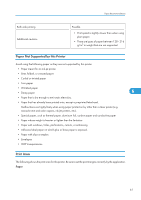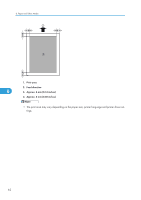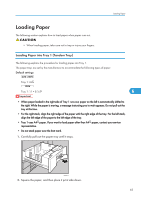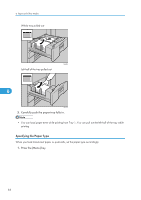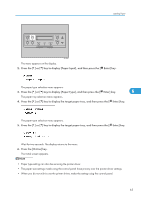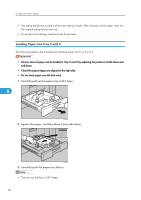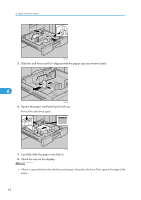Ricoh Aficio SP 9100DN Hardware Guide - Page 68
The setting made here is valid until the next setting is made. After printing on thick paper
 |
View all Ricoh Aficio SP 9100DN manuals
Add to My Manuals
Save this manual to your list of manuals |
Page 68 highlights
6. Paper and Other Media • The setting made here is valid until the next setting is made. After printing on thick paper, reset it to the original setting for the next user. • For printer driver settings, see the printer driver Help. Loading Paper into Tray 2 and 3 The following explains the procedure for loading paper into Tray 2 and 3. • Various sizes of paper can be loaded in Tray 2 and 3 by adjusting the positions of side fence and end fence. • Check the paper edges are aligned at the right side. • Do not stack paper over the limit mark. 1. Carefully pull out the paper tray until it stops. 6 ANS054S 2. Square the paper, and then place it print side down. ANS055S 3. Carefully push the paper tray fully in. • The tray can hold up to 550 sheets. 66