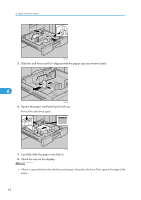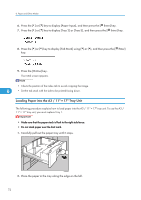Ricoh Aficio SP 9100DN Hardware Guide - Page 74
Loading Paper into the A3 / 11\, and then press
 |
View all Ricoh Aficio SP 9100DN manuals
Add to My Manuals
Save this manual to your list of manuals |
Page 74 highlights
6. Paper and Other Media 6. Press the [ ] or [ ] key to display [Paper Input], and then press the [ Enter] key. 7. Press the [ ] or [ ] key to display [Tray 2] or [Tray 3], and then press the [ Enter] key. 8. Press the [ ] or [ ] key to display [Tab Stock] using [ ] or [ ], and then press the [ Enter] key. 9. Press the [Online] key. The initial screen appears. • Check the position of the index tab to avoid cropping the image. 6 • Set the tab stock with the side to be printed facing down. Loading Paper into the A3 / 11" × 17" Tray Unit The following procedure explains how to load paper into the A3 / 11" × 17" tray unit. To use the A3 / 11" × 17" tray unit, you must replace Tray 1. • Make sure that the paper stack is flush to the right side fence. • Do not stack paper over the limit mark. 1. Carefully pull out the paper tray until it stops. ANQ008S 2. Place the paper in the tray along the edge on the left. 72