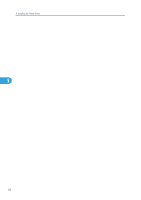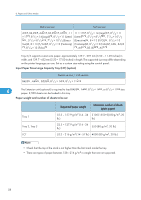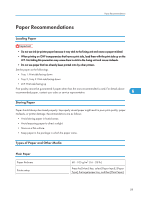Ricoh Aficio SP 9100DN Hardware Guide - Page 56
Client when using TCP/IP., Click [Install]., Click [Finish].
 |
View all Ricoh Aficio SP 9100DN manuals
Add to My Manuals
Save this manual to your list of manuals |
Page 56 highlights
5. Installing the Printer Driver 7. Click [Install]. The printer driver installation starts. 8. Click [Finish]. A message about restarting the computer appears. Restart the computer to complete installation. 9. Click [Exit] in the first dialog box of the installer, and then take out the CD-ROM. • To stop installation of the selected software, click [Cancel] before installation is complete. Restart the computer, then reinstall other softwares or printer drivers. • Auto Run may not work under certain operating system settings. If this is the case, launch "Setup.exe" on the CD-ROM root directory. • Select a printer to whose IP address is displayed in [Connect To] to install SmartDeviceMonitor for Client when using TCP/IP. 5 • Quick Install is not available unless you have enabled bidirectional communication between the printer and computer via parallel connection. See "Install SmartDeviceMonitor for Client" from the CD-ROM provided, Software Guide, for details about bidirectional communication between the printer and the computer. 54