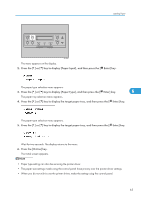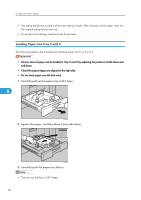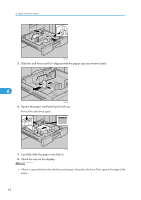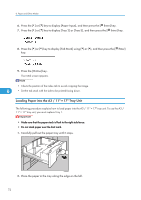Ricoh Aficio SP 9100DN Hardware Guide - Page 72
Specifying the Paper Type, Printing onto Tab Stock, Paper Recommendations.
 |
View all Ricoh Aficio SP 9100DN manuals
Add to My Manuals
Save this manual to your list of manuals |
Page 72 highlights
6. Paper and Other Media The screen for entering the length appears. 7. Press the [ ] or [ ] key to set the vertical value, and then press the [ Enter] key. 6 By pressing the key, the value increases or decreases by 0.1 mm (0.001 inch). By pressing and holding the key, the value varies by 1 mm (0.01 inch). Wait for two seconds. The display returns to the menu. 8. Press the [Online] key. The initial screen appears. • If the Paper Tray is set to [Auto Tray SW], the paper size settings made using the control panel have priority over the printer driver settings. If the Paper Tray is set to Tray #, the paper size settings made using the control panel have priority over the printer driver settings. Specifying the Paper Type When you load translucent paper or thick paper, set the paper type. For details about paper type, see p. 59 "Paper Recommendations". Printing onto Tab Stock You can print onto tab stock. • The tab stock can be placed in tray 2-3. • When setting tab stock, always use the optional tab sheet fence. 70