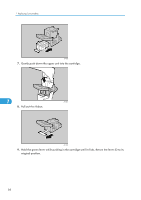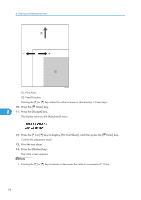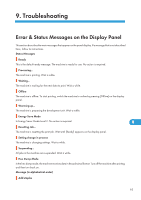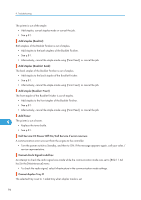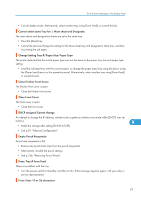Ricoh Aficio SP 9100DN Hardware Guide - Page 94
Adjusting Tray Registration
 |
View all Ricoh Aficio SP 9100DN manuals
Add to My Manuals
Save this manual to your list of manuals |
Page 94 highlights
8. Cleaning and Adjusting the Printer Adjusting Tray Registration You can adjust the registration of each tray. Vertical adjustment is used for all trays. Normally, you need not update the registration. The following explains the procedure for adjusting tray2. The same procedure applies to other trays. 1. Press the [Menu] key. AST008S The menu appears on the display. 2. Press the [ ] or [ ] key to display [Maintenance], and then press the [ Enter] key. 8 The maintenance menu appears. 3. Press the [ ] or [ ] key to display [Registration], and then press the [ Enter] key. The registration menu appears. 4. Print the test sheet to preview the settings. Confirm that [Prt. Test Sheet] is displayed, and then press the [ Enter] key. A screen prompting you to select the tray to be adjusted appears. 5. Press the [ ] or [ ] key to select the tray to adjust, and then press the [ Enter] key. Confirm the position of the image on the test sheet, and then adjust the registration value. 92