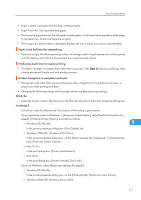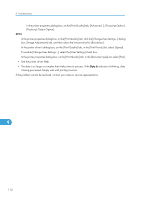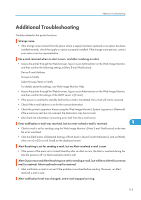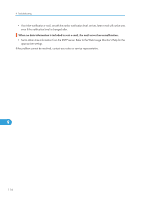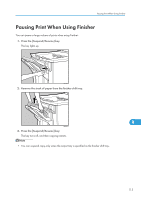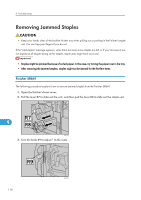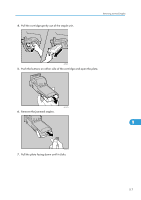Ricoh Aficio SP 9100DN Hardware Guide - Page 118
Removing Jammed Staples, Finisher SR841
 |
View all Ricoh Aficio SP 9100DN manuals
Add to My Manuals
Save this manual to your list of manuals |
Page 118 highlights
9. Troubleshooting Removing Jammed Staples • Keep your hands clear of the booklet finisher tray when pulling out or pushing in the finisher's staple unit. You can trap your fingers if you do not. If the "Add staples" message appears, when there are some more staples are left, or if your documents are not stapled at all despite being set for staples, staple jams might have occurred. • Staples might be jammed because of curled paper. In this case, try turning the paper over in the tray. • After removing the jammed staples, staples might not be ejected for the first few times. Finisher SR841 The following procedure explains how to remove jammed staples from the Finisher SR841. 1. Open the finisher's front cover. 2. Pull the lever R7 to slide out the unit, and then pull the lever R8 to slide out the staple unit. 9 AST115S 3. Turn the knob R9 to adjust to the scale. 116 AST120S