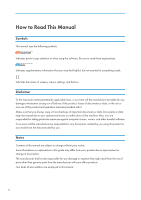Ricoh D7500 Operating Instructions 4 - Page 11
Starting/Ending RICOH Interactive Whiteboard Lt for Open Controller, Starting RICOH Interactive
 |
View all Ricoh D7500 manuals
Add to My Manuals
Save this manual to your list of manuals |
Page 11 highlights
Starting/Ending RICOH Interactive Whiteboard Lt for Open Controller Starting/Ending RICOH Interactive Whiteboard Lt for Open Controller To configure settings to use RICOH Interactive Whiteboard Lt for Open Controller, see the manual that is provided with the installer. Starting RICOH Interactive Whiteboard Lt for Open Controller Start RICOH Interactive Whiteboard Lt for Open Controller, and display the whiteboard screen. • You cannot start the RICOH Interactive Whiteboard Lt for Open Controller when whiteboard power is turned off. • To start RICOH Interactive Whiteboard Lt for Open Controller, 300 MB or more of free disk or memory space is required. When RICOH Interactive Whiteboard Launcher is installed 1. Touch the icon of the whiteboard application on the launcher screen. If the icon is not displayed, start RICOH Interactive Whiteboard Lt for Open Controller from the [Start] menu of your computer. When RICOH Interactive Whiteboard Launcher is not installed 1. From the [Start] menu of your computer, click [RICOH IWB Lt OP] under [Ricoh]. RICOH Interactive Whiteboard Lt for Open Controller starts. • Depending on your environment, two arrows may be displayed on the upper-right corner of the short cut icon. This is a specification of Windows, and does not affect operations of the application. Ending RICOH Interactive Whiteboard Lt for Open Controller RICOH Interactive Whiteboard Lt for Open Controller ends. When RICOH Interactive Whiteboard Launcher is installed 1. Touch , the Menu icon. 2. Touch , the Finish Meeting icon. 3. On the screen that appears, touch [Exit]. 9