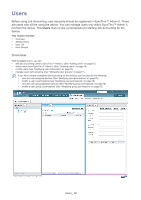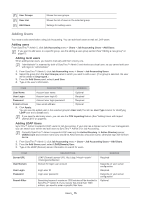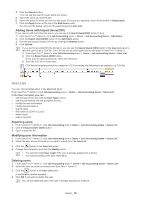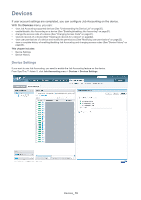Samsung CLP 610ND SyncThru 5.0 Job Accounting Plug-in Guide (ENGLISH) - Page 15
Adding Users
 |
UPC - 635753720587
View all Samsung CLP 610ND manuals
Add to My Manuals
Save this manual to your list of manuals |
Page 15 highlights
1 User Groups 2 User List 3 Add Users Shows the user groups. Shows the list of users in the selected group. Settings for adding users. Adding Users You need to add users before using Job Accounting. You can add local users as well as LDAP users. Adding users From SyncThru™ Admin 5, click Job Accounting menu > Users > Job Accounting Users > Add Users. If you want to add users to a specific group, see the adding a user group section (See "Adding a new group" on page 17). Adding local users When adding local users, you need to manually add them one-by-one. "administrator" is reserved by both of SyncThru™ Admin 5 and device as a local user, so you cannot add user with login id, "administrator" 1. From SyncThru™ Admin 5, click Job Accounting menu > Users > Job Accounting Users. 2. Select the group from the User Groups panel to which you want to add a user. (If no group is selected, the user will be added to Ungrouped.) 3. From the Add Users panel, select Local User. 4. Type in the user's information. ITEM DESCRIPTION REMARK User Name Account user name Optional User Login Account user login ID Required Password Account user login password Required E-mail address User email address Optional 5. Click Apply. You can see the added user in the selected groups's User List (The list has User Type column for identifying LDAP user and a Local user). If you need to add many users, you can use the CSV importing feature (See "Adding Users with Import Users(CSV)" on page 16). Adding LDAP Users SyncThru™ Admin 5 supports LDAP users for Job Accounting. If your site has a domain server for user management, you can search your server and add users to SyncThru™ Admin 5 for Job Accounting. Currently SyncThru™ Admin 5 supports LDAP user only for Active Directory. In Active Directory server, sAMAccount and common name (cn) should be ASCII and also should be same, otherwise login will fail from device. 1. From SyncThru™ Admin 5, click Job Accounting menu > Users > Job Accounting Users > Add Users. 2. From the Add Users panel, select LDAP(Domain) User. 3. Type in the LDAP (Domain) server information to search for users. ITEM Server URL User Domain User Login Password Search Filter DESCRIPTION LDAP (Domain) server URL, like Ldap://:/ Domain for login user account Login user ID Login user password Searching keyword: maximum 1000 entries will be handled in SyncThru™ Admin 5. If your server has more than 1000 entries, you need to enter a specific filter here. REMARK Required Depends on your server configuration Required Depends on your server configuration Optional Users_ 15