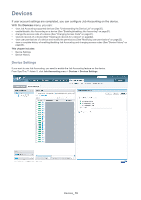Samsung CLP 610ND SyncThru 5.0 Job Accounting Plug-in Guide (ENGLISH) - Page 22
Show deleted but controlled devices, Viewing job records for a device, Modifying permissions
 |
UPC - 635753720587
View all Samsung CLP 610ND manuals
Add to My Manuals
Save this manual to your list of manuals |
Page 22 highlights
Show deleted but controlled devices Show deleted but controlled devices is an option available to change the way devices are displayed. If a device has been added to Job Accounting, a device removed from the Devices menu > Group/List > Device List (or other menus' device list) can still be seen in the Job Accounting menu > Devices > Device List. For example, if a device has been removed from Devices menu > Group/List > Device List, it will still be monitored for usage through Job Accounting and will still be visible on Job Accounting menu > Devices > Device List. By default, this option is not selected. Viewing job records for a device You may want to see job records of a device to check what kind of jobs have been completed or who sent them. 1. From SyncThru™ Admin 5, click Job Accounting menu > Devices > Devices Settings > Device List. 2. Select the device for which you want to view job records. 3. Click the Job Records button above the list. The Job Records for Selected Device window appears. Modifying permissions You can modify or check the permissions of a specific device. Modifying user permissions 1. From SyncThru™ Admin 5, click Job Accounting menu > Devices > Devices Settings > Device List. 2. Select the device you want to modify or check user's permissions for. 3. From the Modify Users column, click Users button. The Modify User Permissions for Selected Device window appears. 4. Modify or check the user permissions. 5. Click OK/Apply. Modifying group permissions 1. From SyncThru™ Admin 5, click Job Accounting menu > Devices > Devices Settings > Device List. 2. Select the device you want to modify or check the group's permissions for. 3. From the Modify Groups column, click Groups button. The Modify User Group Permissions for Selected Device window appears. 4. Modify or check the group permissions. 5. Click OK/Apply. Devices_ 22