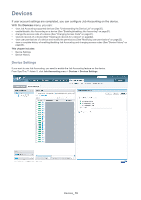Samsung CLP 610ND SyncThru 5.0 Job Accounting Plug-in Guide (ENGLISH) - Page 24
User Permissions, User Permissions Settings
 |
UPC - 635753720587
View all Samsung CLP 610ND manuals
Add to My Manuals
Save this manual to your list of manuals |
Page 24 highlights
User Permissions 5. Once you have added user accounts into the SyncThru™ Admin 5 system and enabled Job Accounting with your devices, you are ready to use the Job Accounting function. With Job Accounting enabled, only valid users (groups) can use the specified device and perform jobs. The last step is to configure user (group) permission settings. You can arrange user(group) accounts and devices, like allowing only software engineers (groups) to use device A. Additionally, you can assign access rights to each user (group) with different job types. For example, if you assign user A to a Job Accounting device for copying while not assigning user B to anything, user A can use the device for copying only but user B can't use the device at all. If you want to give permissions based on user group(s) instead of individual users refer to Group Permissions (See "Group Permissions" on page 28). With the User Permissions menu you can: • view the complete history of assigning user permissions to devices (See "User Permissions History" on page27). • view Job Accounting enabled devices (See "User Permissions Settings" on page24). • assign users with specific permissions to the Job Accounting enabled devices (See "Assigning user permissions to devices" on page 25). • view user permissions of the device and modify the permissions (See "Understanding the Job Accounting Enabled Device List" on page 25). This chapter includes: • User Permissions Settings • User Permissions History User Permissions Settings From SyncThru™ Admin 5, click Job Accounting menu > User Permissions > User Permissions Settings. User Permissions_ 24