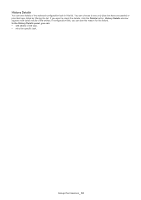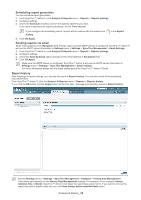Samsung CLP 610ND SyncThru 5.0 Job Accounting Plug-in Guide (ENGLISH) - Page 37
Report, Reports settings, Analysis & Reports
 |
UPC - 635753720587
View all Samsung CLP 610ND manuals
Add to My Manuals
Save this manual to your list of manuals |
Page 37 highlights
Report Reports has a slightly different concept for analyzing devices' data than Analysis. You can see more options, like Schedule and Device List, which lets you generate reports for individual devices. With the Reports menu, SyncThru™ Admin 5 generates reporting data when you configure options and select devices, which is the main difference from the Analysis menu. You can generate a wider variety of reports with the Reports menu. With the Reports menu, you can: • see the complete history for reports you have created (See "Report history" on page39). • generate various reports based on your configuration (See "Generating reports" on page37). • schedule reports (See "Scheduling report generation" on page38). • emailing reports (See "Sending reports via email" on page38). Reports settings Generating reports 1. From SyncThru™ Admin 5, click Analysis & Reports menu > Reports > Reports settings. You can see the Device List and Report settings panels for advanced reporting. 2. Select the report type you want to generate from the Report Types. 3. Select the group and the devices for which you want to get the report. 4. Type in the Report Name and configure other settings: • Report Name: Type in the name for the report you are generating. • Period: Select the time period for which data to use when generating the report. The data for report generation depends on this period. For example, if you select Last week and start to generate report, SyncThru™ Admin 5 uses data collected last week. Available options are, This week, This month, This year, Last week, Last month, Last year and Custom (you can set the period). • Columns: Select the columns you want to see with the report. • Sort by: Select the column used for sorting when generating the report. • Sort Order: Select Ascending or Descending for sorting 5. Click OK/Apply. You can see the generated reports in Report history. If you click the OK button (not the Apply button) at the final step, the page automatically moves to Report history. Analysis & Report_ 37