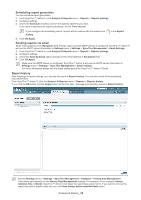Samsung CLP 610ND SyncThru 5.0 Job Accounting Plug-in Guide (ENGLISH) - Page 40
Related features, Device configuration
 |
UPC - 635753720587
View all Samsung CLP 610ND manuals
Add to My Manuals
Save this manual to your list of manuals |
Page 40 highlights
Related features 10. SyncThru™ Admin 5 provides additional settings for Job Accounting. If you install the Job Accounting Plug-in, you can see the new settings within SyncThru™ Admin 5. This chapter includes: • Device configuration • Settings menu Device configuration From SyncThru™ Admin 5, click Devices menu > Configuration > Configuration Settings. From the Configuration Settings panel, you can see Job Accounting under Features . The options are as follows: • Job Accounting Error Report Enabled: If the entered user account is wrong or there is no available permission (i.e. out of permission), the device will print out an Job Accounting error report as a default. If you do not need the error report, you can configure the setting with this option. Set the option and click Add. • Job Accounting - Copy/Fax/Print/Scan Job Type Enabled: Job Accounting supported devices work with Job Accounting for all the job types that are set as defaults. That is, the device requires the correct user account whenever any user tries to copy/fax/scan/print. If you want to use Job Accounting with only specific job types, you can configure the settings with this option. For example, if you want to check only printing jobs, you can enable only Job Accounting Print Job Type Enabled and disable others. Then the device will not require user accounts when a user tries to use scan/fax/copy jobs. Set the option and click Add. Please see how to configure devices in the SyncThru™ Admin 5 Guide. Related features_ 40