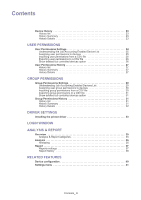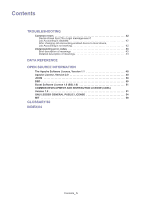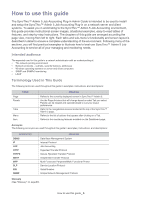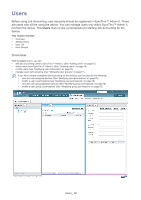Samsung CLP 610ND SyncThru 5.0 Job Accounting Plug-in Guide (ENGLISH) - Page 9
Compatibility, Features of SyncThru™ Admin 5 Job Accounting Plug-in, Main features - manual
 |
UPC - 635753720587
View all Samsung CLP 610ND manuals
Add to My Manuals
Save this manual to your list of manuals |
Page 9 highlights
• Job records stored even after Job Accounting disabled: You can see job records even after Job Accounting disabled for the devices. (See "Viewing job records for a device" on page 22) You can also see job records with Analysis & Reports. Compatibility SyncThru™ Admin 5 provides backward compatibility for SyncThru™ Web Admin Service 4.x Job Accounting Plug-in. If you are using SyncThru™ Web Admin Service 4.x with the Job Accounting Plug-in, the SyncThru™ Web Admin Service 4.x Job Accounting database can be migrated manually when you install SyncThru™ Admin 5 and the Job Accounting Plug-in. How to import SyncThru™ Web Admin Service 4.x Job Accounting data: 1. From the Windows Start menu, select Run and type in cmd. A window appears. 2. Type in cd \swasdbconvertor\jobaccounting and press Enter on the keyboard. Usually, SyncThru™ Admin 5 is installed in "C:\Program Files\Samsung Network Printer Utilities\SyncThru Admin 5". 3. Then enter jac_getSWASData.bat and press Enter. Usually, SyncThru™ Web Admin Service 4.x Database location is "C:\Program Files\Samsung Network Printer Utilities\SyncThru Web Admin Service Job Accounting\JACDB.db" 4. It will take a few moments for the data to be imported to SyncThru™ Admin 5. Job Accounting devices, data will be imported only if those devices are already in the SyncThru™ Admin 5 Device List. If you do migration from SyncThru™ Web Admin Service 4.x Job Accounting Plug-in, your devices may still support SyncThru™ Web Admin Service 4.x Job Accounting Plug-in, not SyncThru™ Admin 5 Job Accounting. If so, your devices will not support followings, SyncThru™ Admin 5's new features: • LDAP users • Group permission • Usage count information • Maximum of 1000 users (SyncThru™ Web Admin Service 4.x Job Accounting Plug-in compatible devices supports only 255 users) Features of SyncThru™ Admin 5 Job Accounting Plug-in Main features FEATURE User management Device management User Permissions management Group Permissions management DESCRIPTION You can: • group users (See "Adding user groups" on page17). • manage local users and LDAP users (See "Adding local users" on page15, "Adding LDAP Users" on page 15). You can: • enable/disable Job Accounting (See "Enabling/disabling Job Accounting" on page 21). • change the access code (See "Changing Access Code" on page21). • view job records (See "Viewing job records for a device" on page22). You can: • assign permissions to users (See "Assigning user permissions to devices" on page 25). You can: • assign permissions to user groups (See "Assigning user group permissions to devices" on page 30). Additional features If you install Job Accounting Plug-in, the following new features are added to SyncThru™ Admin 5 (See "Related features" on page 40): • Enabling job accounting depending on the job type: print, scan, copy or fax. • Enabling/disabling of error reporting. Introduction_ 9