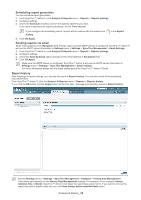Samsung CLP 610ND SyncThru 5.0 Job Accounting Plug-in Guide (ENGLISH) - Page 41
Settings menu, Remaining Usage in Percent
 |
UPC - 635753720587
View all Samsung CLP 610ND manuals
Add to My Manuals
Save this manual to your list of manuals |
Page 41 highlights
Settings menu From SyncThru™ Admin 5, click Settings menu > Settings > Device Management > Job Accounting. You can see the Job Accounting related settings. The options are as follows: • Default Access Code: When you enable Job Accounting for devices, SyncThru™ Admin 5 uses this value as an access code unless you enter a custom access code. You can change the default access code here. SyncThru™ Admin 5 will use Use Default Access Code as a default. • Reset Usage Interval: You can configure the Reset Usage Interval. Job Accounting enabled device users can only use their allowed usage count. If the users use all of their usage allocation, they cannot use the device anymore. If you want to make full use of Job Accounting, it is necessary to reset the usage account periodically. For example, if your company allows employees to print 100 pages each month, you can set this option to End of every month. If you want to check the usage quarterly and charge bills, set this option to End of every 3 months. • Collect Job Record Interval: SyncThru™ Admin 5 gathers all of the job records from the devices periodically. This is for the interval for collecting data from the devices. You can change this interval for your purpose. • Send Email notification to user about remaining usage limit: Sends a notification email when a user's allowed page count is almost up. If you check this option and set the Remaining Usage (in Percent), SyncThru™ Admin 5 sends an email when the Remaining Usage (in Percent) value is reached. A user who has received this email can ask the administrator to increase his/her allowed page count. • Remaining Usage (in Percent): Type in a remaining usage value (in percent) that you want to receive the Send Email notification to user about remaining usage limit. For example, if you set this value to 10%, and a user is allowed to print 100 pages, when 10 pages (10% of 100 pages) are left available, a notification will be sent to the user by email. • Notification Interval: The time interval for sending notification emails. • Send email to following also EMail: When sending a notification email you can also send it to other people, like the device manager, for reference. Related features_ 41