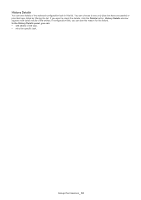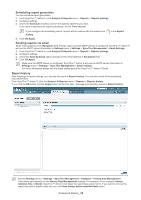Samsung CLP 610ND SyncThru 5.0 Job Accounting Plug-in Guide (ENGLISH) - Page 36
Analysis, Analyzing
 |
UPC - 635753720587
View all Samsung CLP 610ND manuals
Add to My Manuals
Save this manual to your list of manuals |
Page 36 highlights
Analysis An analysis's purpose is to provide useful information with simple options. You can quickly and easily get an analysis since SyncThru™ Admin 5 aggregates analyses every time its database is updated. With the Analysis menu, you can: • see analysis based on a device group (not for individual devices). • easily see different analyses by changing settings options, such as period. • If you want to see an analysis for an individual device, refer to the Reports section (See "Report" on page37). • If you want to schedule an analysis information report, refer to the Reports section (See"Report" on page37). Analyzing 1. From SyncThru™ Admin 5, click Analysis & Reports menu > Analysis. 2. From the Analysis types panel, select the analysis type you want. 3. From the groups panel, select the group you want to see an analysis for. 4. If you want, change the settings in the Analysis settings panel. You can see the updated result in the Analysis results panel. Analysis & Report_ 36