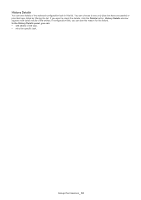Samsung CLP 610ND SyncThru 5.0 Job Accounting Plug-in Guide (ENGLISH) - Page 28
Group Permissions, Another example is if user A and user B are in user group G1
 |
UPC - 635753720587
View all Samsung CLP 610ND manuals
Add to My Manuals
Save this manual to your list of manuals |
Page 28 highlights
Group Permissions 6. Once you have added user accounts into the SyncThru™ Admin 5 system and enabled Job Accounting with your devices, you are ready to use the Job Accounting function. With Job Accounting enabled, only valid groups (users) can use the specified device and perform jobs. The last step is to configure group (user) permission settings. You can arrange group (user) accounts and devices, like allowing only software groups (engineers) to use device A. Another example is if user A and user B are in user group G1, you can assign group G1 to a job accounting enabled device. In this case, user A and user B can use that device with G1 group permissions. If user A is assigned to the device as an individual user, user A can also use the device with the individual account permissions. In addition, you can assign access rights to each group (user) with different job types. If you want to give permissions based on individual users instead of user groups, refer to User Permissions (See "User Permissions" on page 24). With the Group Permissions menu, you can: • view the complete history of assigning user group permissions to the devices (See "Group Permissions History" on page 31). • view Job Accounting enabled devices (See "Understanding Job Accounting Enabled Devices List" on page29). • assign user groups with specific permissions to the Job Accounting enabled devices (See "Assigning user group permissions to devices" on page 30). • view user group permissions of the device and modify the permissions (See "Understanding Job Accounting Enabled Devices List" on page 29). This chapter includes: • Group Permissions Settings • Group Permissions History Group Permissions_ 28