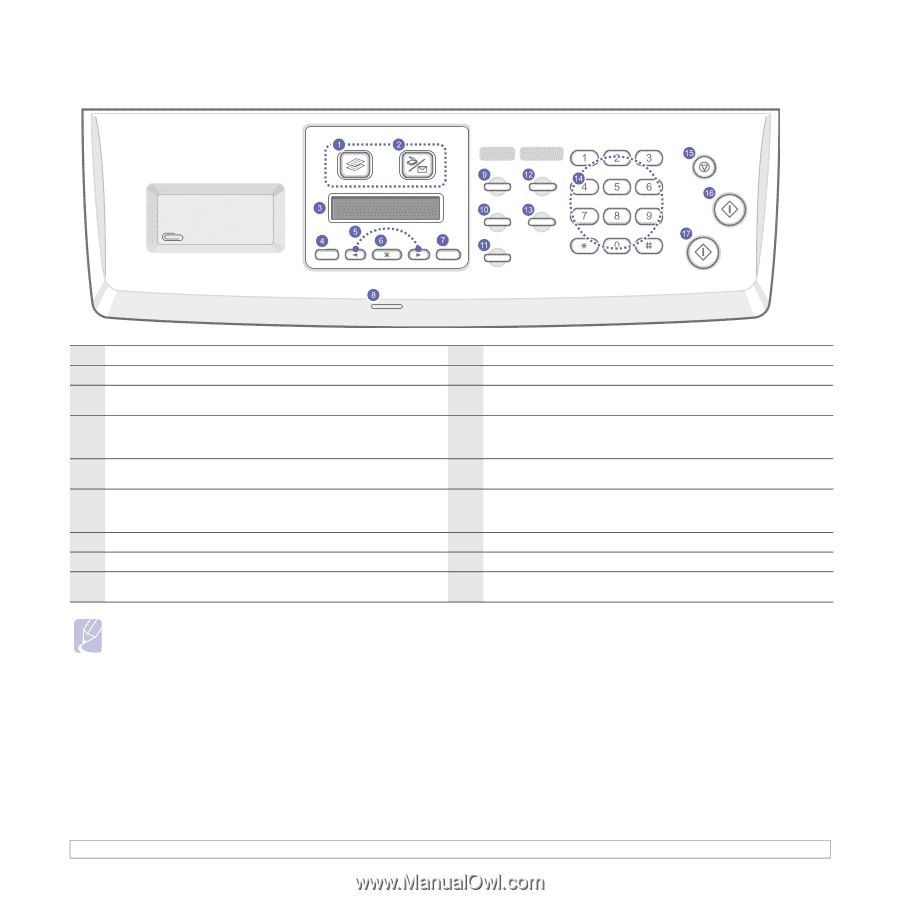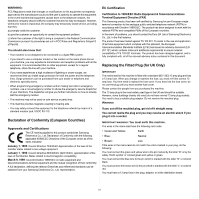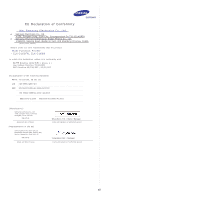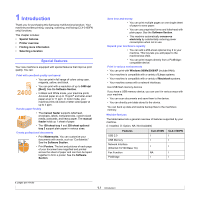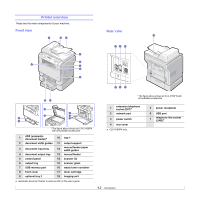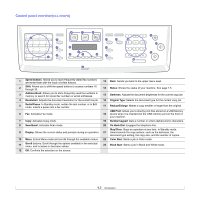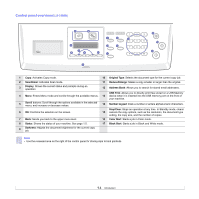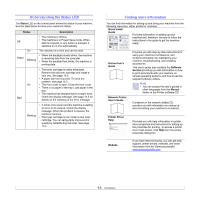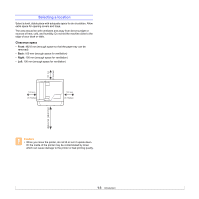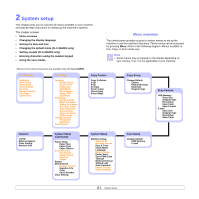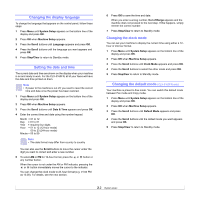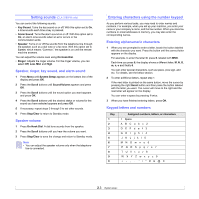Samsung CLX 3160FN User Manual (ENGLISH) - Page 14
Original Type, Scan/Email, Reduce/Enlarge, Display, Address Book, USB Print, Scroll, Number keypad
 |
UPC - 635753712490
View all Samsung CLX 3160FN manuals
Add to My Manuals
Save this manual to your list of manuals |
Page 14 highlights
Control panel overview(CLX-3160N) 1 Copy: Activates Copy mode. 10 Original Type: Selects the document type for the current copy job. 2 Scan/Email: Activates Scan mode. 11 Reduce/Enlarge: Makes a copy smaller or larger than the original. 3 Display: Shows the current status and prompts during an operation. 12 Address Book: Allows you to search for stored email addresses. USB Print: Allows you to directly print files stored on a USB Memory 4 Menu: Enters Menu mode and scrolls through the available menus. 13 device when it is inserted into the USB memory port on the front of your machine. 5 Scroll buttons: Scroll through the options available in the selected menu, and increase or decrease values. 14 Number keypad: Dials a number or enters alphanumeric characters. 6 OK: Confirms the selection on the screen. Stop/Clear: Stops an operation at any time. In Standby mode, clears/ 15 cancels the copy options, such as the resolution, the document type setting, the copy size, and the number of copies. 7 Back: Sends you back to the upper menu level. 16 Color Start: Starts a job in Color mode. 8 Status: Shows the status of your machine. See page 1.5. 17 Black Start: Starts a job in Black and White mode. 9 Darkness: Adjusts the document brightness for the current copy job. Note • Use the recessed area on the right of the control panel for storing clips to bind printouts 1.4