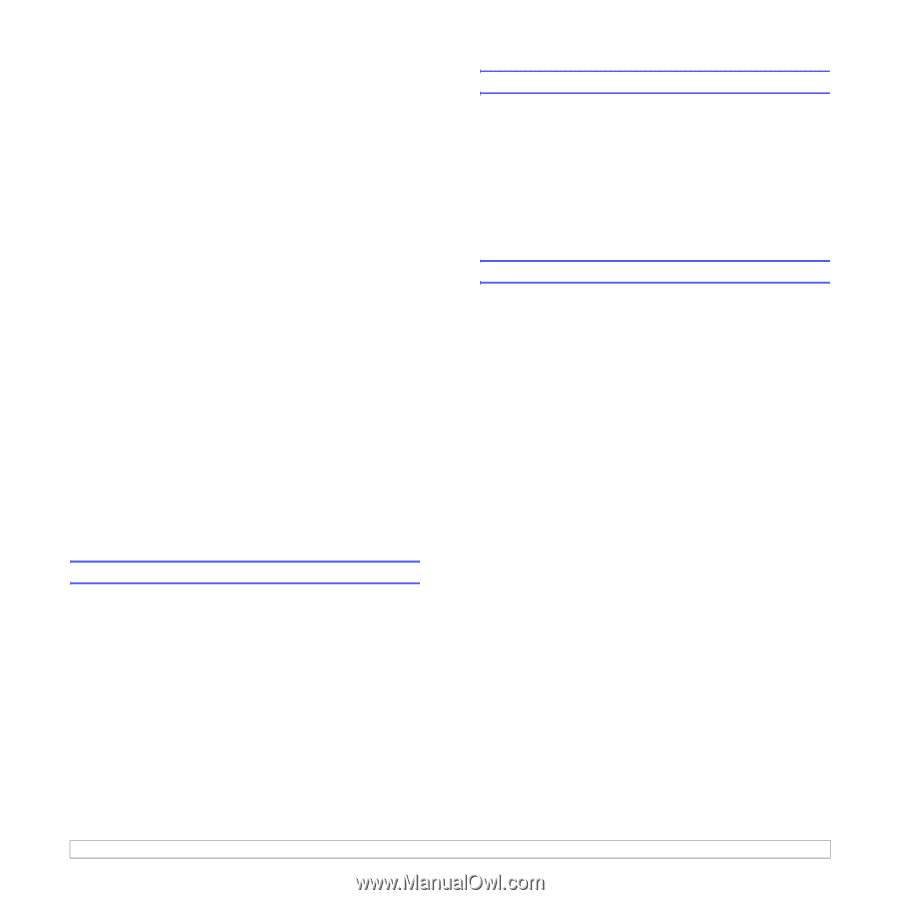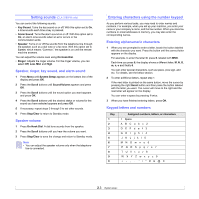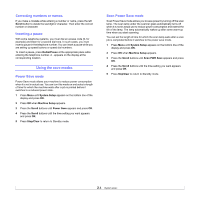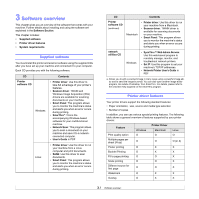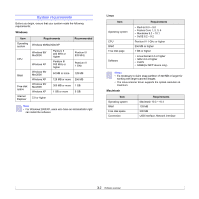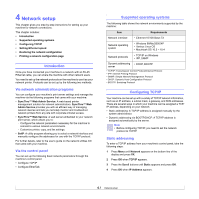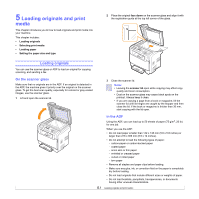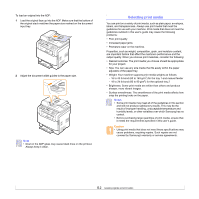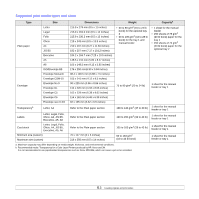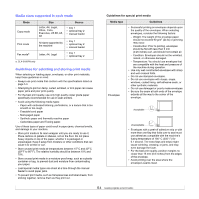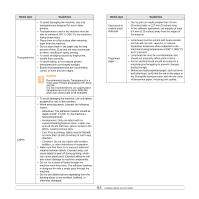Samsung CLX 3160FN User Manual (ENGLISH) - Page 24
Dynamic addressing (BOOTP/DHCP), Setting Ethernet speed, Restoring the network configuration
 |
UPC - 635753712490
View all Samsung CLX 3160FN manuals
Add to My Manuals
Save this manual to your list of manuals |
Page 24 highlights
5 Enter a byte between 0 and 255 using the number keypad and press the Scroll buttons to move between bytes. Repeat this to complete the address from the 1st byte to the 4th byte. 6 When you have finished, press OK. 7 Repeat steps 5 and 6 to configure the other TCP/IP parameters: subnet mask and gateway address. 8 Press the Scroll buttons until Static appears and press OK. 9 Press the Scroll buttons until Primary DNS appears and press OK. 10 Enter each byte of the address and press OK. 11 Press the Scroll buttons until Secondary DNS appears and press OK. 12 Enter each byte of the address and press OK. 13 Press Stop/Clear to return to Standby mode. Dynamic addressing (BOOTP/DHCP) To have a TCP/IP address assigned automatically by the server, take the following steps: 1 Press Menu until Network appears on the bottom line of the display. 2 Press OK when TCP/IP appears. 3 Press the Scroll buttons until DHCP or BOOTP appears and press OK. 4 Press Stop/Clear to return to Standby mode. Setting Ethernet speed You can select the communication speed for Ethernet connections. 1 Press Menu until Network appears on the bottom line of the display and press OK. 2 Press the Scroll buttons until Ethernet Speed appears and press OK. 3 Press the Scroll buttons until the speed you want appears and press OK. 4 Press Stop/Clear to return to Standby mode. Restoring the network configuration You can return the network configuration to its default settings. 1 Press Menu until Network appears on the bottom line of the display and press OK. 2 Press the Scroll buttons until Clear Setting appears and press OK. 3 Press OK when Yes appears to restore the network configuration. 4 Power the machine off and back on. Printing a network configuration page The Network Configuration page shows how the network interface card on your machine is configured. 1 Press Menu until Network appears on the bottom line of the display and press OK. 2 Press the Scroll buttons until Network Info. appears and press OK. 3 Press OK when Yes appears. The Network Configuration page prints out. 4.2