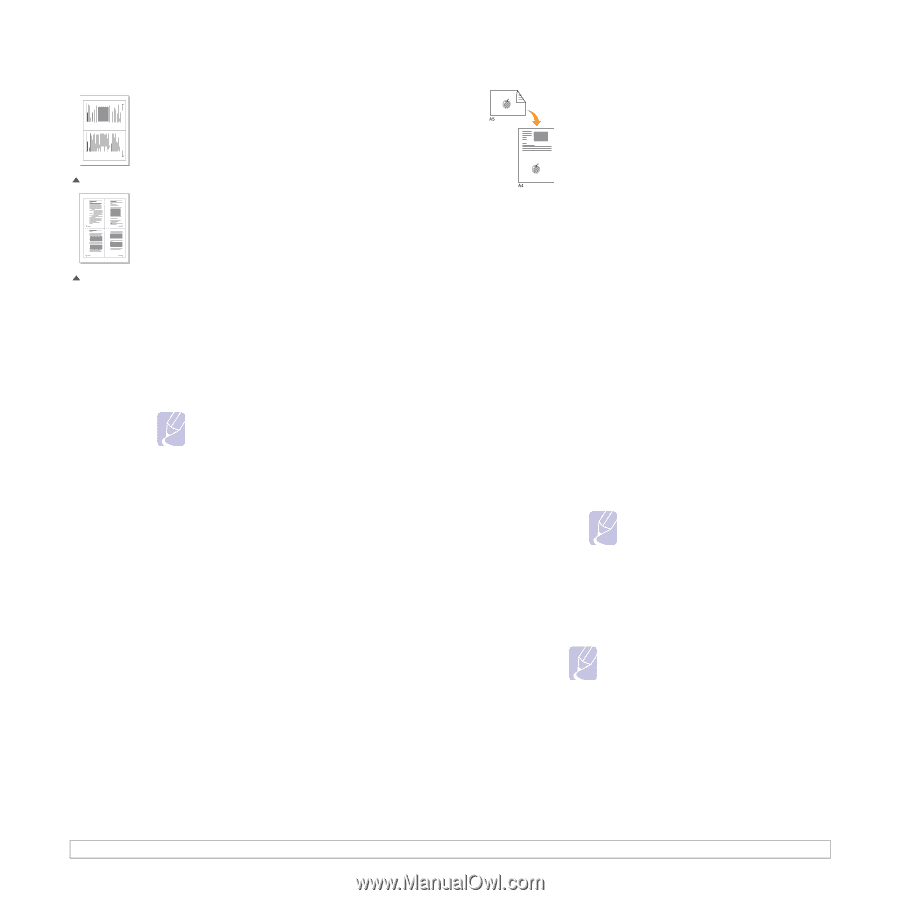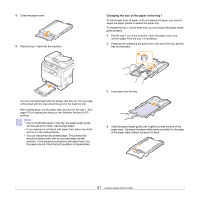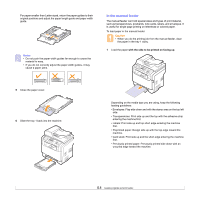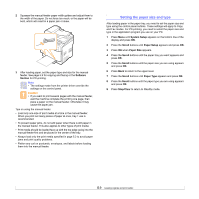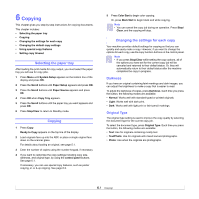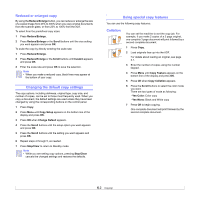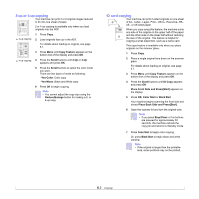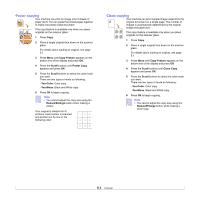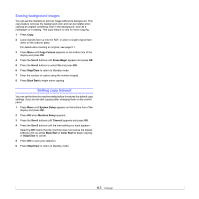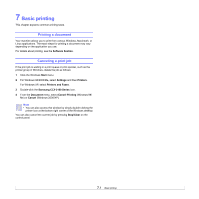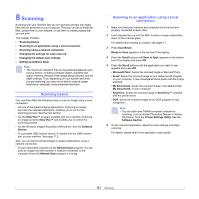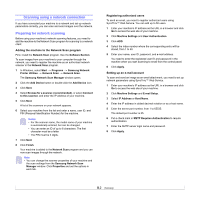Samsung CLX 3160FN User Manual (ENGLISH) - Page 36
-up or 4-up copying, ID card copying, Place Front Side and Press[Start]
 |
UPC - 635753712490
View all Samsung CLX 3160FN manuals
Add to My Manuals
Save this manual to your list of manuals |
Page 36 highlights
2-up or 4-up copying Your machine can print 2 or 4 original images reduced to fit onto one sheet of paper. 2 or 4-up copying is available only when you load originals into the ADF. 2 1 1 Press Copy. 2-up copying 1 2 3 4 2 Load originals face up in the ADF. For details about loading an original, see page 5.1. 3 Press Menu until Copy Feature appears on the bottom line of the display and press OK. 4-up copying 4 Press the Scroll buttons until 2-Up or 4-Up appears and press OK. 5 Press the Scroll buttons to select the color mode you want. There are two types of mode as following: •Yes-Color: Color copy •Yes-Mono: Black and White copy 6 Press OK to begin copying. Note • You cannot adjust the copy size using the Reduce/Enlarge button for making a 2- or 4-up copy. ID card copying Your machine can print 2-sided originals on one sheet of A4-, Letter-, Legal-, Folio-, Oficio-, Executive-, B5-, A5-, or A6-sized paper. When you copy using this feature, the machine prints one side of the original on the upper half of the paper and the other side on the lower half without reducing the size of the original. This feature is helpful for copying a small-sized item, such as a name card. This copy feature is available only when you place originals on the scanner glass. 1 Press Copy. 2 Place a single original face down on the scanner glass. For details about loading an original, see page 5.1. 3 Press Menu until Copy Feature appears on the bottom line of the display and press OK. 4 Press the Scroll buttons until ID Copy appears and press OK. Place Front Side and Press[Start] appears on the display. 5 Press OK, Color Start or Black Start. Your machine begins scanning the front side and shows Place Back Side and Press[Start]. 6 Open the scanner lid and turn the original over. Note • If you press Stop/Clear or if no buttons are pressed for approximately 30 seconds, the machine cancels the copy job and returns to Standby mode. 7 Press Color Start to begin color copying. Or, press Black Start to begin black and white copying. Note • If the original is larger than the printable area, some portions may not be printed. 6.3