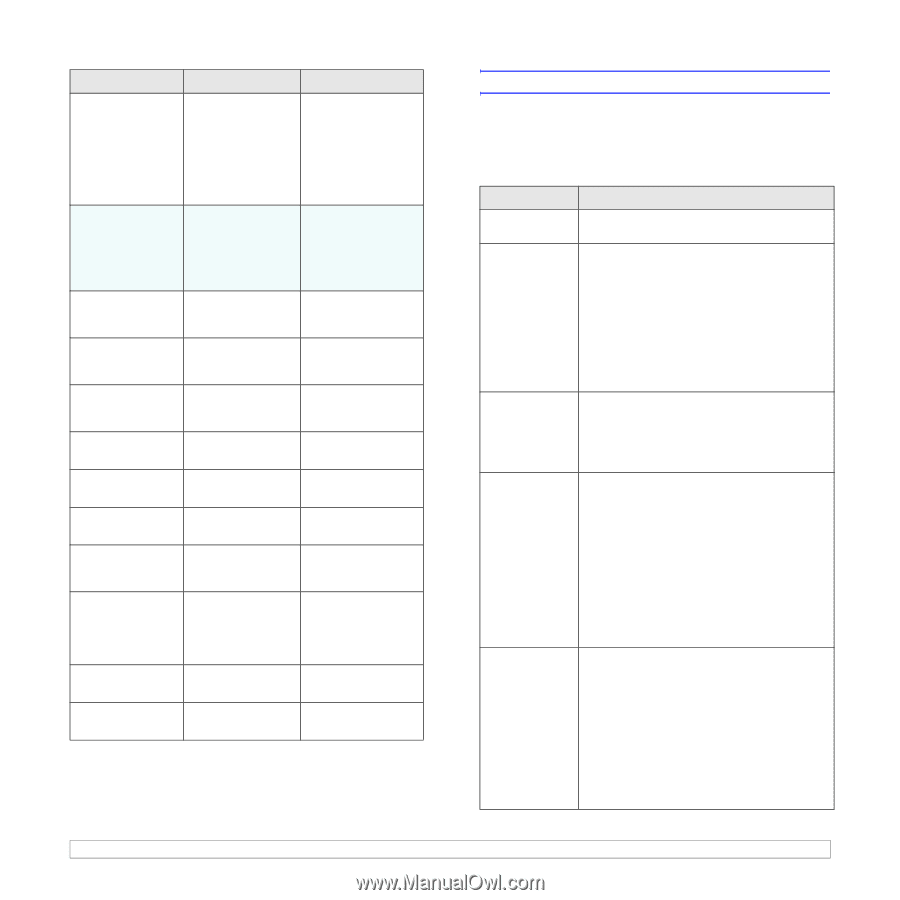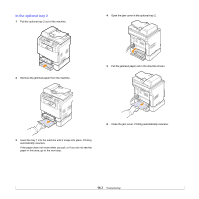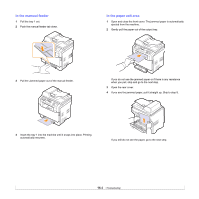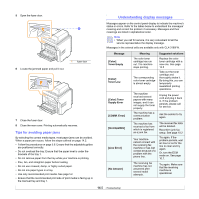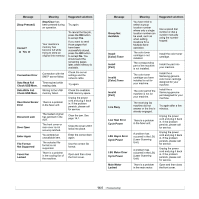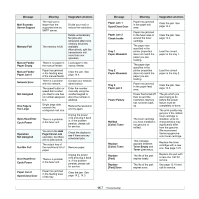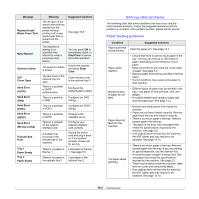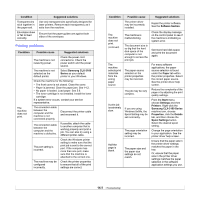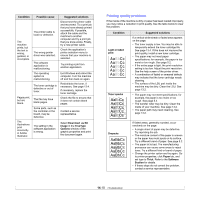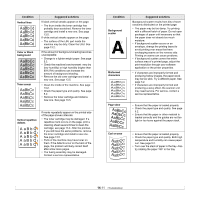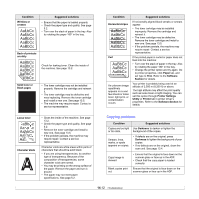Samsung CLX 3160FN User Manual (ENGLISH) - Page 81
Solving other problems, Paper feeding problems - transfer belt error
 |
UPC - 635753712490
View all Samsung CLX 3160FN manuals
Add to My Manuals
Save this manual to your list of manuals |
Page 81 highlights
Message Replace/Install Waste Toner Tank Retry Redial? Scanner locked SCF Cover Open Send Error (AUTH) Send Error (DNS) Send Error (POP3) Send Error (SMTP) Send Error (Wrong Config) Transfer Belt Error Tray 1 Paper Empty Tray 2 Paper Empty Meaning The life span of the waste toner tank has expired and the printer will stop printing until a new waste toner tank is placed into the printer. The machine is waiting for a specified time interval to redial a previously busy station. The scanner module is locked The jam cover in the optional tray 2 is open. There is a problem in SMTP authentication. There is a problem in DNS. Suggested solutions See page 13.9 You can press OK to immediately redial, or Stop/Clear to cancel the redial operation. Unlock the scanner and press Stop/ Clear. Close the jam cover in the optional tray 2. Configure the authentication setting. Configure the DNS setting. There is a problem in POP3. Configure the POP3 setting. There is a problem in SMTP. There is a problem on the network interface card. A problem has occurred in the transfer belt in the machine. There is no paper in the tray 1. Change to the available server. Configure your network interface card correctly. Unplug the power cord and plug it back in. If the problem persists, please call for service. Load paper in the tray 1. See page 5.6. There is no paper in Load paper in the the optional tray 2. optional tray 2. Solving other problems The following chart lists some conditions that may occur and the recommended solutions. Follow the suggested solutions until the problem is corrected. If the problem persists, please call for service. Paper feeding problems Condition Paper is jammed during printing. Paper sticks together. Suggested solutions Clear the paper jam. See page 14.2. • Ensure that there is not too much paper in the tray. The tray can hold up to 150 sheets of paper, depending on the thickness of your paper. • Make sure that you are using the correct type of paper. See page 5.4. • Remove paper from the tray and flex or fan the paper. • Humid conditions may cause some paper to stick together. Multiple sheets of paper do not feed. • Different types of paper may be stacked in the tray. Load paper of only one type, size, and weight. • If multiple sheets have caused a paper jam, clear the paper jam. See page 14.2. Paper does not feed into the machine. • Remove any obstructions from inside the machine. • Paper has not been loaded correctly. Remove paper from the tray and reload it correctly. • There is too much paper in the tray. Remove excess paper from the tray. • The paper is too thick. Use only paper that meets the specifications required by the machine. See page 5.2. • If an original does not feed into the machine, the ADF rubber pad may require to be replaced. See page 13.10. The paper keeps jamming. • There is too much paper in the tray. Remove excess paper from the tray. If you are printing on special materials, use the mamual tray. • An incorrect type of paper is being used. Use only paper that meets the specifications required by the machine. See page 5.2. • There may be debris inside the machine. Open the front cover and remove the debris. • If an original does not feed into the machine, the ADF rubber pad may require to be replaced. See page 13.10. 14.8