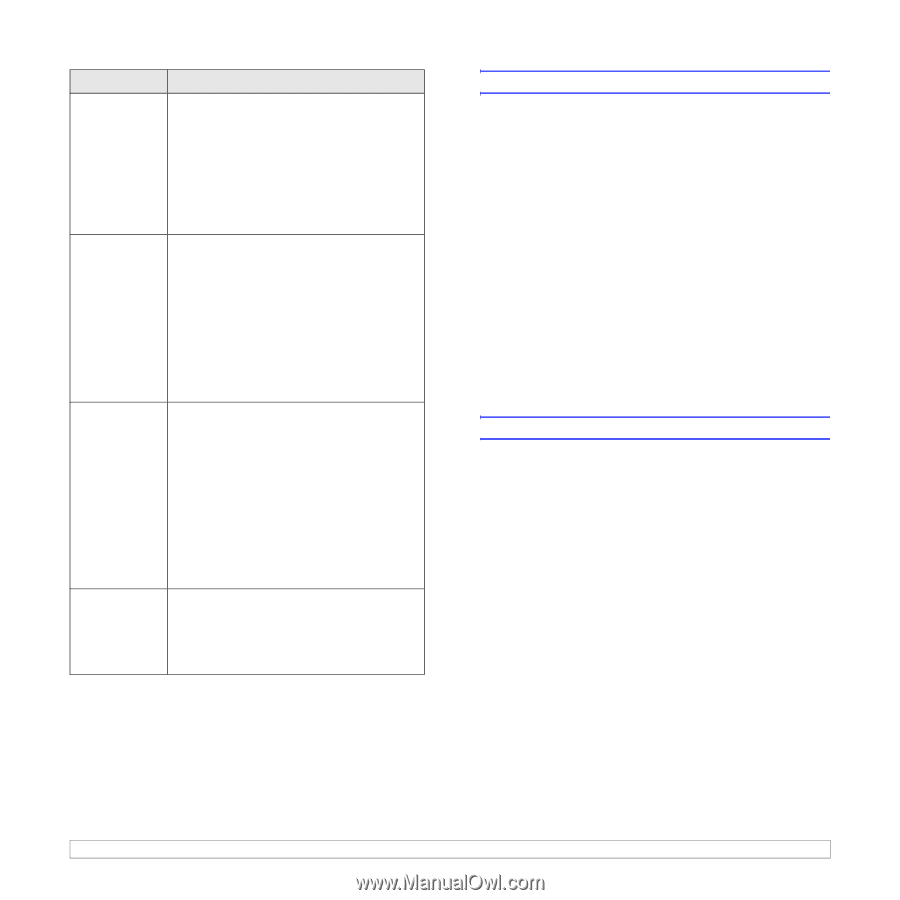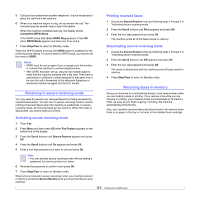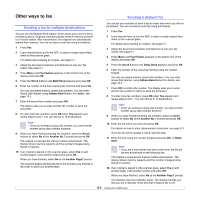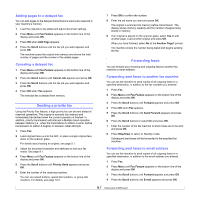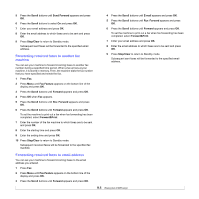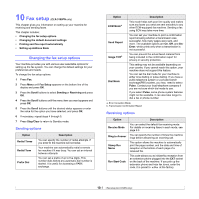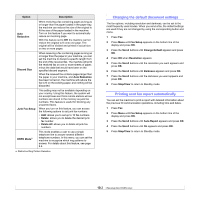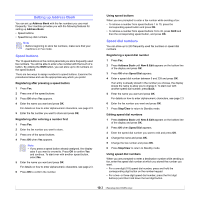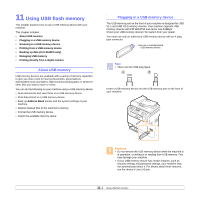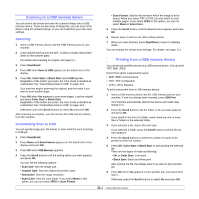Samsung CLX 3160FN User Manual (ENGLISH) - Page 54
Changing the default document settings, Printing sent fax report automatically, Junk Fax Setup - specification
 |
UPC - 635753712490
View all Samsung CLX 3160FN manuals
Add to My Manuals
Save this manual to your list of manuals |
Page 54 highlights
Option Description Auto Reduction Discard Size Junk Fax Setup DRPD Modea When receiving a fax containing pages as long as or longer than the paper loaded in the paper tray, the machine can reduce the size of the original to fit the size of the paper loaded in the machine. Turn on this feature if you want to automatically reduce an incoming page. With this feature set to Off, the machine cannot reduce the original to fit onto one page. The original will be divided and printed in actual size on two or more pages. When receiving a fax containing pages as long as or longer than the paper in your machine, you can set the machine to discard a specific length from the end of the received fax. The machine will print the received fax on one or more sheets of paper, minus the data that would have been on the specified discard segment. When the received fax contains pages larger than the paper in your machine, and Auto Reduction has been turned on, the machine will reduce the fax to fit on the existing paper, and nothing will be discarded. This setting may not be available depending on your country. Using this feature, the system will not accept faxes sent from remote stations whose numbers are stored in the memory as junk fax numbers. This feature is useful for blocking any unwanted faxes. When you turn on this feature, you can access the following options to set junk fax numbers. • Add: allows you to set up to 10 fax numbers. • Delete: allows you to delete the desired junk fax number. • Delete All: allows you to delete all junk fax numbers. This mode enables a user to use a single telephone line to answer several different telephone numbers. In this menu, you can set the machine to recognize which ring patterns to answer. For details about this feature, see page 9.4. a. Distinctive Ring Pattern Detection Changing the default document settings The fax options, including resolution and darkness, can be set to the most frequently used modes. When you send a fax, the default settings are used if they are not changed by using the corresponding button and menu. 1 Press Fax. 2 Press Menu until Fax Setup appears on the bottom line of the display and press OK. 3 Press the Scroll buttons until Change Default appears and press OK. 4 Press OK when Resolution appears. 5 Press the Scroll buttons until the resolution you want appears and press OK. 6 Press the Scroll buttons until Darkness appears and press OK. 7 Press the Scroll buttons until the darkness you want appears and press OK. 8 Press Stop/Clear to return to Standby mode. Printing sent fax report automatically You can set the machine to print a report with detailed information about the previous 50 communication operations, including time and dates. 1 Press Fax. 2 Press Menu until Fax Setup appears on the bottom line of the display and press OK. 3 Press the Scroll buttons until Auto Report appears and press OK. 4 Press the Scroll buttons until On appears and press OK. 5 Press Stop/Clear to return to Standby mode. 10.2