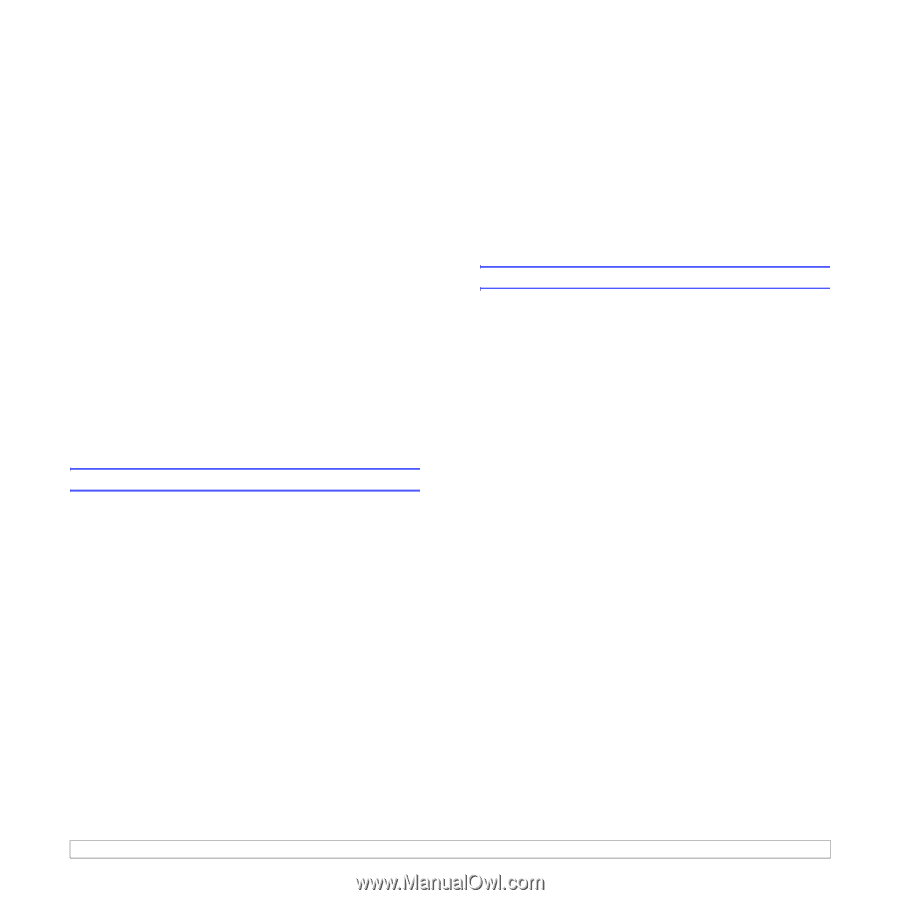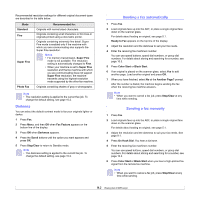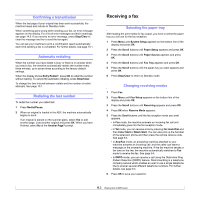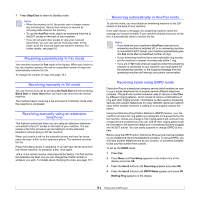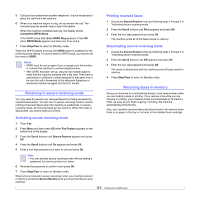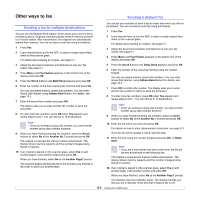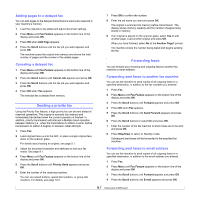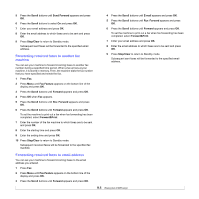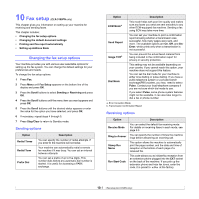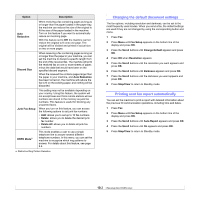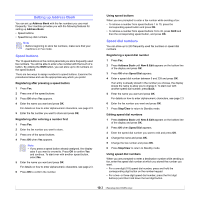Samsung CLX 3160FN User Manual (ENGLISH) - Page 51
Adding s to a delayed fax, Canceling a delayed fax, Sending a priority fax, Forwarding faxes
 |
UPC - 635753712490
View all Samsung CLX 3160FN manuals
Add to My Manuals
Save this manual to your list of manuals |
Page 51 highlights
Adding pages to a delayed fax You can add pages to the delayed transmissions previously reserved in your machine's memory. 1 Load the originals to be added and adjust document settings. 2 Press Menu until Fax Feature appears on the bottom line of the display and press OK. 3 Press OK when Add Page appears. 4 Press the Scroll buttons until the fax job you want appears and press OK. The machine scans the original into memory and shows the total number of pages and the number of the added pages. Canceling a delayed fax 1 Press Menu until Fax Feature appears on the bottom line of the display and press OK. 2 Press the Scroll buttons until Cancel Job appears and press OK. 3 Press the Scroll buttons until the fax job you want appears and press OK. 4 Press OK when Yes appears. The selected fax is deleted from memory. Sending a priority fax Using the Priority Fax feature, a high priority fax can be sent ahead of reserved operations. The original is scanned into memory and immediately transmitted when the current operation is finished. In addition, priority transmission will interrupt a Multiple Send operation between stations (i.e., when the transmission to station A ends, before transmission to station B begins) or between redial attempts. 1 Press Fax. 2 Load originals face up into the ADF, or place a single original face down on the scanner glass. For details about loading an original, see page 5.1. 3 Adjust the document resolution and darkness to suit your fax needs. See page 9.1. 4 Press Menu until Fax Feature appears on the bottom line of the display and press OK. 5 Press the Scroll buttons until Priority Send appears and press OK. 6 Enter the number of the receiving machine. You can use speed buttons, speed dial numbers, or group dial numbers. For details, see page 10.3. 7 Press OK to confirm the number. 8 Enter the job name you want and press OK. The original is scanned into memory before transmission. The display shows memory capacity and the number of pages being stored in memory. 9 If an original is placed on the scanner glass, select Yes to add another page. Load another original and press OK. When you have finished, select No at the Another Page? prompt. The machine shows the number being dialed and begins sending the fax. Forwarding faxes You can forward your incoming and outgoing faxes to another fax machine or email address. Forwarding sent faxes to another fax machine You can set the machine to send copies of all outgoing faxes to a specified destination, in addition to the fax numbers you entered. 1 Press Fax. 2 Press Menu until Fax Feature appears on the bottom line of the display and press OK. 3 Press the Scroll buttons until Forward appears and press OK. 4 Press OK when Fax appears. 5 Press the Scroll buttons until Send Forward appears and press OK. 6 Press the Scroll buttons to select On and press OK. 7 Enter the number of the fax machine to which faxes are to be sent and press OK. 8 Press Stop/Clear to return to Standby mode. Subsequent sent faxes will be forwarded to the specified fax machine. Forwarding sent faxes to email address You can set the machine to send copies of all outgoing faxes to a specified destination, in addition to the email address you entered. 1 Press Fax. 2 Press Menu until Fax Feature appears on the bottom line of the display and press OK. 3 Press the Scroll buttons until Forward appears and press OK. 4 Press the Scroll buttons until E-mail appears and press OK. 9.7