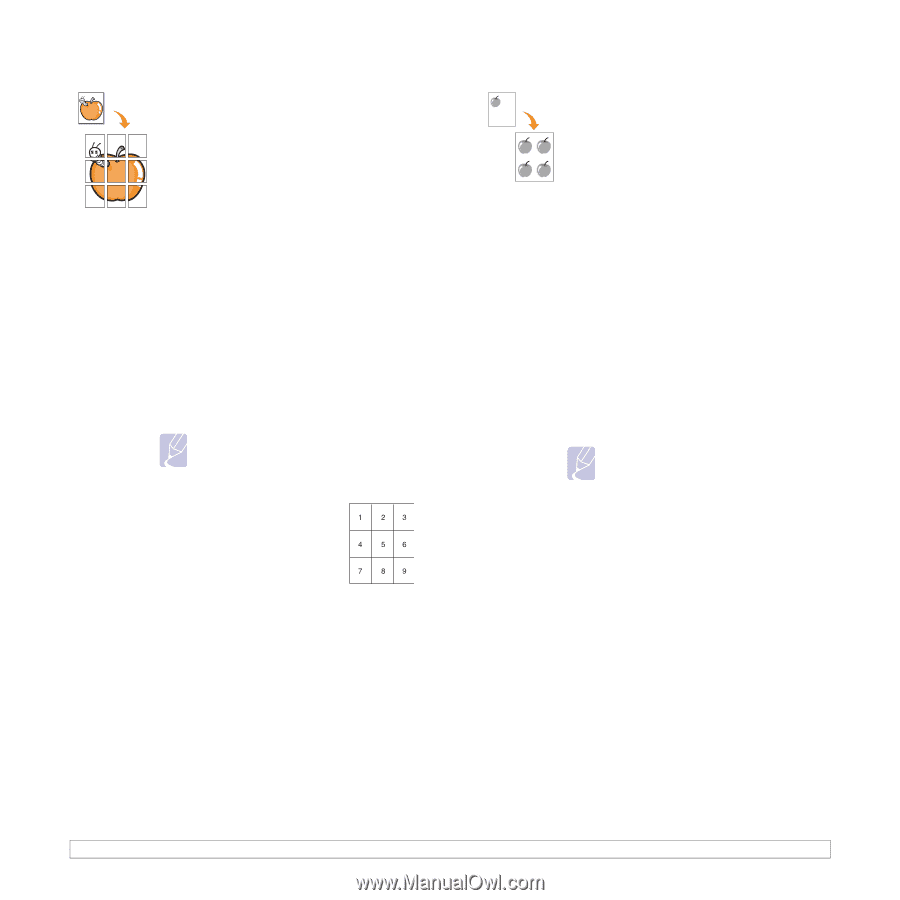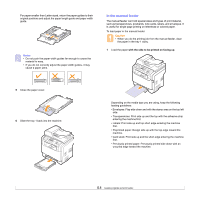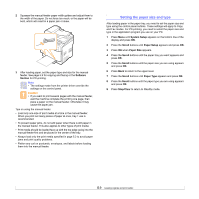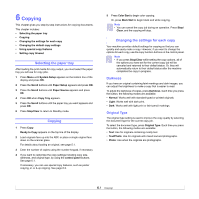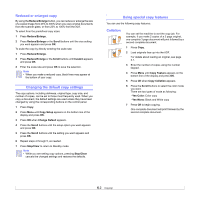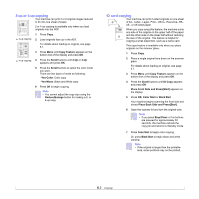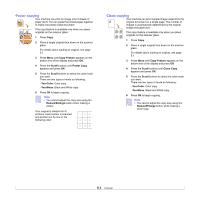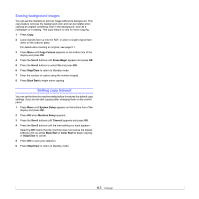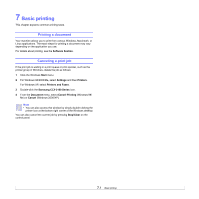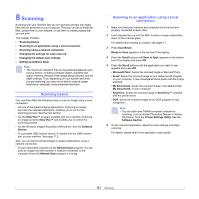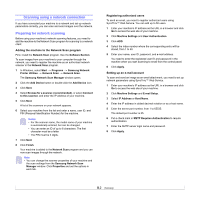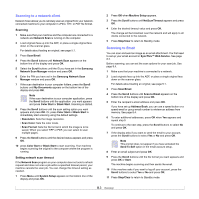Samsung CLX 3160FN User Manual (ENGLISH) - Page 37
Poster copying, Clone copying, Copy Feature, Scroll, Yes-Color, Yes-Mono, Reduce/Enlarge
 |
UPC - 635753712490
View all Samsung CLX 3160FN manuals
Add to My Manuals
Save this manual to your list of manuals |
Page 37 highlights
Poster copying Your machine can print an image onto 9 sheets of paper (3x3). You can paste the printed pages together to make one poster-sized document. This copy feature is available only when you place originals on the scanner glass. 1 Press Copy. 2 Place a single original face down on the scanner glass. For details about loading an original, see page 5.1. 3 Press Menu until Copy Feature appears on the bottom line of the display and press OK. 4 Press the Scroll buttons until Poster Copy appears and press OK. 5 Press the Scroll buttons to select the color mode you want. There are two types of mode as following: •Yes-Color: Color copy •Yes-Mono: Black and White copy 6 Press OK to begin copying. Note • You cannot adjust the copy size using the Reduce/Enlarge button when making a poster. Your original is divided into 9 portions. Each portion is scanned and printed one by one in the following order: Clone copying Your machine can print multiple image copies from the original document on a single page. The number of images is automatically determined by the original image and paper size. This copy feature is available only when you place originals on the scanner glass. 1 Press Copy. 2 Place a single original face down on the scanner glass. For details about loading an original, see page 5.1. 3 Press Menu until Copy Feature appears on the bottom line of the display and press OK. 4 Press the Scroll buttons until Clone Copy appears and press OK. 5 Press the Scroll buttons to select the color mode you want. There are two types of mode as following: •Yes-Color: Color copy •Yes-Mono: Black and White copy 6 Press OK to begin copying. Note • You cannot adjust the copy size using the Reduce/Enlarge button while making a clone copy. 6.4