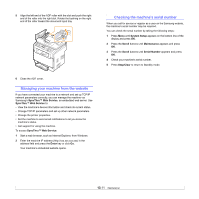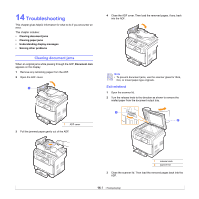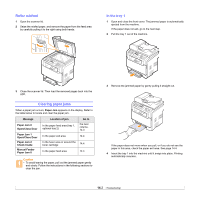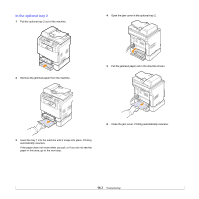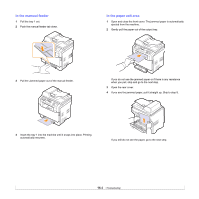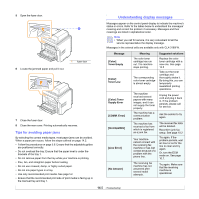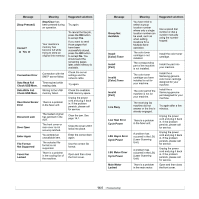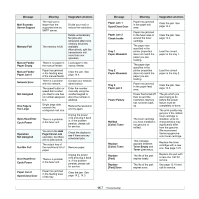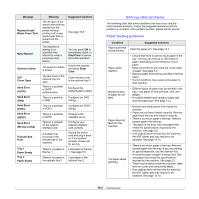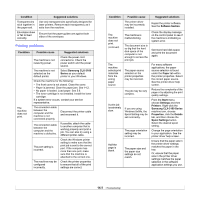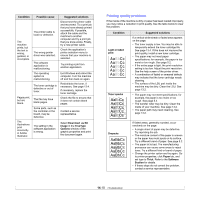Samsung CLX 3160FN User Manual (ENGLISH) - Page 78
Tips for avoiding paper jams, Understanding display messages - replacement toner
 |
UPC - 635753712490
View all Samsung CLX 3160FN manuals
Add to My Manuals
Save this manual to your list of manuals |
Page 78 highlights
5 Open the fuser door. Understanding display messages Messages appear on the control panel display to indicate the machine's status or errors. Refer to the tables below to understand the messages' 1 meaning and correct the problem if necessary. Messages and their meanings are listed in alphabetical order. Note • When you call for service, it is very convenient to tell the service representative the display message. Messages in the colored cells are available only with CLX-3160FN. 6 Locate the jammed paper and pull it out. 1 fuser door 7 Close the fuser door. 8 Close the rear cover. Printing automatically resumes. Tips for avoiding paper jams By selecting the correct media types, most paper jams can be avoided. When a paper jam occurs, follow the steps outlined on page 14.2. • Follow the procedures on page 5.6. Ensure that the adjustable guides are positioned correctly. • Do not overload the tray. Ensure that the paper level is under the brackets of the tray 1. • Do not remove paper from the tray while your machine is printing. • Flex, fan, and straighten paper before loading. • Do not use creased, damp, or highly curled paper. • Do not mix paper types in a tray. • Use only recommended print media. See page 5.2. • Ensure that the recommended print side of print media is facing up in the mamual tray and tray 1. Message [Color] Toner Empty [Color] Toner Low [Color] Toner Supply Error [COMM. Error] [Incompatible] [Line Error] [No Answer] Meaning The color toner cartridge has run out. The machine stops printing. The corresponding color toner cartridge is almost empty. The machine received several papers with many images, and it can not supply the toner properly. The machine has a communication problem. The machine has received a fax from which is registered as a junk fax. Your machine cannot connect with the receiving fax machine or has lost contact because of a problem with the phone line. The receiving fax machine has not answered after several redial attempts. Suggested solutions Replace the color toner cartridge with a new one. See page 13.5 Take out the toner cartridge and thoroughly shake it. By doing this, you can temporarily reestablish printing operations. Unplug the power cord and plug it back in. If the problem persists, please call for service. Ask the sender to try again. The received fax data will be deleted. Reconfirm junk fax setup. See page 10.2 Try again. If the problem persists, wait an hour or so for the line to clear and try again. Or, turn the ECM mode on. See page 10.1. Try again. Make sure that the receiving machine is operational. 14.5