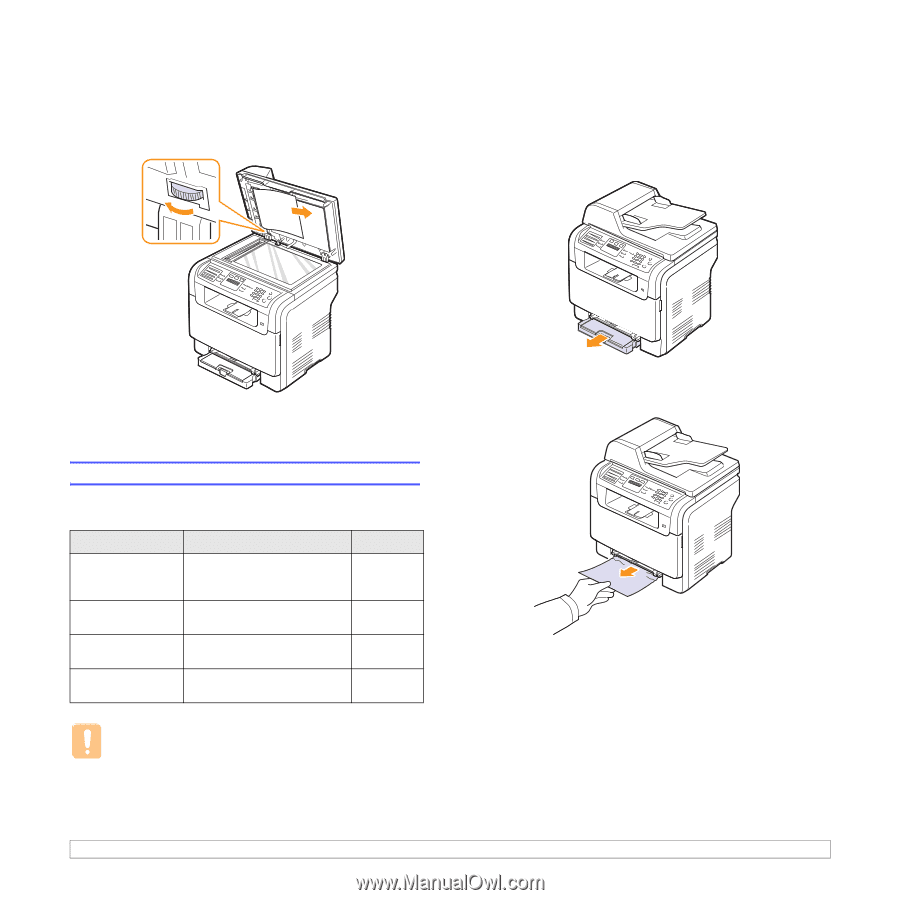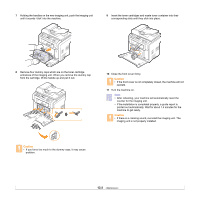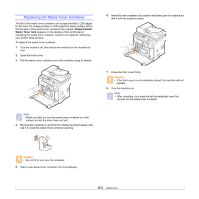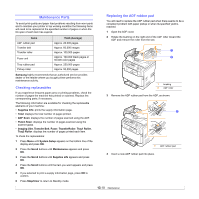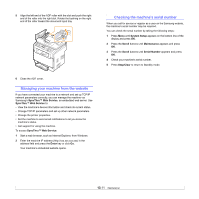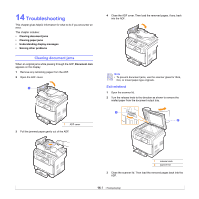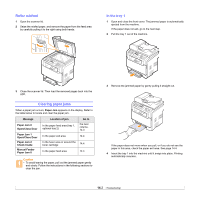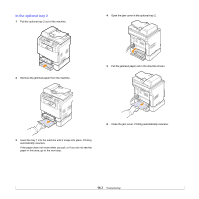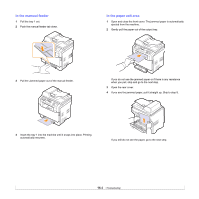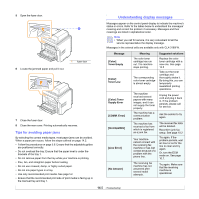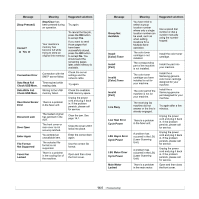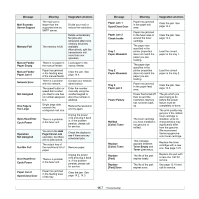Samsung CLX 3160FN User Manual (ENGLISH) - Page 75
Roller misfeed, Clearing paper jams, In the tray 1
 |
UPC - 635753712490
View all Samsung CLX 3160FN manuals
Add to My Manuals
Save this manual to your list of manuals |
Page 75 highlights
Roller misfeed 1 Open the scanner lid. 2 Seize the misfed paper, and remove the paper from the feed area by carefully pulling it to the right using both hands. In the tray 1 1 Open and close the front cover. The jammed paper is automatically ejected from the machine. If the paper does not exit, go to the next step. 2 Pull the tray 1 out of the machine. 3 Close the scanner lid. Then load the removed pages back into the ADF. Clearing paper jams When a paper jam occurs, Paper Jam appears on the display. Refer to the table below to locate and clear the paper jam. Message Paper Jam 0 Open/Close Door Paper Jam 1 Open/Close Door Paper Jam 2 Check Inside Manual Feeder Paper Jam 0 Location of jam In the paper feed area (tray 1, optional tray 2) Go to the next colume, 14.3 In the paper exit area 14.4 In the fuser area or around the toner cartridge 14.4 In the paper feed area 14.4 Caution • To avoid tearing the paper, pull out the jammed paper gently and slowly. Follow the instructions in the following sections to clear the jam. 3 Remove the jammed paper by gently pulling it straight out. If the paper does not move when you pull, or if you do not see the paper in this area, check the paper exit area. See page 14.4. 4 Insert the tray 1 into the machine until it snaps into place. Printing automatically resumes. 14.2