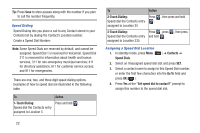Samsung SCH-R390 User Manual Ver.fe01_f3 (English) - Page 21
Del Key, End Key, Camera Key, Shift Key, Navigation Key, Menu Navigation, Left Soft Key - phone cases for a
 |
View all Samsung SCH-R390 manuals
Add to My Manuals
Save this manual to your list of manuals |
Page 21 highlights
Del Key The Delete Key ( ) is used to erase or clear numbers, text, or symbols from the display. • If you enter an incorrect character, briefly press to backspace (and delete) the character. • To erase the entire sentence, press and hold . End Key • Press and hold the End Key ( ) to turn your phone on or off. • Briefly press to disconnect a call. • Press to return to standby mode from any menu, or to cancel the last input. Camera Key Ⅲ In standby mode, press and hold the Camera Key ( ) located on the right side of your phone. When in camera mode, pressing the Camera Key takes a picture. Shift Key Ⅲ When in a text entry field using abc mode, press the Shift Key ( ) to switch between Abc (initial case), ABC (upper case), and abc (lower case) modes. Press and hold the Shift Key ( ) to switch to T9 Word mode. (For more information, refer to "Entering Text" on page 29.) Fn Key • While in input mode, the Fn (Function) Key ( ) lets you toggle text input modes between Abc and 123/Sym. Navigation Key In standby mode, press the Navigation key up, down, left, or right to launch the corresponding applications in the pattern shown here. Scroll myHomeScreen Up Messages Browser Scroll myHomeScreen Down Menu Navigation Access the menus and sub-menus in your phone using the Navigation key, soft keys, and Menu Shortcuts. 1. In standby mode, press Left Soft Key ( ). The Main Menu (the first of several menus) displays on the screen. 2. Use the Up or Down Navigation key to browse through the menus. 3. Press Center Select Key ( ) to enter the menu or submenu that displays on the screen. 4. Press to return to the previous menu. Understanding Your Phone 17