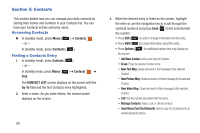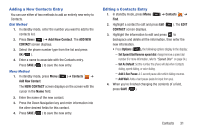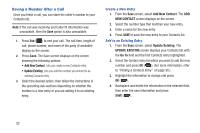Samsung SCH-R390 User Manual Ver.fe01_f3 (English) - Page 39
Using Edit Contact Option, Rename a Group, Remove a Contact from a Group
 |
View all Samsung SCH-R390 manuals
Add to My Manuals
Save this manual to your list of manuals |
Page 39 highlights
Using Edit Contact Option The Add option lets you edit an individual Contact and associate that contact with a group (add to the group). 1. In standby mode, press Menu ( ) ➔ Contacts ➔ Find. 2. Highlight the contact to add to a group and press Edit ( ). The EDIT CONTACT screen displays. 3. Highlight Group and press Set. 4. Highlight the group(s) you want to associate with this Contact and press MARK ( ). A check mark displays next to each group selected. 5. Press Done ➔ SAVE. The Contact information updates to reflect the group associations. Rename a Group The Rename option lets you change the name any of the Groups, except No Group. 1. In standby mode, press Menu ( ) ➔ Contacts ➔ Groups. 2. Highlight a Group to rename, then press Options ( ) ➔ Rename. The RENAME GROUP screen displays. 3. Enter a new name for this group and press SAVE ( ). Remove a Contact from a Group 1. In standby mode, press Menu ( ) ➔ Contacts ➔ Groups. 2. Highlight the Group in which to remove a contact and press VIEW ( ). 3. Highlight the Contact to remove and press EDIT ( ). 4. Highlight the Contact to remove and press UNMARK ➔ Done. Erase a Group The Erase option lets you delete a Group, thus freeing you to reassign the Contacts formerly in the Group. 1. In standby mode, press Menu ( ) ➔ Contacts ➔ Groups. 2. Highlight the Group to delete, then press Options ( ) ➔ Erase Group. 3. Press OK ( ) at the Erase group? prompt. Contacts 35