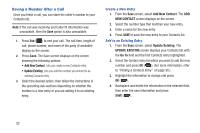Samsung SCH-R390 User Manual Ver.fe01_f3 (English) - Page 41
Messages, Accessing Messages, Types of Messages, Create and Send Text Messages, Messages
 |
View all Samsung SCH-R390 manuals
Add to My Manuals
Save this manual to your list of manuals |
Page 41 highlights
Section 6: Messages This section explains how to send or receive different types of messages. This section also describes the features and functionality associated with messaging. Accessing Messages Ⅲ In standby mode, press Menu ( - or - ) ➔ Messages . In standby mode, use the Message Key ( ) on the QWERTY keyboard to quickly open the Messages menu. Types of Messages Your phone can send and receive: • Text Messages • Picture Messages • Video Messages Create and Send Text Messages 1. In standby mode, press Menu ( ) ➔ Messages ➔ Send Message ➔ Text Message. 2. Enter the phone number or e-mail address of the recipient or press Add ( ) to select recipients from: • From Contacts: Choose contacts from the Contacts List. • Recent Calls: Select a number from the RECENT CALLS list. • Groups: Choose a contacts Group. 3. Press the OK ( ). The NEW TEXT MESSAGE: screen displays. Enter the text content of your message using the keypad. 4. At any point while composing a message: • To change the text entry mode, press Abc ( ) and select the desired text entry mode. • To complete the message text and set message send options, press Options ( ). The following options display on the screen: - Add Quick Text: Select a predefined (Quick Text) message from the list. - Save As Draft: Saves this message to the Draft folder. - Save As Preset: Saves this message as Quick text. - Add To Contacts: Adds this number to the Contacts list. - Delivery: Configure the delivery options such as acknowledging the delivery. - Cancel Message: Cancels creating this message. 5. Press Send ( ) once you're finished entering your message. Messages 37