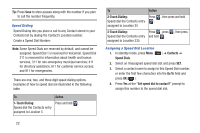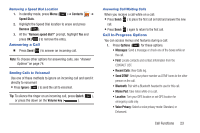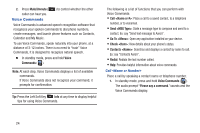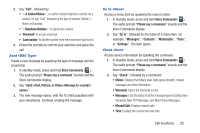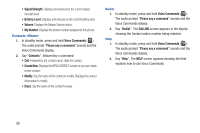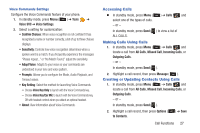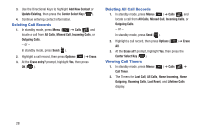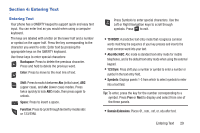Samsung SCH-R390 User Manual Ver.fe01_f3 (English) - Page 28
Voice Commands, Call <Name or Number>
 |
View all Samsung SCH-R390 manuals
Add to My Manuals
Save this manual to your list of manuals |
Page 28 highlights
2. Press Mute/Unmute ( caller can hear you. Voice Commands ) to control whether the other Voice Commands is advanced speech recognition software that recognizes your spoken commands to dial phone numbers, create messages, and launch phone features such as Contacts, Calendar and My Music. To use Voice Commands, speak naturally into your phone, at a distance of 3-12 inches. There is no need to "train" Voice Commands, it is designed to recognize natural speech. Ⅲ In standby mode, press and hold Voice Commands ( ). Note: At each step, Voice Commands displays a list of available commands. If Voice Commands does not recognize your command, it prompts for confirmation. Tip: Press the Left Soft Key Info at any time to display helpful tips for using Voice Commands. The following is a list of functions that you can perform with Voice Commands: • Call : Place a call to a saved contact, to a telephone number, or to voicemail. • Send : State a message type to compose and send to a contact. Ex: say "Send text message to Aaron". • Go To : Open any application installed on your device. • Check : View details about your phone's status. • Contacts : Searches and displays a contact by name to call. Ex: say "Contacts Aaron". • Redial: Redials the last number called. • Help: Provides helpful information about voice commands. Call Place a call by speaking a contact name or telephone number. 1. In standby mode, press and hold Voice Commands ( ). The audio prompt "Please say a command."sounds and the Voice Commands display. 24