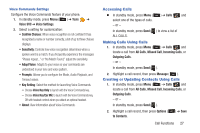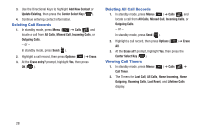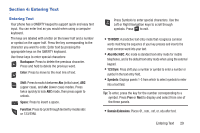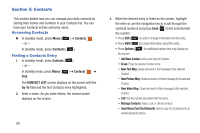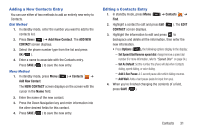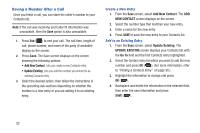Samsung SCH-R390 User Manual Ver.fe01_f3 (English) - Page 36
Saving a Number After a Call, Create a New Entry, Add to an Existing Entry
 |
View all Samsung SCH-R390 manuals
Add to My Manuals
Save this manual to your list of manuals |
Page 36 highlights
Saving a Number After a Call Once you finish a call, you can store the caller's number to your Contacts list. Note: If the call was incoming and Caller ID information was unavailable, then the Save option is also unavailable. 1. Press End ( ) to end your call. The call time, length of call, phone number, and name of the party (if available) display on the screen. 2. Press Save. The Save screen displays on the screen showing the following options: • Add New Contact: Lets you create a new Contacts entry. • Update Existing: Lets you add the number you entered to an existing Contacts entry. 3. Select the desired option, then follow the instructions in the upcoming sub-sections depending on whether the number is a new entry or you are adding it to an existing entry. Create a New Entry 1. From the Save screen, select Add New Contact. The ADD NEW CONTACT screen displays on the screen. 2. Select the number type that matches your new entry. 3. Enter a name for the new entry. 4. Press SAVE to save the new entry to your Contacts list. Add to an Existing Entry 1. From the Save screen, select Update Existing. The UPDATE EXISTING screen displays your Contacts list with the Go To field and the first Contacts entry highlighted. 2. Select the Contact entry for which you want to add the new number and press OK ( ). (For more information, refer to "Finding a Contacts Entry" on page 30.) 3. Highlight the information to change and press OK ( ). 4. Backspace and delete the information in the selected field, then enter the new information and press SAVE ( ). 32