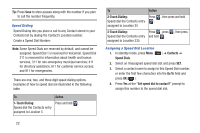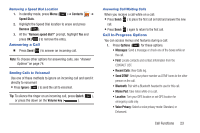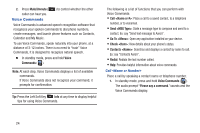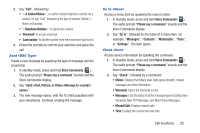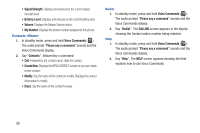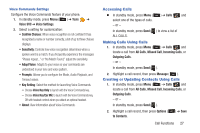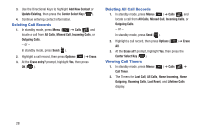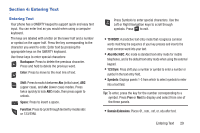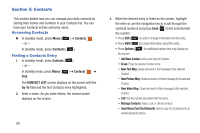Samsung SCH-R390 User Manual Ver.fe01_f3 (English) - Page 29
Send <MSG Type>, Go To <Menu>, Check <Item>, A Contact Name
 |
View all Samsung SCH-R390 manuals
Add to My Manuals
Save this manual to your list of manuals |
Page 29 highlights
2. Say "Call", followed by: • "< A Contact Name>", to call the default telephone number for a contact. Or, say "Call", followed by the type of number, Mobile 1, Home, or Business. • "" to dial phone number. • "Voicemail" to access voicemail. • "Last number" to dial the number from the most recent call record. 3. Follow the prompts to confirm your selection and place the call. Send Create a new message by speaking the type of message and the recipient(s). 1. In standby mode, press and hold Voice Commands ( ). The audio prompt "Please say a command."sounds and the Voice Commands display. 2. Say "Send Message to ". 3. The new message opens, with the To: field populated with your selection(s). Continue creating the message. Go To Access a menu item by speaking the menu's name. 1. In standby mode, press and hold Voice Commands ( ). The audio prompt "Please say a command."sounds and the Voice Commands display. 2. Say "Go to", followed by the name of a menu item, for example, "Messages", "Contacts", "Multimedia", "Tools", or "Settings". The item opens. Check Access device information by speaking the command. 1. In standby mode, press and hold Voice Commands ( ). The audio prompt "Please say a command."sounds and the Voice Commands display. 2. Say "Check", followed by a command: • Status: Displays the Battery level, Data signal strength, missed messages and other information. • Voicemail: Opens the Voicemail screen. • Messages: Lists the status of all the message types including: New Voicemail, New TXT Messages, and New Picture Messages. • Missed Calls: Displays missed calls. • Time: Displays the current time and date. Call Functions 25