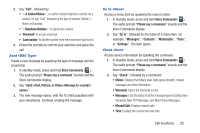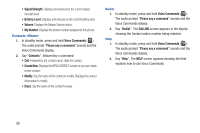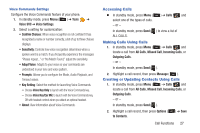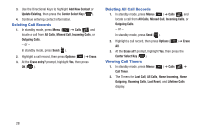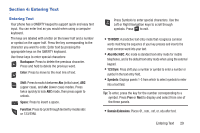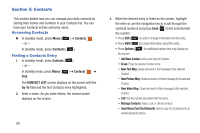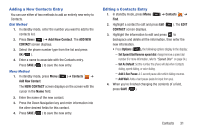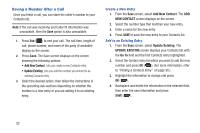Samsung SCH-R390 User Manual Ver.fe01_f3 (English) - Page 34
Contacts, Accessing Contacts, Finding a Contacts Entry, Contacts, CONTACT LIST, Go
 |
View all Samsung SCH-R390 manuals
Add to My Manuals
Save this manual to your list of manuals |
Page 34 highlights
Section 5: Contacts This section details how you can manage your daily contacts by storing their names and numbers in your Contacts list. You can have your Contacts entries sorted by name. Accessing Contacts Ⅲ In standby mode, press Menu ( ) ➔ Contacts . - or - In standby mode, press Contacts ( ). Finding a Contacts Entry 1. In standby mode, press Contacts ( ). - or - In standby mode, press Menu ( ) ➔ Contacts ➔ Find. The CONTACT LIST screen displays on the screen with the Go To field and the first Contacts entry highlighted. 2. Enter a name. As you enter letters, the closest match displays on the screen. 30 3. When the desired entry is listed on the screen, highlight the entry or use the navigation key to scroll through the contacts numbers and press Send ( ) to the selected dial the number. • Press Edit ( ) to add or change information for this entry. • Press VIEW ( ) to show information about this entry. • Press Options ( ) for additional options that may display on the screen. - Add New Contact: Add a new entry to Contacts. - Erase: Erase the selected Contact entry. - New Text Msg: Create and send a Text message to the selected Contact. - New Picture Msg: Create and send a Picture message to the selected Contact. - New Video Msg: Create and send a Video message to the selected Contact. - Call: Dial the number associated with the name. - Manage Contacts: Erase, Lock, or Unlock contacts. - Send Name Card Via Bluetooth: Send a copy of a Contacts entry to another Bluetooth device.