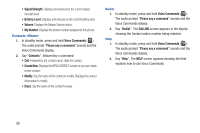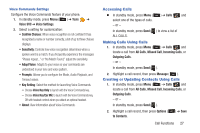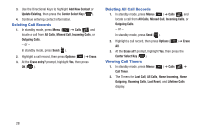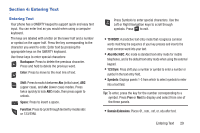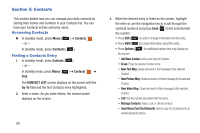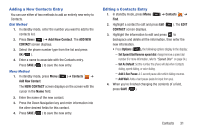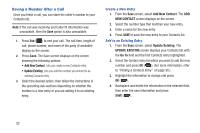Samsung SCH-R390 User Manual Ver.fe01_f3 (English) - Page 35
Adding a New Contacts Entry, Dial Method, Menu Method
 |
View all Samsung SCH-R390 manuals
Add to My Manuals
Save this manual to your list of manuals |
Page 35 highlights
Adding a New Contacts Entry You can use either of two methods to add an entirely new entry to Contacts. Dial Method 1. In standby mode, enter the number you want to add to the contacts list. 2. Press Save ( ) ➔ Add New Contact. The ADD NEW CONTACT screen displays. 3. Select the phone number type from the list and press OK ( ). 4. Enter a name to associate with the Contacts entry. Press SAVE ( ) to save the new entry. Menu Method 1. In standby mode, press Menu ( ) ➔ Contacts ➔ Add New Contact. The NEW CONTACT screen displays on the screen with the cursor in the Name field. 2. Enter the name of the new contact. 3. Press the Down Navigation key and enter information into the other desired fields for this contact. 4. Press SAVE ( ) to save the new entry. Editing a Contacts Entry 1. In standby mode, press Menu ( ) ➔ Contacts ➔ Find. 2. Highlight a contact to edit and press Edit ( ). The EDIT CONTACT screen displays. 3. Highlight the information to edit and press to backspace and delete all the information, then enter the new information. • Press Options ( ), the following options display in the display: - Set Speed Dial/Remove speed dial: Assign/remove a speed dial number (For more information, refer to "Speed Dial" on page 34.). - Set As Default: Set the number the phone will dial when Contacts dialing, speed dialing, or voice dialing. - Add 2-Sec Pause: A 2-second pause after which dialing resumes. - Add Wait: Adds a hard pause (waits for input from you). 4. When you're finished changing the contents of a field, press SAVE ( ). Contacts 31