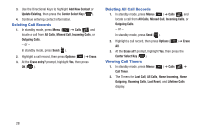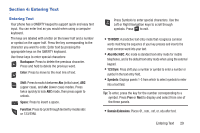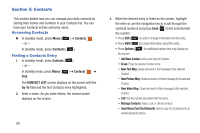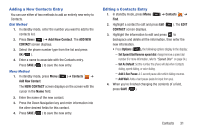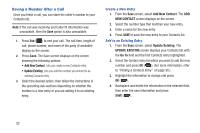Samsung SCH-R390 User Manual Ver.fe01_f3 (English) - Page 37
Deleting a Contacts Entry, Manage Contacts, Send Name Card via Bluetooth, Add New Device - unlock code
 |
View all Samsung SCH-R390 manuals
Add to My Manuals
Save this manual to your list of manuals |
Page 37 highlights
Deleting a Contacts Entry 1. In standby mode, press Menu ( ) ➔ Contacts ➔ Find. 2. Highlight the Contact entry to delete and press Options ( ) ➔ Erase. You are prompted to confirm the erasure. 3. Highlight Yes, then press OK ( ) to erase the contact. Manage Contacts Using the Manage Contacts option, you can erase, lock, or unlock a contact record. 1. In standby mode, press Menu ( ) ➔ Contacts ➔ Find. 2. Press Options ➔ Manage Contacts. 3. Press Erase, Lock, or Unlock. 4. Highlight the contact(s) to erase, lock, or unlock and press MARK ( ) next to each contact name. 5. Press Done and press OK ( ) to confirm that you want to erase, lock, or unlock this contact. Send Name Card via Bluetooth You can send My Profile as a Name Card via Bluetooth to other Bluetooth devices. 1. In standby mode, press Contacts ( ). 2. Highlight the Contact entry (Name Card) and press Options ➔ Send Name Card via Bluetooth. 3. Press MARK ( ) next to each contact that you want to send a Name Card via Bluetooth and press Done. 4. If you have not added a device, highlight Add New Device and press OK ( ). • At the Turn bluetooth power on? prompt, with Yes highlighted, press OK ( ). • Place the device you are connecting with in Discoverable mode. - or - 5. Once a device is added or available, highlight the device from the list and press PAIR ( ). 6. When the Do the device codes match? prompt displays, highlight Yes and press OK ( ). 7. The Contact on the other device will confirm the code as well. 8. When the Before connecting to prompt displays, highlight Always Ask or Always Connect and press OK ( ). 9. Highlight Yes, and press OK at the Connect to prompt. The devices pair and the name card transfers to the paired device. Contacts 33