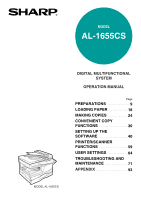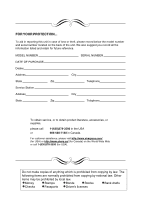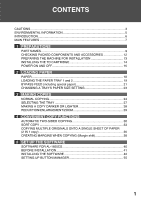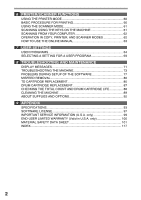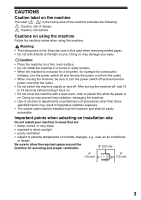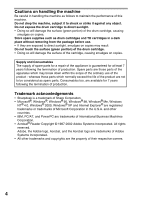Sharp AL 1655CS AL-1655CS Operation Manual
Sharp AL 1655CS - B/W Laser - All-in-One Manual
 |
UPC - 074000074712
View all Sharp AL 1655CS manuals
Add to My Manuals
Save this manual to your list of manuals |
Sharp AL 1655CS manual content summary:
- Sharp AL 1655CS | AL-1655CS Operation Manual - Page 1
MODEL AL-1655CS MODEL AL-1655CS DIGITAL MULTIFUNCTIONAL SYSTEM OPERATION MANUAL Page PREPARATIONS 9 LOADING PAPER 18 MAKING COPIES 24 CONVENIENT COPY FUNCTIONS 30 SETTING UP THE SOFTWARE 40 PRINTER/SCANNER FUNCTIONS 59 USER SETTINGS 64 TROUBLESHOOTING AND MAINTENANCE 71 - Sharp AL 1655CS | AL-1655CS Operation Manual - Page 2
www.sharpusa.com/ (for USA) or http://www.sharp.ca/ (for Canada) on the World Wide Web or call 1-(630)378-3590 (for USA). Do not make copies of anything which is prohibited from copying by law. The following items are normally prohibited from copying by national law. Other items may be prohibited - Sharp AL 1655CS | AL-1655CS Operation Manual - Page 3
FUNCTIONS AUTOMATIC TWO-SIDED COPYING 30 SORT COPY 33 COPYING MULTIPLE ORIGINALS ONTO A SINGLE SHEET OF PAPER (2 IN 1 copy) ...35 CREATING MARGINS WHEN COPYING (Margin shift 38 5 SET UP THE SOFTWARE SOFTWARE FOR AL-1655CS 40 BEFORE INSTALLATION 41 INSTALLING THE SOFTWARE 42 SETTING UP BUTTON - Sharp AL 1655CS | AL-1655CS Operation Manual - Page 4
62 OPERATION IN COPY, PRINTER, AND SCANNER MODES 62 HOW TO USE THE ONLINE MANUAL 63 7 USER SETTINGS USER PROGRAMS 64 SELECTING A SETTING FOR A USER PROGRAM 69 8 TROUBLESHOOTING AND MAINTENANCE DISPLAY MESSAGES 71 TROUBLESHOOTING THE MACHINE 73 PROBLEMS DURING SETUP OF THE SOFTWARE 77 MISFEED - Sharp AL 1655CS | AL-1655CS Operation Manual - Page 5
the following: : Caution, risk of danger : Caution, hot surface Cautions on using the machine Follow the cautions below when using this machine. Warning: • The fusing area is hot. Exercise care in this area when removing misfed paper. • Do not look directly at the light source. Doing so may damage - Sharp AL 1655CS | AL-1655CS Operation Manual - Page 6
of this machine. Do not drop the machine, subject it to shock or strike it against any object. Do not expose the drum cartridge to direct sunlight. • Doing so will damage the surface (green portion) of the drum cartridge, causing smudges on copies. Store spare supplies such as drum cartridges and TD - Sharp AL 1655CS | AL-1655CS Operation Manual - Page 7
users in the USA As an ENERGY STAR® Partner, SHARP has determined that this product meets the ENERGY STAR® guidelines for energy efficiency. Safety precautions: This Digital Copier unit in a ventilated area. USB 2.0 compatible When connecting the machine by USB 2.0 (Hi-Speed mode), be sure to read " - Sharp AL 1655CS | AL-1655CS Operation Manual - Page 8
. Online Manual (on the accessory CD-ROM) This manual explains the procedures for using the machine as a printer or a scanner. Conventions used in this manual and online manual • Illustrations of driver screens and other computer screens show the screens that appear in Windows XP Home Edition - Sharp AL 1655CS | AL-1655CS Operation Manual - Page 9
off (8-1/2" x 11", paper fed from paper tray). The first-copy time may vary depending on machine operating conditions and ambient mode copying function allows clear copying of delicate halftone original images such as monochrome photos and color photos. Enhanced copying features • Zoom copies can - Sharp AL 1655CS | AL-1655CS Operation Manual - Page 10
Printer function The accompanying printer driver can be installed to enable use of the machine as a printer. • Network printer function A LAN connector is provided as a standard feature that allows the machine to be used as a network printer. Color scanner function • The accompanying scanner driver - Sharp AL 1655CS | AL-1655CS Operation Manual - Page 11
that you should know before using the machine. PART NAMES 1 RSPF Reversing tray Original guides Document 1 feeder cover 2 Exit area Document feeder tray 5 3 6 4 7 Bypass tray Interface USB connector TD cartridge Drum cartridge LAN connector 8 9 10 11 3 11 12 1 Document - Sharp AL 1655CS | AL-1655CS Operation Manual - Page 12
this key to select the mode. The indicator of the selected mode lights (copy, printer, scanner mode indicators). 2 Display This shows messages indicating the machine status and any problems that occur, as well as user programs and function setting menus. 3 Numeric keys Use these to enter the number - Sharp AL 1655CS | AL-1655CS Operation Manual - Page 13
operation from auto power shut-off mode. 17 [CLEAR ALL] key ( ) This returns all functions to the default settings. When pressed in a setting menu, this returns the settings and display to the initial state. 18 Shows the current copy ratio. 19 Shows the selected paper size. 20 Shows the number of - Sharp AL 1655CS | AL-1655CS Operation Manual - Page 14
at 1-(630)378-3590 in the USA or 905-568-7140 in Canada. Note If the machine does not function properly during setup or use, or if a function cannot be used, see "TROUBLESHOOTING AND MAINTENANCE" (p.71). Operation manual Software CD-ROM TD cartridge Drum cartridge (installed in machine) 12 - Sharp AL 1655CS | AL-1655CS Operation Manual - Page 15
RSPF and remove the protective materials. Take out the bag containing the TD cartridge. 3 Release the scan head locking switch. The scan head locking switch is under the document glass. If the switch is locked ( ), the machine will not operate. Unlock the switch ( ) as shown below. Grasp here and - Sharp AL 1655CS | AL-1655CS Operation Manual - Page 16
two protective pins from the fusing machine by pulling the strings upward one at a time. CAUTION tape 3 Press gently on both sides of the front cover to open the cover. Protective pins 4 Remove the TD cartridge from the bag. Remove the protective paper. Hold the cartridge on both sides and shake - Sharp AL 1655CS | AL-1655CS Operation Manual - Page 17
5 While pushing the lock release button, gently insert the TD cartridge until it locks into place. PREPARATIONS Lock release button 1 6 covers may be damaged. 7 Ensure that the power switch of the machine is in the OFF position. Plug the other end of the power cord into the nearest outlet. 15 - Sharp AL 1655CS | AL-1655CS Operation Manual - Page 18
point are canceled. The "AUTO CLEAR" can be changed in the user programs. (p.64) When in the copy mode READY TO COPY. 100% 8.5x11 0 The main screen of copy mode appears. Copy ratio: 100%, Exposure: Automatic, Copy quantity: 0 All special copier modes: Off, Paper tray: Tray 1 (Upper paper tray) 16 - Sharp AL 1655CS | AL-1655CS Operation Manual - Page 19
machine adjusts the scan head lamp periodically to maintain copying quality. At this time, the scan head moves automatically. This is normal and does not indicate machine trouble. Power off Make sure that the machine the user programs. It is suggested that you set times that are appropriate for your - Sharp AL 1655CS | AL-1655CS Operation Manual - Page 20
metal clasps, plastic snappers, strings, windows, linings, self-adhesive strips, patches or synthetic materials. Do not use envelopes that are filled with air or envelopes that have labels or stamps attached. These will damage the machine. *3 When loading paper larger than 8-1/2" x 11" (A4) size - Sharp AL 1655CS | AL-1655CS Operation Manual - Page 21
, and some cannot be used with this machine. Before using special paper, contact a SHARP service center. G Before using other than SHARP recommended paper, make a test copy to see if the paper is suitable. 2 LOADING THE PAPER TRAY 1 and 2 Note Make sure that the paper is not torn, is free of - Sharp AL 1655CS | AL-1655CS Operation Manual - Page 22
in "CHANGING A TRAY'S PAPER SIZE SETTING" (p.23) • When not using the machine for an extended period, remove all paper from the paper tray and store it in a dry place. If paper is left in the machine for an extended period, the paper will absorb moisture from the air, resulting in paper jams. 20 - Sharp AL 1655CS | AL-1655CS Operation Manual - Page 23
inflated with air. • Envelopes with glue protruding from the seal area. • Envelopes with part of the seal area peeled off. • Be sure to select com9, com10 or Monarch in the paper size setting of the printer driver. (For detailed information on the printer driver, refer to the online manual.) 21 - Sharp AL 1655CS | AL-1655CS Operation Manual - Page 24
. Do not let copies stack up. 1 Open the bypass tray and extend the tray. Note To close the bypass tray, perform step 1 and then step 2 in the illustration and push the round projections at the right of the tray until they click. 2 Set the bypass tray paper guides to the paper width. Insert the - Sharp AL 1655CS | AL-1655CS Operation Manual - Page 25
SIZE SETTING Follow these steps to change a tray's paper size setting. Note • The paper size setting cannot be changed when the machine has stopped temporarily due to running out of paper or a misfeed. • During printing (even in copy mode), the paper size setting cannot be changed. 1 Press the - Sharp AL 1655CS | AL-1655CS Operation Manual - Page 26
close the RSPF. mark 3 Select the number of copies and any other copy settings, and then press the [START] key ( ). Note • To stop copying in the middle of a run, press the [CLEAR] key ( ). • For the copy settings, see pages 27 through 29. Copying books or originals with folds or creases Press - Sharp AL 1655CS | AL-1655CS Operation Manual - Page 27
sure to remove any staples or paper clips from them. • When a copy is made, the edges will not be copied (image loss). For the image the user programs, the default output mode will be non-sort mode. (p.67) • To stop copying in the middle of a run, press the [CLEAR] key ( ). • For the copy settings - Sharp AL 1655CS | AL-1655CS Operation Manual - Page 28
placed in the RSPF during this time, the original will be automatically fed in and copying will begin with the same setting. The stream feeding mode is disabled in "STREAM FEEDING" in the user programs (p.65). Capacity of paper output tray Maximum number of pages that can be held in the tray: 200 - Sharp AL 1655CS | AL-1655CS Operation Manual - Page 29
[CLEAR] key ( ) and enter the correct number. 3 SELECTING THE TRAY Press the [TRAY SELECT] key ( ). Each time, you press the [TRAY SELECT] key ( ), the location indicated by the tray location indicator changes in the following order : paper tray 1 → paper tray 2 → bypass tray. READY TO COPY. 100 - Sharp AL 1655CS | AL-1655CS Operation Manual - Page 30
adjustment can also be changed with "AE LEVEL ADJUST" in the user programs (p.67). Original types G AUTO ...... Automatic exposure adjustment is enabled and the exposure is automatically adjusted according to the original being copied. The exposure is lowered for colored areas and background shadows - Sharp AL 1655CS | AL-1655CS Operation Manual - Page 31
the ratio in increments of 1%. 1 Place the original(s) and check the paper size. 2 Press the [COPY RATIO] key. COPY RATIO - 100% + 3 Press the [COPY RATIO] key and/or [ ] key ( ) or [ ] key 3 ( ) to select the desired copy ratio and then press the [ENTER] key. Selecting a preset ratio The - Sharp AL 1655CS | AL-1655CS Operation Manual - Page 32
originals, the orientation of the copied image can be selected according to the binding position of the paper. SHORT EDGE: Select when binding the paper at the short edge. A AB B (Paper orientation: Landscape) (Paper orientation: Portrait) LONG EDGE: Select when binding the paper at the long edge - Sharp AL 1655CS | AL-1655CS Operation Manual - Page 33
. Note • If you need to clear the data scanned into memory, press the [CLEAR] key ( ). When the [CLEAR] key ( ) is pressed, the number of copies setting is also cleared. • To cancel automatic two-sided copying, press the [CLEAR ALL] key ( ) or press the [2-SIDED COPY] key, select the "1 TO 1", and - Sharp AL 1655CS | AL-1655CS Operation Manual - Page 34
copy will be delivered to the paper output tray. Note • To cancel automatic two-sided copying, press the [CLEAR ALL] key ( ) or press the [2-SIDED COPY] key, select the "1 TO 1", and then press the [ENTER] key. • Do not touch the reversing tray while automatic two-sided copying is in progress. 32 - Sharp AL 1655CS | AL-1655CS Operation Manual - Page 35
(photo, text, etc.) and the amount of memory allocated to the printer. The amount of memory allocated to the printer can be changed with "MEM. FOR PRINTER" in the user programs. (p.66) 1 2 3 3 2 1 1 2 3 1 2 3 Sort copy Using the document glass 1 Place the first original. (p.24) 2 Press the - Sharp AL 1655CS | AL-1655CS Operation Manual - Page 36
ALL] key ( ) or the [CLEAR] key ( ). Offset function during sort copy The offset function shifts the position of each set of copies in the paper output tray for easy separation. The offset function can be changed with "OFFSET FUNCTION" in the user programs. (p.65) 3 2 11 1 3 1 2 1 Offset - Sharp AL 1655CS | AL-1655CS Operation Manual - Page 37
size and paper size may result in images being cut off. • 2 IN 1 copying cannot be used in combination with the margin shift copying. • The with "LAYOUT IN 2IN1" in 4 the user programs (p.65). • The bypass tray cannot be used for 2 IN 1 copying. Using the document glass 1 Place the first - Sharp AL 1655CS | AL-1655CS Operation Manual - Page 38
all pages have been scanned. Note • To clear the data in memory, press the [CLEAR] key ( ). When the [CLEAR] key ( ) is pressed, the number of copies setting is also cleared. • To cancel 2 IN 1 copying, press the [CLEAR] key ( ). • To cancel 2 IN 1 copy mode, press the [CLEAR ALL] key ( ). 36 - Sharp AL 1655CS | AL-1655CS Operation Manual - Page 39
"8.5x11", "5.5x8.5", "A4", "B5", "A5" 5 Select the number of copies and any other settings, and press the [START] key ( ). The copy is delivered to the paper output tray. Note • To cancel 2 IN 1 copying, press the [CLEAR] key ( ). • To cancel 2 IN 1 copy mode, press the [CLEAR ALL] key ( ). 37 - Sharp AL 1655CS | AL-1655CS Operation Manual - Page 40
shift function is used to automatically shift the text or image or the copy paper approximately 1/2". As shown below, LONG EDGE or SHORT EDGE can be selected. AB RSPF SHORT EDGE LONG EDGE AB AB Margin Margin Copy AB Document glass Original Note • This feature cannot be used with the 2 IN - Sharp AL 1655CS | AL-1655CS Operation Manual - Page 41
CONVENIENT COPY FUNCTIONS 3 Press the [ ] key ( ) to move " " to the "ON" position and then press the [ the number of copies and any other settings, and then press the [START] key ( ). The copy is delivered to the paper output tray. Note • To cancel margin shift copying, press the [CLEAR] key ( - Sharp AL 1655CS | AL-1655CS Operation Manual - Page 42
XP. With other versions of Windows, some screen images may be different from those in this manual. • This manual refers to the CD-ROM that accompanied the machine simply as "CD-ROM". SOFTWARE FOR AL-1655CS The CD-ROM that accompanies the machine contains the following software: MFP driver Printer - Sharp AL 1655CS | AL-1655CS Operation Manual - Page 43
the hub must support USB 2.0. *2 The printer driver that is installed will vary depending on the type of connection between the machine and your computer. *3 Although it is possible to install Button Manager and Sharpdesk on Windows 98/Me/2000/XP, neither Button Manager nor the scanner function of - Sharp AL 1655CS | AL-1655CS Operation Manual - Page 44
assumed that the mouse is configured for right hand operation. • The scanner feature only works when using a USB cable. • If an error message appears, follow the instructions on the screen to solve the problem. After the problem is solved, the installation procedure will continue. Depending on the - Sharp AL 1655CS | AL-1655CS Operation Manual - Page 45
, click the "Custom" button. If you selected "Standard", installation will begin. Go to step 12. SET UP THE SOFTWARE 8 If you clicked the "Custom" button, select the checkboxes of the software packages to be installed and then click the "Next" button. Click the "Display README" button to show - Sharp AL 1655CS | AL-1655CS Operation Manual - Page 46
are copied (if "MFP Driver" was selected). Follow the on-screen instructions. If you are running Windows 2000/XP and a warning message appears Caution regarding the Windows logo test or digital signature, be sure to click "Continue Anyway" or "Yes". When "The installation of the SHARP software is - Sharp AL 1655CS | AL-1655CS Operation Manual - Page 47
"PRINTER/SCANNER FUNCTIONS". 14 Begin installation of the scanner driver. "SHARP AL-1655CS" will appear in the "Found New Hardware Wizard" dialog box. Select "Install the software automatically (Recommended)" and click the "Next" button. Follow the on-screen instructions. If you are running Windows - Sharp AL 1655CS | AL-1655CS Operation Manual - Page 48
15 Begin installation of the printer driver. "SHARP AL-1655CS" will appear in the "Found New Hardware Wizard" dialog box. Select "Install the software automatically (Recommended)" and click the "Next" button. Follow the on-screen instructions. If you are running Windows 2000/XP and a warning message - Sharp AL 1655CS | AL-1655CS Operation Manual - Page 49
, it must be connected to your computer with a USB interface cable. The scanner function cannot be used if the machine is connected with a LAN cable. • To install the software using a network connection in Windows 95, Internet Explorer version 4.01 or later must be installed on your computer - Sharp AL 1655CS | AL-1655CS Operation Manual - Page 50
that you understand the contents of the software license, and then click the "Yes" button. 7 Read the "Readme First" in the "Welcome" window and then click the "Next" button. Note To set the IP address of the machine, follow the steps below. If the machine is already connected to the network and - Sharp AL 1655CS | AL-1655CS Operation Manual - Page 51
to the network will be detected. Click the printer to be configured (the machine) and click the "Next" button. SET UP THE SOFTWARE Note • The "Ethernet Address" is indicated on the left side of the machine near the LAN connector. • If the machine is used on a different network after the IP - Sharp AL 1655CS | AL-1655CS Operation Manual - Page 52
printing After step 1-7 on page 47-48 8 Click the "Printer Driver" button. If you have not set the IP Address, click the "Set the IP Address" button in first and go to step 8 on page 48. 9 Read the message in the "Welcome" window and then click the "Next" button. 10 Select "LPR (TCP - Sharp AL 1655CS | AL-1655CS Operation Manual - Page 53
the printer to be configured (the machine) and click the "Next" button. SET UP THE SOFTWARE Note If the machine's IP address cannot be found, make sure the machine is powered on, make sure the network cable is connected correctly, and then click the "Search" button. 12 In the window for setting - Sharp AL 1655CS | AL-1655CS Operation Manual - Page 54
of the software. Sharing the printer using windows networking If the machine will be used as a shared printer on a network, follow these steps to install the printer driver in the client computer. Note To configure the appropriate settings in the print server, see the operation manual or help - Sharp AL 1655CS | AL-1655CS Operation Manual - Page 55
SET UP THE SOFTWARE 4 The "SOFTWARE LICENSE" window will appear. Make sure that you understand the contents of the software license, and then click the "Yes" button. 5 Click the "Printer Driver" button. 6 Read the message in the "Welcome" window and then click the "Next" button. 7 Select "Shared - Sharp AL 1655CS | AL-1655CS Operation Manual - Page 56
list, check the settings in the printer server. 9 When the model selection window appears, select model name of your machine and click the "Next" button. For the model name of your machine, see the operation panel on the machine. 10 Follow the on-screen instructions. 11 When the "Finish" screen - Sharp AL 1655CS | AL-1655CS Operation Manual - Page 57
the scan menu on the machine. Follow the steps below to link Button Manager to scanner events. Windows XP 1 Click the "start" button, click "Control Panel", click "Printers and Other Hardware", and then click "Scanners and Cameras". 2 Click the "SHARP AL-1655CS" icon and select "Properties" from - Sharp AL 1655CS | AL-1655CS Operation Manual - Page 58
THE SOFTWARE 5 Select "Start this program" and then select "Sharp Button event" pull-down menu. Select "Start this program", select "Sharp Button Manager B" from the pull-down menu, and then click window of Button Manager. For the factory default settings of the scan menu, see "USING THE SCANNER - Sharp AL 1655CS | AL-1655CS Operation Manual - Page 59
THE SOFTWARE Windows 98/Me/2000 1 click the "Start" button, select "Settings", and then click "Control Panel". 2 Double-click the "Scanners and Cameras" icon. Note If the "Scanners and Cameras" icon does not appear in Windows Me, click "view all Control Panel options". 3 Select "SHARP AL-1655CS - Sharp AL 1655CS | AL-1655CS Operation Manual - Page 60
SOFTWARE 6 Select "Sharp "SC2:" through "SC6:". Select "SC2:" from the "Scanner events" pull-down menu. Select "Sharp Button Manager B" in "Send to this application" and click the setting window of Button Manager. For the factory default settings of the scan menu, see "USING THE SCANNER MODE" (p. - Sharp AL 1655CS | AL-1655CS Operation Manual - Page 61
transmit the print data. To use the machine as a printer or scanner, the printer driver or scanner driver must first be installed as explained in the "SET UP THE SOFTWARE". Note • If a problem occurs in printer or scanner mode, see the Online Manual. • When using USB 2.0 (Hi-Speed mode), be - Sharp AL 1655CS | AL-1655CS Operation Manual - Page 62
occurs or the machine runs out of paper or toner, or when the drum cartridge reaches its replacement time. BASIC PROCEDURE FOR PRINTING The basic procedure for printing is explained in the following. To use convenient printer functions, see the "Online Manual" or the printer driver help file - Sharp AL 1655CS | AL-1655CS Operation Manual - Page 63
is the same as for copying. See "NORMAL COPYING" (p.24). Note Scanner mode cannot be used at the following times: • A misfeed has occurred (paper misfeed or original misfeed in the RSPF). • The user programs are being used. • The tray paper size is being set. • The machine is being used in - Sharp AL 1655CS | AL-1655CS Operation Manual - Page 64
in Windows XP. See the Online Manual for the procedures for TWAIN and WIA scanning. For information on TWAIN and WIA settings, see the help file for the scanner driver or Windows Help. OPERATION IN COPY, PRINTER, AND SCANNER MODES Some operations cannot be performed simultaneously when the machine - Sharp AL 1655CS | AL-1655CS Operation Manual - Page 65
HOW TO USE THE ONLINE MANUAL The online manual provides detailed instructions for operating the unit as a printer and scanner. It also provides methods for dealing with printing or scanner problems. To access the online manual, your computer must have Acrobat Reader 5.0 or later. If this is not - Sharp AL 1655CS | AL-1655CS Operation Manual - Page 66
machine settings to better meet your needs. USER PROGRAMS The user settings consist of the following items. To change a user program setting, see "SELECTING A SETTING FOR A USER PROGRAM" (p.69). Copy mode Program number Program name 1 AUTO CLEAR 2 PREHEAT MODE 3 AUTO SHUT-OFF Setting codes - Sharp AL 1655CS | AL-1655CS Operation Manual - Page 67
a subsequent original can be placed and automatically fed into the machine. • Use this setting to select the layout pattern when two 6 LAYOUT IN 2IN1 1: PATTERN 1 2: PATTERN 2 original pages are copied onto a single sheet of paper (see page 35 for the layout patterns). 7 7 OFFSET FUNCTION - Sharp AL 1655CS | AL-1655CS Operation Manual - Page 68
USER SETTINGS Program number Program name 9 AE/TEXT RESOLUTION 10 2-SIDED COPY MODE 11 MARGIN WIDTH 12 MEM. FOR PRINTER 13 AUTO KEY REPEAT 14 KEY PRESS TIME 15 KEY TOUCH SOUND Setting codes (factory default setting appears in bold) 1: 300dpi 2: 600dpi 1: HI-SPEED 2: NORMAL 1: 1/4" 2: - Sharp AL 1655CS | AL-1655CS Operation Manual - Page 69
USER SETTINGS Program number Program name Setting codes (factory default setting appears in bold) 16 SOUND AT DEFAULT 1: ON 2: OFF 17 TONER SAVE MODE 1: ON 2: OFF 1: SPF/RSPF 18 AE LEVEL ADJUST 2: DOCUMENT GLASS 19 LANGUAGE 1: AMERICAN ENGLISH 2: FRENCH 3: SPANISH 20 RESET FACTORY 1: - Sharp AL 1655CS | AL-1655CS Operation Manual - Page 70
USER SETTINGS Print mode Program number Program name Setting codes (factory default setting appears in bold) Explanation 1 FORCED OUTPUT 1: ON 2: OFF When this function is enabled, printing in printer mode will automatically continue using a different size of paper if the specified size of - Sharp AL 1655CS | AL-1655CS Operation Manual - Page 71
or [ ] key ( ) to change the setting of the selected item. See "USER PROGRAM" (p.64 to p.68) for the program code. USER PROGRAM 2:PREHEAT MODE PREHEAT MODE 1:1 MIN Note • If you mistakenly select the wrong item, press the [CLEAR] key ( ) and repeat the procedure from step 2. • To cancel a setting - Sharp AL 1655CS | AL-1655CS Operation Manual - Page 72
USER SETTINGS Audible signals (key entry beep, invalid key beep, base setting beep) The machine sounds three different types of beep settings are preset standard selections for each copy setting. The base settings are as follows: Copy ratio 100% Paper feed location Tray 1 Light and Dark level - Sharp AL 1655CS | AL-1655CS Operation Manual - Page 73
8 TROUBLESHOOTING AND MAINTENANCE Problems related to general use of the machine, the copy function, and software setup are explained here. Be sure to check the problem carefully before calling for service, as many problems can be solved by the user. If you are unable to solve the problem, turn - Sharp AL 1655CS | AL-1655CS Operation Manual - Page 74
2 IN 1 29 copy. 35 THIS MENU IS NOT SELECTABLE WITH DATA. This appears if you attempt to change a user program setting while a print job 64 is in progress. NO XXXX SIZE TRAY There is no paper for printing. Press the [MODE SELECT] key to switch to printer mode and follow the instructions in the - Sharp AL 1655CS | AL-1655CS Operation Manual - Page 75
TROUBLESHOOTING THE MACHINE The following problems are related to the general operation of the machine and copying. Problem Cause and solution Page The machine is not plugged into a power outlet. - → Plug the machine into a grounded outlet. Power switch OFF. → Turn the power switch ON. 16 - Sharp AL 1655CS | AL-1655CS Operation Manual - Page 76
TROUBLESHOOTING AND MAINTENANCE Problem Part of the image is cut off or there is too much blank space. Wrinkles appear in the paper or the image disappears in places. Copies are smudged or dirty. Cause and solution The original was not placed in the correct position. → Place the original correctly - Sharp AL 1655CS | AL-1655CS Operation Manual - Page 77
Adjust the guides to match the width of 22 the paper. The bypass tray extension is not opened. → When loading a large size of paper, 22 open the extension. The scanner glass for the RSPF is dirty. → Clean the long, narrow scanning 89 window. The TD cartridge or drum cartridge is 8 dirty - Sharp AL 1655CS | AL-1655CS Operation Manual - Page 78
TROUBLESHOOTING AND MAINTENANCE Problem Cause and solution Paper size for a paper tray cannot be set. Copying or printing is performed. → Set the paper size after copying or printing is complete. The machine has stopped temporarily due to running out of paper or a misfeed. → Load paper or remove - Sharp AL 1655CS | AL-1655CS Operation Manual - Page 79
PROBLEMS DURING SETUP OF THE SOFTWARE If the software does not install correctly, check the following items on your computer. To remove the software, see "Removing the software" (p.79) MFP driver cannot be installed (Windows 2000/XP) If the MFP driver cannot be installed in Windows 2000/XP, follow - Sharp AL 1655CS | AL-1655CS Operation Manual - Page 80
machine, follow the steps below to verify that the USB port is available. 1 Click the "start" button, click "Control Panel", and then click "Performance and Maintenance". In Windows " icon does not appear in Windows Me, click "view all Control computer manual for USB troubleshooting or contact your - Sharp AL 1655CS | AL-1655CS Operation Manual - Page 81
"Add or Remove Programs". In Windows 95/98/Me/NT 4.0/2000, double-click the "Add/Remove Programs" icon. 3 Select "SHARP AL-1500/1600CS Series MFP Driver" and Button 8 Manager from the list, and remove the software. For more information, refer to your operating manual or to the help files for - Sharp AL 1655CS | AL-1655CS Operation Manual - Page 82
occurs, the error indicator blinks, "CLEAR PAPER JAM" appears in the display, and the machine stops operating. If paper following the instructions for each location in the illustration below. If the error indicator blinks, proceed to "A: Misfeed in the paper feed area" (p.81). If the misfed paper - Sharp AL 1655CS | AL-1655CS Operation Manual - Page 83
green portion) of the drum cartridge when removing the misfed paper. Doing so may damage the drum and cause smudges on copies. • If the paper has been fed through the bypass tray, do not remove the misfed paper through the bypass tray. Toner on the paper may stain the paper transport area, resulting - Sharp AL 1655CS | AL-1655CS Operation Manual - Page 84
the surface (green portion) of the drum cartridge when removing the misfed paper. Doing so may cause damage the drum cartridge and smudges on copies. • Do not remove the misfed paper from above the fusing unit. Unfixed toner on the paper may stain the paper transport area, resulting in smudges on - Sharp AL 1655CS | AL-1655CS Operation Manual - Page 85
TROUBLESHOOTING AND MAINTENANCE 4 Raise the fusing unit release lever, close the front cover and then close the side cover by pressing the round projections near the side cover open button. The error original following the instructions for each location. the RSPF to clear the error indicator. If the - Sharp AL 1655CS | AL-1655CS Operation Manual - Page 86
TROUBLESHOOTING AND MAINTENANCE (C) If the original does not move easily into the exit area, remove it in the direction of the arrow while rotating the roller. Note Open and close the RSPF to clear the error indicator. "RETURN X ORIGINAL(S) START TO RESUME" will appear in the display. Return the - Sharp AL 1655CS | AL-1655CS Operation Manual - Page 87
SUPPLIES AND OPTIONS" (p.92). If copying is continued while the indicator is lit, copies will gradually become lighter until the toner runs out. When the toner runs out, the machine will stop operating, the error indicator will blink, and "REPLACE THE TD CARTRIDGE" will appear in the display. Follow - Sharp AL 1655CS | AL-1655CS Operation Manual - Page 88
TROUBLESHOOTING AND MAINTENANCE 4 Remove the TD cartridge from the bag. Remove the protective paper. Hold the cartridge on both sides and shake it horizontally four or five times. Hold the tab of the protective cover and pull the tab to your side - Sharp AL 1655CS | AL-1655CS Operation Manual - Page 89
SUPPLIES AND OPTIONS" (p.92). When the error indicator blinks and "REPLACE THE DRUM CARTRIDGE" appears in the display, the machine will stop operating until the cartridge is replaced. Replace the drum cartridge at this time. * Based on copying onto letter size paper at 5% toned area. Note Do not - Sharp AL 1655CS | AL-1655CS Operation Manual - Page 90
the covers are closed in the wrong order, the covers may be damaged. CHECKING THE TOTAL COUNT AND DRUM CARTRIDGE LIFE You can check the total number of pages output by the machine (all pages printed by the copy function and printer function), as well as the output counts of each function (number of - Sharp AL 1655CS | AL-1655CS Operation Manual - Page 91
is essential in order to get clean, sharp copies. Be sure to take a few minutes to clean the machine on a regular basis. Warning Do not spray flammable cleaner gas. Gas from the spray may come in contact with the internal electrical components or hightemperature parts of the fusing unit, creating - Sharp AL 1655CS | AL-1655CS Operation Manual - Page 92
shown below with a clean cloth. Wipe only the parts that are indicated in the illustration. Caution • Do not touch the surface of the drum (green portion). Doing so may cause smudges on the copies. • When cleaning the TD cartridge, do not tilt or shake it. Toner may spill out and soil your clothes - Sharp AL 1655CS | AL-1655CS Operation Manual - Page 93
TROUBLESHOOTING AND MAINTENANCE Transfer charger 1 Turn the power switch off. (p.17) 2 end along the groove of the transfer charger. If the cleaner is stopped on the way, smudges on copies may occur.) 4 Return the charger cleaner to its original position. Close the side cover by pressing the - Sharp AL 1655CS | AL-1655CS Operation Manual - Page 94
life and performance of SHARP copiers. Look for the Genuine Supplies label on the toner package. Supply list Supply TD cartridge Drum cartridge Part number AL-110TD AL-100DR Usable life Approx. 4,000 sheets Approx. 18,000 sheets * Based on copying onto letter-type paper at 5% toned area (The - Sharp AL 1655CS | AL-1655CS Operation Manual - Page 95
APPENDIX SPECIFICATIONS Model AL-1655CS Type Digital Multifunctional System, Desktop Photoconductive type OPC drum Document glass type Fixed Copy/printing system Dry, electrostatic transfer Originals Sheets, bound documents Originals size Max. 8-1/2" x 14" Copy size Max. 8-1/2" x 14 - Sharp AL 1655CS | AL-1655CS Operation Manual - Page 96
copying using the document glass is started immediately after the power save indicator goes off (A4, paper fed from paper tray). The first-copy time and warm-up time may vary depending on machine operating conditions and ambient conditions such as temperature. *2Not including TD and drum cartridges - Sharp AL 1655CS | AL-1655CS Operation Manual - Page 97
600 dpi Memory Approx. 10 MB Emulation Interface SPLC (Sharp Printer Language with Compression) 10BASE-T Network Interface*2 USB 2.0 (Full-Speed/Hi-Speed compatible interface) Interface cables [USB cable] USB cable that supports USB 2.0. Please purchase a commercially available USB cable. [LAN - Sharp AL 1655CS | AL-1655CS Operation Manual - Page 98
USB 2.0 (Full-Speed/Hi-Speed compatible interface) Yes Windows 98/Me Windows 2000 Professional/Windows XP Home Edition/ Professional (Detailed information can be found in "BEFORE INSTALLATION" (p.41)) Top and bottom edges 5/32" (4.0 mm) due to scanner driver Right and left edges 11/64" (4.5 mm) [USB - Sharp AL 1655CS | AL-1655CS Operation Manual - Page 99
disk on which the Software is recorded but SHARP and/or SHARP'S Licensors retain title to the Software and related documentation. This License allows you to use the Software on one or more computers connected to a single printer and make one copy of the Software in machine-readable form for backup - Sharp AL 1655CS | AL-1655CS Operation Manual - Page 100
be replaced when it is returned to SHARP or a SHARP authorized representative with a copy of the receipt. SHARP will have no responsibility to replace THE SOFTWARE PROVE DEFECTIVE, YOU (AND NOT SHARP OR A SHARP AUTHORIZED REPRESENTATIVE) ASSUME THE ENTIRE COST OF ALL NECESSARY SERVICING, REPAIR - Sharp AL 1655CS | AL-1655CS Operation Manual - Page 101
in the Operation Manual. This requires user maintenance including replacement of the TD cartridge and drum cartridge, cleaning of the unit and transfer charger, removal of dust and foreign matter, clearing of paper misfeeds, and proper routine and preventive maintenance. Service After Expiration of - Sharp AL 1655CS | AL-1655CS Operation Manual - Page 102
do to Obtain Service: AL-1655CS Digital Multifunctional System (Be sure to have this information available when you need service for your Product.) Three (3) years on parts and one (1) year on labor from date of purchase, except for the toner/developer cartridge and drum cartridge supplied with the - Sharp AL 1655CS | AL-1655CS Operation Manual - Page 103
Jul. 31, 2002 Date Issued : Jun. 1, 1998 MSDS No. F-00831 1.PRODUCT AND COMPANY IDENTIFICATION Product Name : AL-100TD / DM-150TD / AL-110TD / AL-110DC (Black Toner) Supplier Identification : Sharp Corporation 22-22 Nagaike-cho, Abeno-ku, Osaka, Japan Local suppliers are listed below. Please - Sharp AL 1655CS | AL-1655CS Operation Manual - Page 104
from exposure based on animal tests performed using toner. When used as intended according to instructions, studies do not indicate any symptoms of None Environmental Precautions : None Methods for Cleaning Up : Wipe off with paper or cloth. Do not use vacuum cleaner when a large amount is - Sharp AL 1655CS | AL-1655CS Operation Manual - Page 105
Other Protective Equipment : Not required under intended use. : Use of a dust mask and goggles are recommended when handling a large quantity of toner or during long term exposure, as with any non-toxic dust. 9.PHYSICAL AND CHEMICAL PROPERTIES Appearance Physical State : Solid Form : Powder - Sharp AL 1655CS | AL-1655CS Operation Manual - Page 106
pp.149-261 H.Muhle, B.Bellmann, O.Creutzenberg, C.Dasenbrock, H.Ernst, R.Kilpper, J.C.MacKenzie, P.Morrow, U.Mohr, S.Takenaka, and R.Mermelstein(1991) Pulmonary Response to Toner upon Chronic Inhalation Exposure in Rats. Fundamental and Applied Toxicology 17, pp.280-299. The information on this - Sharp AL 1655CS | AL-1655CS Operation Manual - Page 107
31, 2002 Date Issued : Jun. 1, 1998 MSDS No. F-30831 1.PRODUCT AND COMPANY IDENTIFICATION Product Name : AL-100TD / DM-150TD / AL-110TD / AL-110DC (Black Developer) Supplier Identification : Sharp Corporation 22-22 Nagaike-cho, Abeno-ku, Osaka, Japan Local suppliers are listed below. Please - Sharp AL 1655CS | AL-1655CS Operation Manual - Page 108
from exposure based on animal tests performed using toner. When used as intended according to instructions, studies do not indicate any symptoms of None Environmental Precautions : None Methods for Cleaning Up : Wipe off with paper or cloth. Do not use vacuum cleaner when a large amount is - Sharp AL 1655CS | AL-1655CS Operation Manual - Page 109
under intended use. : Not required under intended use. : Use of a dust mask and goggles are recommended when handling a large quantity of toner or during long term exposure, as with any non-toxic dust. 9.PHYSICAL AND CHEMICAL PROPERTIES Appearance Physical State : Solid Form : Powder Color - Sharp AL 1655CS | AL-1655CS Operation Manual - Page 110
Page : 4/4 Date Revised : Jul. 31, 2002 Date Issued : Jun. 1, 1998 MSDS No. F-30831 : In a study in rats of chronic inhalation exposure to a typical toner, a mild to moderate degree of lung fibrosis was observed in 92% of the rats in the high concentration (16mg/m3) exposure group, and a minimal to - Sharp AL 1655CS | AL-1655CS Operation Manual - Page 111
2003 MSDS No. F-01231 1.PRODUCT AND COMPANY IDENTIFICATION Product Name : AL-1651CS / AL-1661CS / AL-1631 / AL-1641CS / AL-1217D / AL-1457D / FO-DC550 / FO-55ND/AL-1655CS (Black Toner) Supplier Identification : Sharp Corporation 22-22 Nagaike-cho, Abeno-ku, Osaka, Japan Local suppliers are - Sharp AL 1655CS | AL-1655CS Operation Manual - Page 112
from exposure based on animal tests performed using toner. When used as intended according to instructions, studies do not indicate any symptoms of None Environmental Precautions : None Methods for Cleaning Up : Wipe off with paper or cloth. Do not use vacuum cleaner when a large amount is - Sharp AL 1655CS | AL-1655CS Operation Manual - Page 113
Other Protective Equipment : Not required under intended use. : Use of a dust mask and goggles are recommended when handling a large quantity of toner or during long term exposure, as with any non-toxic dust. 9.PHYSICAL AND CHEMICAL PROPERTIES Appearance Physical State : Solid Form : Powder Ph - Sharp AL 1655CS | AL-1655CS Operation Manual - Page 114
.149-261 H.Muhle, B.Bellmann, O.Creutzenberg, C.Dasenbrock, H.Ernst, R.Kilpper, J.C.MacKenzie, P.Morrow, U.Mohr, S.Takenaka, and R.Mermelstein(1991) Pulmonary Response to Toner upon Chronic Inhalation Exposure in Rats. Fundamental and Applied Toxicology 17, pp.280-299. The information on this data - Sharp AL 1655CS | AL-1655CS Operation Manual - Page 115
2003 MSDS No. F-31231 1.PRODUCT AND COMPANY IDENTIFICATION Product Name : AL-1651CS / AL-1661CS / AL-1631 / AL-1641CS / AL-1217D / AL-1457D / FO-DC550 / FO-55ND /AL-1655CS(Black Developer) Supplier Identification : Sharp Corporation 22-22 Nagaike-cho, Abeno-ku, Osaka, Japan Local suppliers - Sharp AL 1655CS | AL-1655CS Operation Manual - Page 116
from exposure based on animal tests performed using toner. When used as intended according to instructions, studies do not indicate any symptoms of None Environmental Precautions : None Methods for Cleaning Up : Wipe off with paper or cloth. Do not use vacuum cleaner when a large amount is - Sharp AL 1655CS | AL-1655CS Operation Manual - Page 117
of a dust mask and goggles are recommended when handling a large quantity of toner or during long term exposure, as with any non-toxic dust. 9.PHYSICAL Boiling / Melting Point : Not applicable Softening Point(°C) : 130°C(toner) Flash Point(°C) : Not applicable Ignition Point(°C ) : No data - Sharp AL 1655CS | AL-1655CS Operation Manual - Page 118
DATA SHEET Page : 4/4 Date Rivised : Oct . 1. 2004 Date Issued : Sep . 1. 2003 MSDS No. F-31231 : In a study in rats of chronic inhalation exposure to a typical toner, a mild to moderate degree of lung fibrosis was observed in 92% of the rats in the high concentration (16mg/m3) exposure group, and - Sharp AL 1655CS | AL-1655CS Operation Manual - Page 119
the total count and drum cartridge life 88 Cleaning the machine 89 Cleaning the TD cartridge and drum cartridge 90 [CLEAR ALL] key 11, 16 [CLEAR] key 10, 24, 80 Connecting a USB cable 46 Convenient copy function 30 Conventions used in this manual and online manual 6 [COPY RATIO] key 11, 29 - Sharp AL 1655CS | AL-1655CS Operation Manual - Page 120
, 17, 73, 76 Power save modes 17 Power switch 9, 16, 17 Preheat mode 17, 64 Preparations 9 Preparing the machine for installation 13 Preset ratio 29 Pressure plate lock 19 Printer driver 40 Printer/scanner functions 59 Problems during setup of the software 77 Protective materials 13 118 - Sharp AL 1655CS | AL-1655CS Operation Manual - Page 121
Set up the software 40 Setting the number of copies 27 Setting up button manager - Windows 98/Me/2000 57 - Windows XP 55 Sharing the printer 52 Sharpdesk 40 Short edge 30, 38 Side cover 9 Side cover open button 9 Sort copy 33 Special papers 19 Specifications 93 Standard paper 18 [START - Sharp AL 1655CS | AL-1655CS Operation Manual - Page 122
47 Installing the software 42 Online manual, using 63 Print job, canceling 60 Printer mode, using 60 Scanner mode, using 61 Scanning from your computer 62 Scanning using the keys on the machine 61 Troubleshooting and maintenance Checking the total count and drum cartridge life 88 Cleaning - Sharp AL 1655CS | AL-1655CS Operation Manual - Page 123
AL-1655CS SHARP ELECTRONICS CORPORATION Sharp Plaza, Mahwah, New Jersey 07430-1163. www.sharpusa.com SHARP CORPORATION This manual has been printed using a vegetable-based soy oil ink to help protect the environment. Printed on 100% post-consumer recycled paper PRINTED IN CHINA 2004J KS1 - Sharp AL 1655CS | AL-1655CS Operation Manual - Page 124
Part 15 of the FCC Rules. Operation is subject to the following two conditions: (1) This device may not cause harmful interference, and (2) this device must accept any interference received, including interference that may cause undesired operation. Model Number: AL-1655CS Responsible Party: SHARP
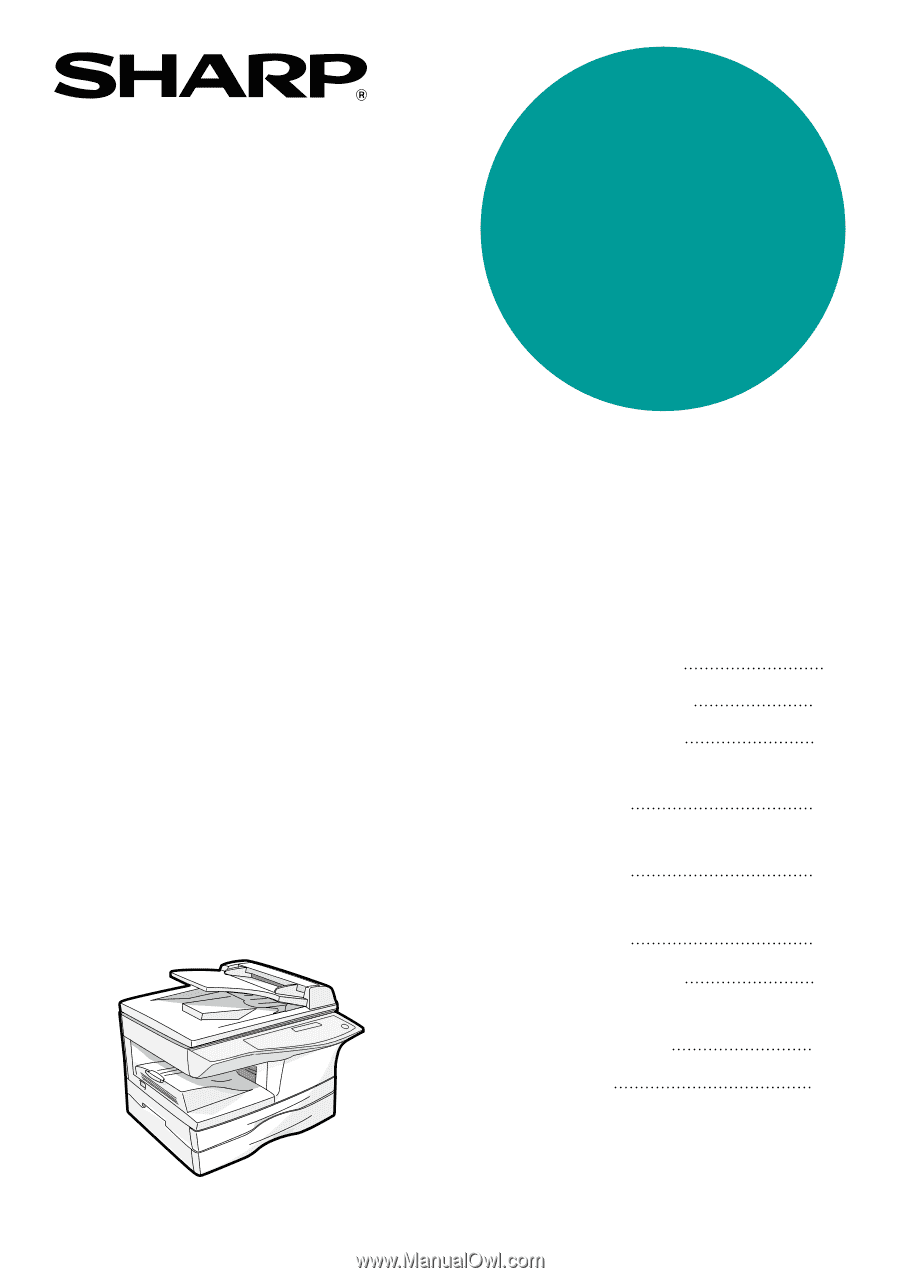
DIGITAL MULTIFUNCTIONAL
SYSTEM
OPERATION MANUAL
Page
PREPARATIONS
LOADING PAPER
MAKING COPIES
PRINTER/SCANNER
FUNCTIONS
USER SETTINGS
TROUBLESHOOTING AND
MAINTENANCE
9
18
24
59
64
71
93
CONVENIENT COPY
FUNCTIONS
30
APPENDIX
AL-1655CS
MODEL
MODEL AL-1655CS
SETTING UP THE
SOFTWARE
40