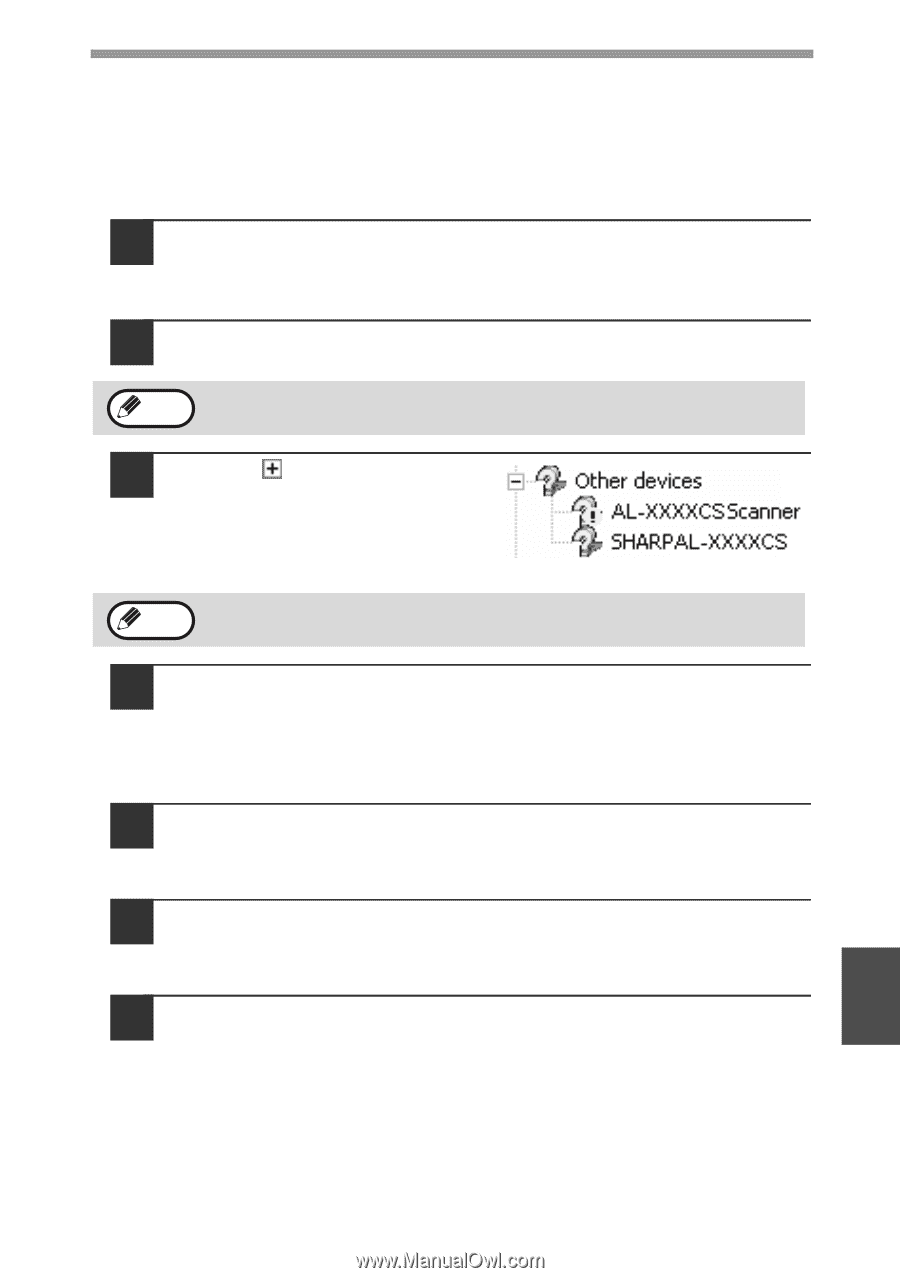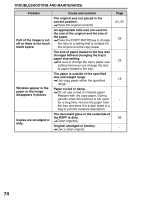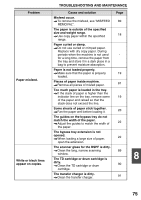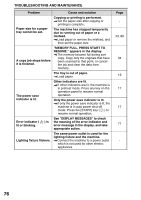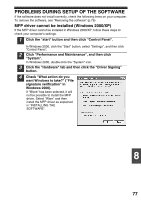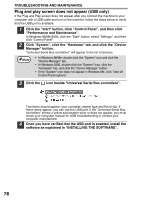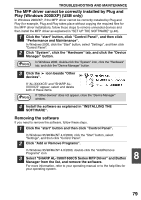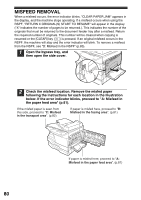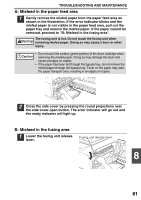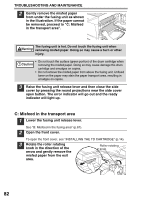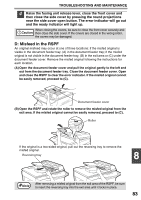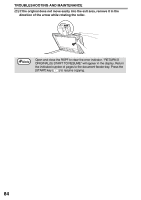Sharp AL 1655CS AL-1655CS Operation Manual - Page 81
The MFP driver cannot be correctly installed by Plug and Play (Windows 2000/XP) (USB only) - driver for windows 8
 |
UPC - 074000074712
View all Sharp AL 1655CS manuals
Add to My Manuals
Save this manual to your list of manuals |
Page 81 highlights
TROUBLESHOOTING AND MAINTENANCE The MFP driver cannot be correctly installed by Plug and Play (Windows 2000/XP) (USB only) In Windows 2000/XP, if the MFP driver cannot be correctly installed by Plug and Play (for example, Plug and Play takes place without copying the required files for the MFP driver installation), follow these steps to remove unneeded devices and then install the MFP driver as explained in "SET UP THE SOFTWARE" (p.40). 1 Click the "start" button, click "Control Panel", and then click "Performance and Maintenance". In Windows 2000, click the "Start" button, select "Settings", and then click "Control Panel". 2 Click "System", click the "Hardware" tab, and click the "Device Manager" button. Note In Windows 2000, double-click the "System" icon, click the "Hardware" tab, and click the "Device Manager" button. 3 Click the icon beside "Other devices". If "AL-XXXXCS" and "SHARP ALXXXXCS" appear, select and delete both of these items. If "Other devices" does not appear, close the "Device Manager" Note window. 4 Install the software as explained in "INSTALLING THE SOFTWARE". Removing the software If you need to remove the software, follow these steps. 1 Click the "start" button and then click "Control Panel". In Windows 95/98/Me/NT 4.0/2000, click the "Start" button, select "Settings", and then click "Control Panel". 2 Click "Add or Remove Programs". In Windows 95/98/Me/NT 4.0/2000, double-click the "Add/Remove Programs" icon. 3 Select "SHARP AL-1500/1600CS Series MFP Driver" and Button 8 Manager from the list, and remove the software. For more information, refer to your operating manual or to the help files for your operating system. 79