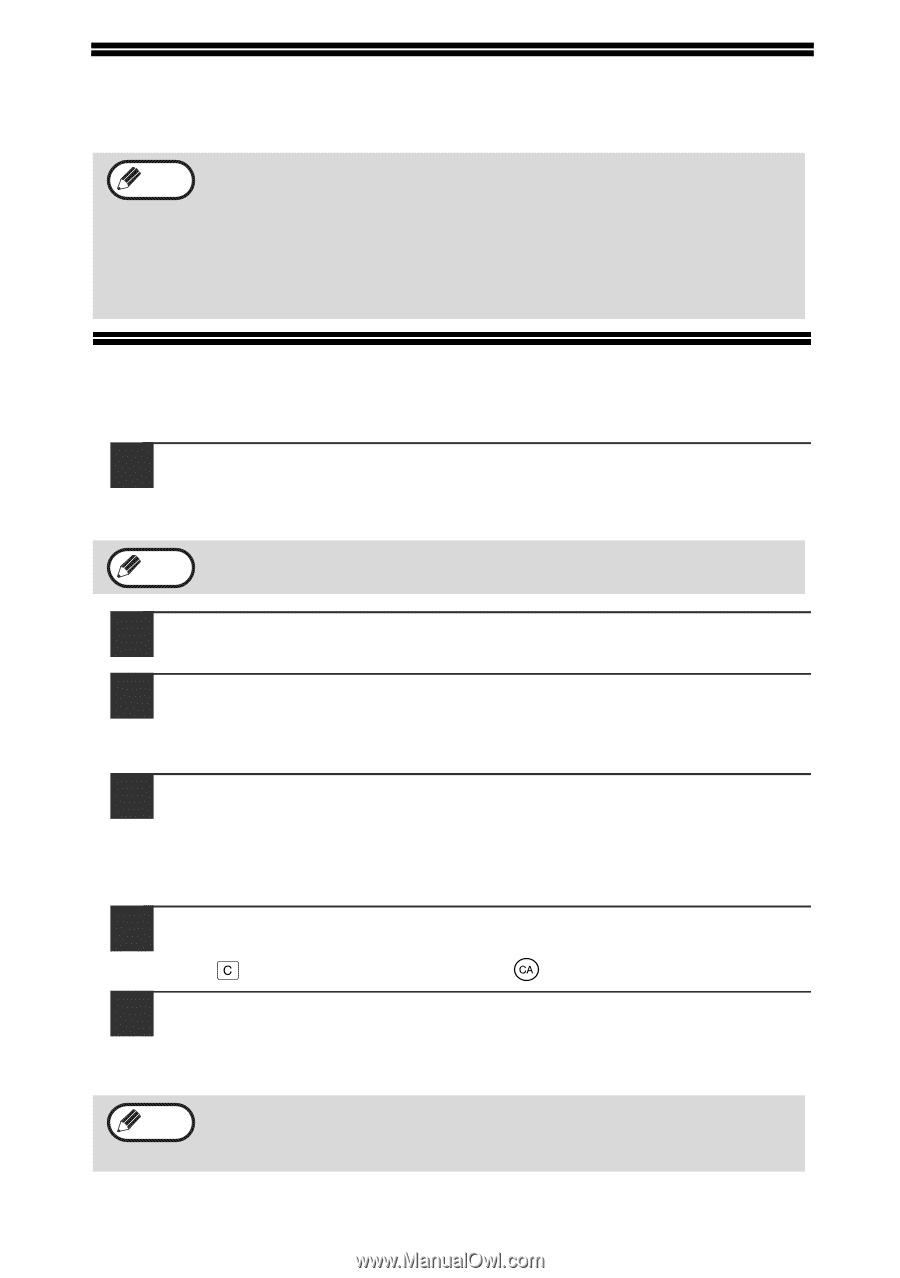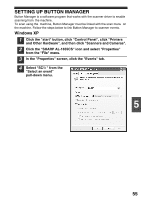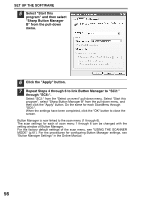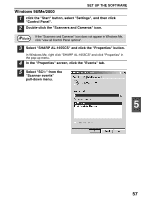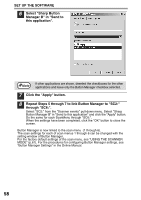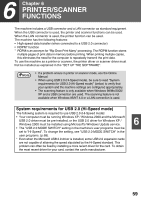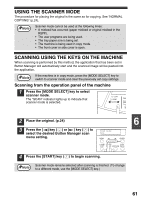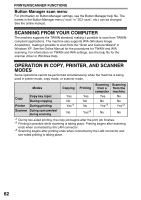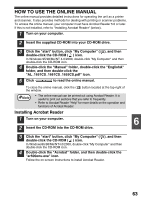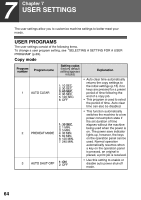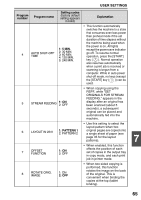Sharp AL 1655CS AL-1655CS Operation Manual - Page 62
USING THE PRINTER MODE, BASIC PROCEDURE FOR PRINTING, Canceling a print job - toner
 |
UPC - 074000074712
View all Sharp AL 1655CS manuals
Add to My Manuals
Save this manual to your list of manuals |
Page 62 highlights
USING THE PRINTER MODE The procedure for loading paper for printing is the same as for loading copy paper. See "LOADING PAPER" (p.18). Note • Print jobs received while the machine is copying will be stored in memory. When the copy job is finished, the print jobs will begin printing. • Printing is not possible when the front or side cover is opened for machine maintenance, or when a misfeed occurs or the machine runs out of paper or toner, or when the drum cartridge reaches its replacement time. BASIC PROCEDURE FOR PRINTING The basic procedure for printing is explained in the following. To use convenient printer functions, see the "Online Manual" or the printer driver help file. 1 Make sure that paper is loaded in the tray. The procedure for loading paper is the same as for copying. See "LOADING PAPER" (p.18) and make sure that the paper you wish to use is loaded. Note Make sure that the paper size setting on the machine is the same as the paper size set in the printer driver. 2 Open the file that you wish to print and select "Print" from the File menu. 3 Make sure that the printer driver for the machine is selected, and select print settings in the printer driver. For information on the settings in the printer driver, see the "Online Manual" or the printer driver help file. 4 Click the "Print" button or the "OK" button to begin printing. The print job will be delivered to the paper output tray. Canceling a print job 1 Select printer mode with the [MODE SELECT] key on the operation panel of the machine, and then press the [CLEAR] key ( ) or the [CLEAR ALL] key ( ). 2 "CANCEL PRINT JOB?" will appear in the display. Make sure that a checkmark appears in front of "YES" and press the [ENTER] key. Note For limitations on copying in print mode, scanner mode limitations, and print mode limitations in copy and scanner mode, see "OPERATION IN COPY, PRINTER, AND SCANNER MODES" (p.62) 60