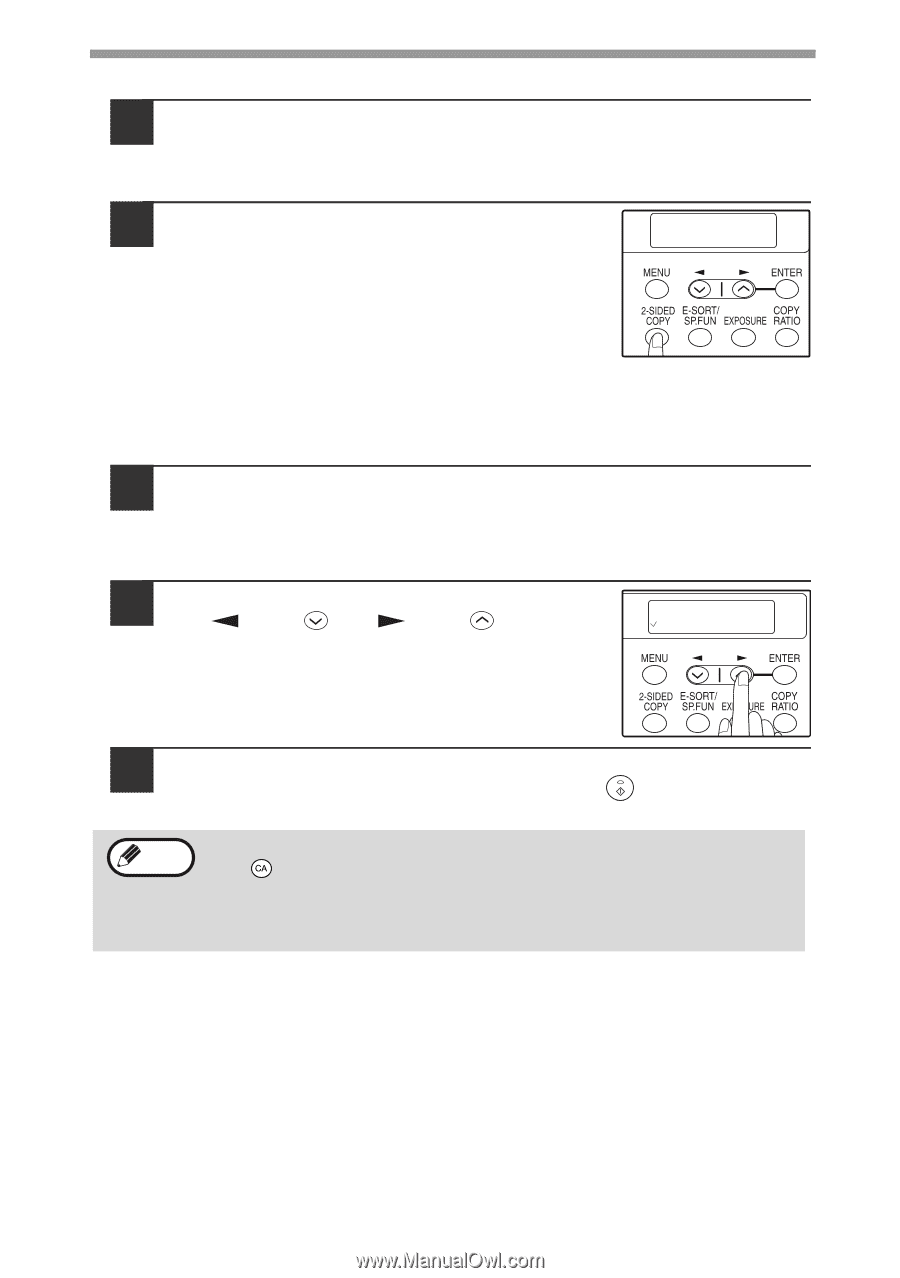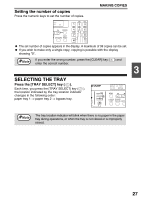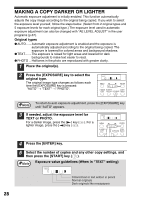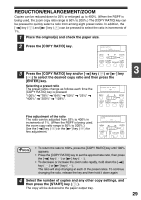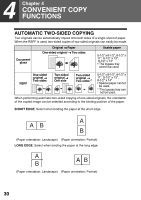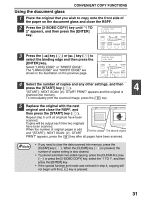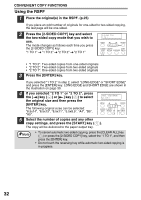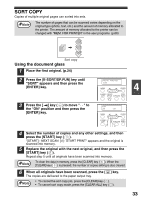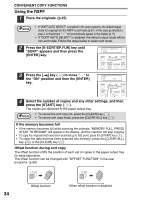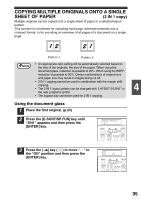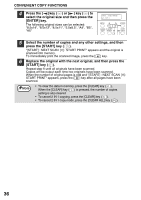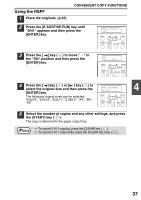Sharp AL 1655CS AL-1655CS Operation Manual - Page 34
Using the RSPF, the original size and then press
 |
UPC - 074000074712
View all Sharp AL 1655CS manuals
Add to My Manuals
Save this manual to your list of manuals |
Page 34 highlights
CONVENIENT COPY FUNCTIONS Using the RSPF 1 Place the original(s) in the RSPF. (p.25) If you place an odd number of originals for one-sided to two-sided copying, the last page will be one-sided. 2 Press the [2-SIDED COPY] key and select the two-sided copy mode that you wish to use. The mode changes as follows each time you press the [2-SIDED COPY] key: "1 TO 1" → "1 TO 2" → "2 TO 2" → "2 TO 1" 2-SIDED COPY 2 TO 1 • "1 TO 2": Two-sided copies from one-sided originals • "2 TO 2": Two-sided copies from two-sided originals • "2 TO 1": One-sided copies from two-sided originals 3 Press the [ENTER] key. If you selected "1 TO 2" in step 2, select "LONG EDGE" or "SHORT EDGE" and press the [ENTER] key. LONG EDGE and SHORT EDGE are shown in the illustration on page 30. 4 If you selected "2 TO 1" or "2 TO 2", press the [ ] key ( ) or [ ] key ( ) to select the original size and then press the [ENTER] key. The following original sizes can be selected: "8.5x14", "8.5x13", "8.5x11", "5.5x8.5", "A4", "B5", "A5". ORIG. SIZE ENTER 5.5x8.5 5 Select the number of copies and any other copy settings, and press the [START] key ( ). The copy will be delivered to the paper output tray. Note • To cancel automatic two-sided copying, press the [CLEAR ALL] key ( ) or press the [2-SIDED COPY] key, select the "1 TO 1", and then press the [ENTER] key. • Do not touch the reversing tray while automatic two-sided copying is in progress. 32