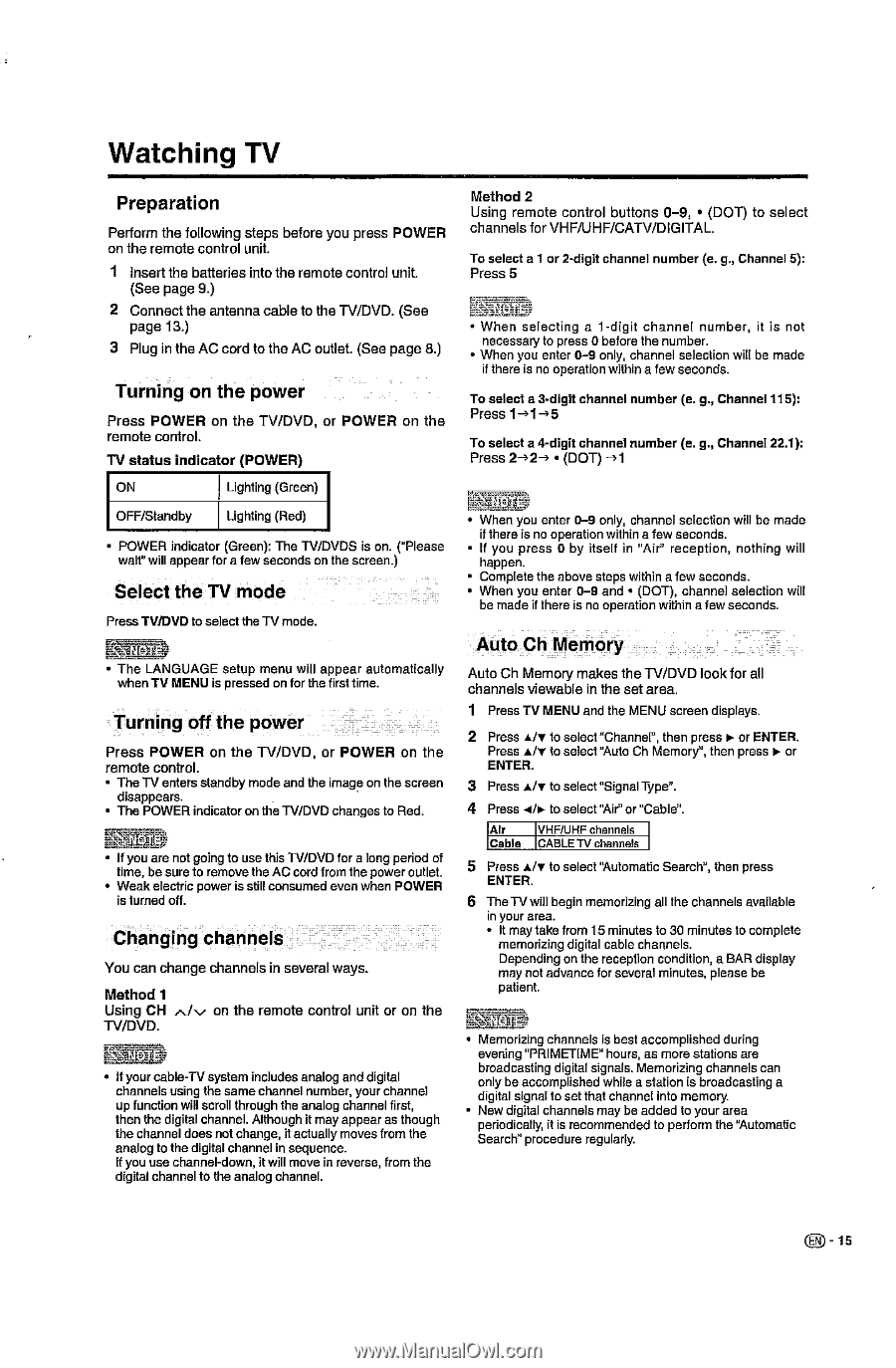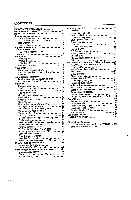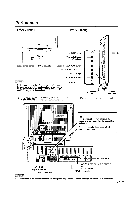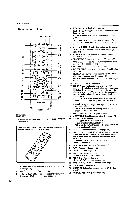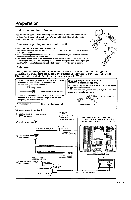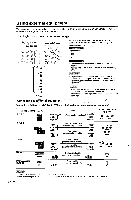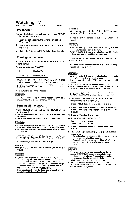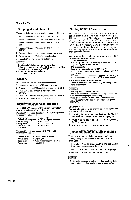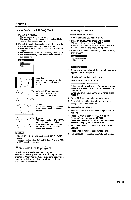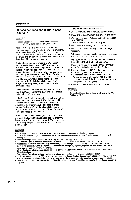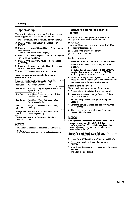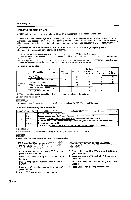Sharp LC-22DV24U LC-22DV24U Operation Manual - Page 17
Watching
 |
UPC - 074000371125
View all Sharp LC-22DV24U manuals
Add to My Manuals
Save this manual to your list of manuals |
Page 17 highlights
Watching TV Preparation Perform the following steps before you press POWER on the remote control unit. 1 Insert the batteries into the remote control unit. (See page 9.) 2 Connect the antenna cable to the TV/DVD. (See page 13.) 3 Plug in the AC cord to the AC outlet. (See page 8.) Turning on the power Press POWER on the TV/DVD, or POWER on the remote control. TV status indicator (POWER) Method 2 Using remote control buttons 0-9, • (DOT) to select channels for VHF/UHF/CAN/DIGITAL. To select at or 2-digit channel number (e. g., Channel 5): Press 5 • When selecting a 1-digit channel number, it is not necessary to press 0 before the number. • When you enter 0-9 only, channel selection will be made if there is no operation within a few seconds. To select a 3-digit channel number (e. g., Channel 115): Press To select a 4-digit channel number (e. g., Channel 22.1): Press 2-32-3 • (DOT) -31 ON Lighting (Green) OFF/Standby Lighting (Red) POWER indicato (Green): The TV/DVDS is on. ('Please wait" will appear for a few seconds on the screen.) Select the TV mode Press TWDVD to select the TV mode. • The LANGUAGE setup menu will appear automatically when TV MENU is pressed on for the first time. Turning off the power Press POWER on the TV/DVD, or POWER on the remote control. • The TV enters standby mode and the image on the screen disappears. • The POWER indicator on the TV/DVD changes to Red. • If you are not going to use this TV/DVD for a long period of time, be sure to remove the AC cord from the power outlet. • Weak electric power is still consumed even when POWER is turned off. Changing channels You can change channels in several ways. Method 1 Using CH "Ls/ on the remote control unit or on the TV/DVD. V-Vehbt, • If your cable-TV system includes analog and digital channels using the same channel number, your channel up function will scroll through the analog channel first, then the digital channel. Although it may appear as though the channel does not change, it actually moves from the analog to the digital channel in sequence. If you use channel-down, it will move in reverse, from the digital channel to the analog channel. • When you enter 0-9 only, channel selection will be made if there is no operation within a few seconds. • If you press 0 by itself in "Air" reception, nothing will happen. • Complete the above steps within a few seconds. • When you enter 0-9 and • (DOT), channel selection will be made if there is no operation within a few seconds. Auto Ch Memory Auto Ch Memory makes the TV/DVD look for all channels viewable in the set area. 1 Press TV MENU and the MENU screen displays. 2 Press s/v to select "Channel", then press ► or ENTER. Press s/v to select "Auto Ch Memory", then press k or ENTER. 3 Press A/V to select "Signal Type". 4 Press 4/ir- to select 'Air or "Cable". Air VHF/UHF channels Cable CABLE TV channels 5 Press s/v to select "Automatic Search", then press ENTER. 6 The TV will begin memorizing all the channels available in your area. - It may take from 15 minutes to 30 minutes to complete memorizing digital cable channels. Depending on the reception condition, a BAR display may not advance for several minutes, please be patient. • Memorizing channels is best accomplished during evening "PRIMETIME" hours, as more stations are broadcasting digital signals. Memorizing channels can only be accomplished while a station is broadcasting a digital signal to set that channel into memory. • New digital channels may be added to your area periodically, it is recommended to perform the "Automatic Search" procedure regularly.