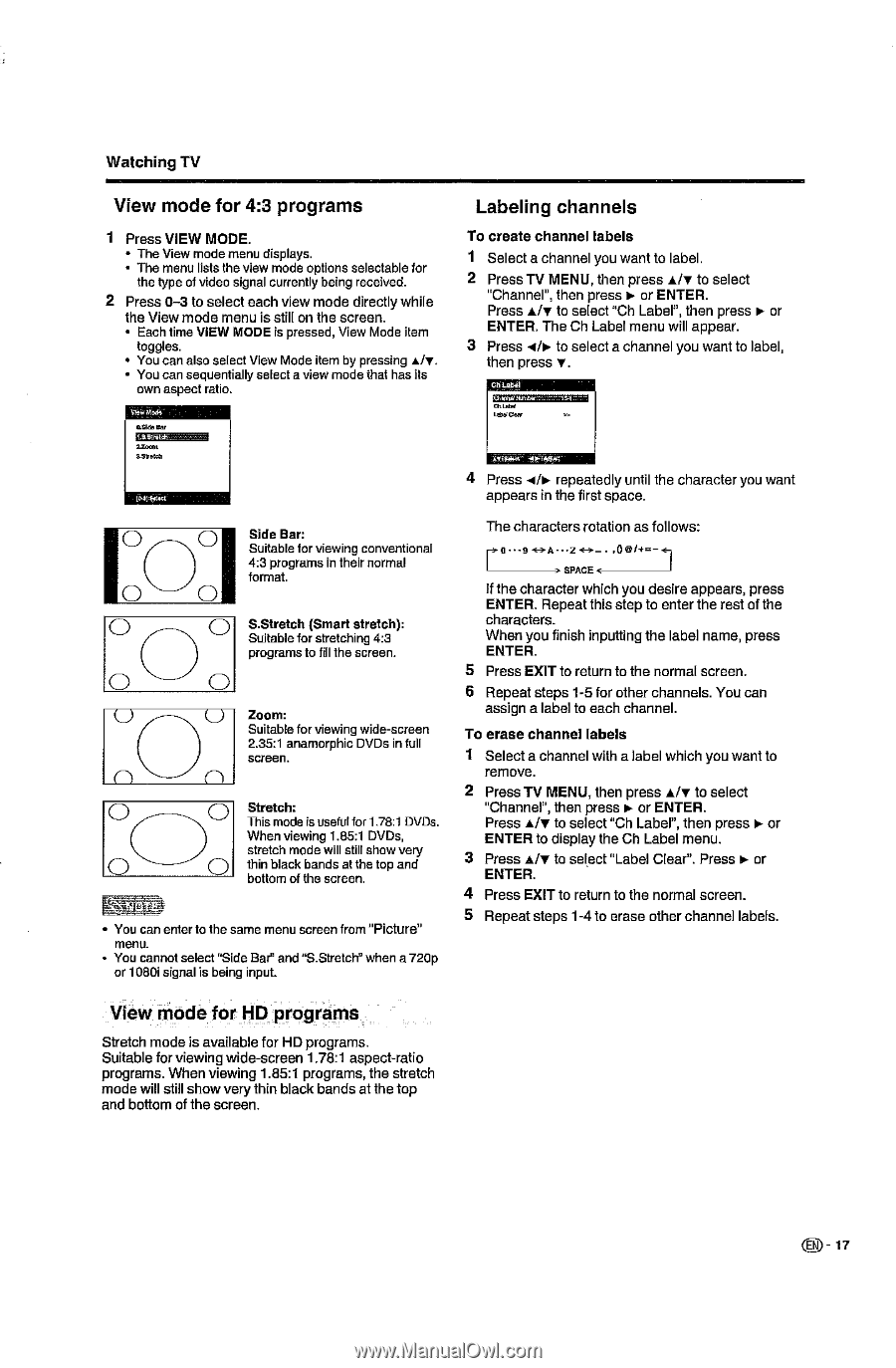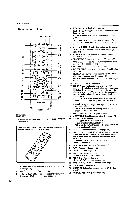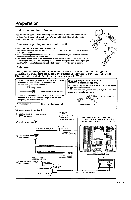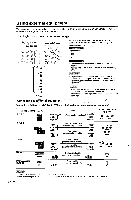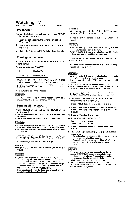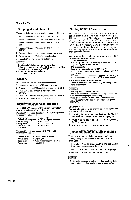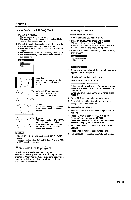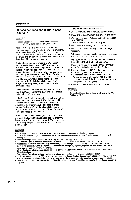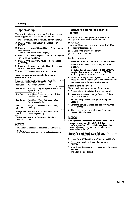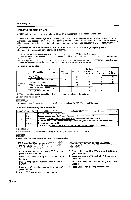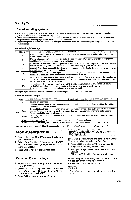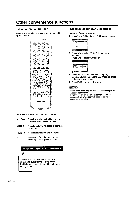Sharp LC-22DV24U LC-22DV24U Operation Manual - Page 19
programs, Labeling, channels
 |
UPC - 074000371125
View all Sharp LC-22DV24U manuals
Add to My Manuals
Save this manual to your list of manuals |
Page 19 highlights
Watching TV View mode for 4:3 programs 1 Press VIEW MODE. • The View mode menu displays. • The menu lists the view mode options selectable for the type of video signal currently being received. 2 Press 0-3 to select each view mode directly while the View mode menu is still on the screen. • Each time VIEW MODE is pressed, View Mode item toggles. • You can also select View Mode item by pressing A/v. • You can sequentially select a view mode that has its own aspect ratio. Labeling channels To create channel labels 1 Select a channel you want to label. 2 Press TV MENU, then press A/V to select "Channel", then press ► or ENTER. Press A/V to select "Ch Label", then press I. or ENTER. The Ch Label menu will appear. 3 Press 4/i• to select a channel you want to label, then press v. ChLael tratriat 2aaent FL-Stretch 1'O1 SideBar: Suitable for viewing conventional 4:3 programs in their normal format. 0 0 S.Stretch (Smart stretch): Suitable for stretching 4:3 programs to fill the screen. U U Zoom: Suitable for viewing wide-screen 2.35:1 anamorphic DVDs in full screen. n n Stretch: This mode is useful for 1.78:1 DVDs. When viewing 1.85:1 DVDs, stretch mode will still show very thin black bands at the top and bottom of the screen. • You can enter to the same menu screen from "Picture" menu. • You cannot select "Side Bar and "S.Stretch" when a 720p or 1080i signal is being input. 4 Press 4/► repea edly until the character you want appears in the first space. ro•••9 The characters rotation as follows: A-••2 • .00/4, > SPACE If the character which you desire appears, press ENTER. Repeat this step to enter the rest of the characters. When you finish inputting the label name, press ENTER. 5 Press EXIT to return to the normal screen. 6 Repeat steps 1-5 for other channels. You can assign a label to each channel. To erase channel labels 1 Select a channel with a label which you want to remove. 2 Press TV MENU, then press A/V to select "Channel", then press r- or ENTER. Press A/v to select "Ch Label", then press ► or ENTER to display the Ch Label menu. 3 Press A/V to select "Label Clear". Press F. or ENTER. 4 Press EXIT to return to the normal screen. 5 Repeat steps 1-4 to erase other channel labels. View mode for HD programs Stretch mode is available for HD programs. Suitable for viewing wide-screen 1.78:1 aspect-ratio programs. When viewing 1.85:1 programs, the stretch mode will still show very thin black bands at the top and bottom of the screen. 0 - 17