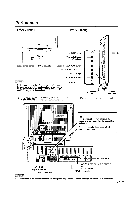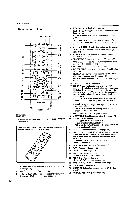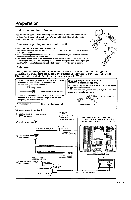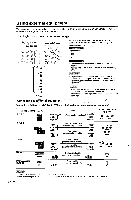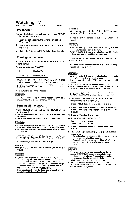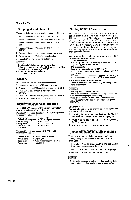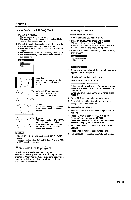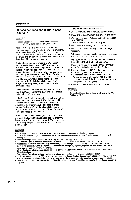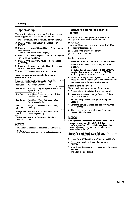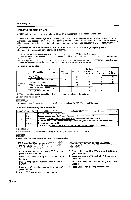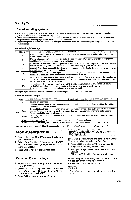Sharp LC-22DV24U LC-22DV24U Operation Manual - Page 18
Skipping, stored, channel, Clear
 |
UPC - 074000371125
View all Sharp LC-22DV24U manuals
Add to My Manuals
Save this manual to your list of manuals |
Page 18 highlights
Watching TV Skipping stored channel You can set channel selection disabled using CH "1-v 1 Press TV MENU and the MENU screen displays. 2 Press A/V to select "Charmer, then press P or ENTER. 3 Press •/v to select "Add/Delete", then press P or ENTER. 4 Press A/v to select "Add/Delete", then press P or ENTER. 5 Press s/v to select the channel that you want to skip. 6 Press i/p to select "Delete for selected channel. 7 Press EXIT to return to the normal screen. • To add a digital channel you are watching: Select a channel you want to add. Then select "Adding Channel" in step 4, press p or ENTER. • To release the skipping channel: Select "Add" in step 6. Clear All All channels are deleted from the channel memory. 1 Press TV MENU and the MENU screen displays. 2 Press s/v to select "Channel", then press I. or ENTER. 3 Press s/v to select "Add/Delete", then press P or ENTER. 4 Press s/v to select"Clear All", then press ► or ENTER. 5 Press EXIT to return to the normal screen. Display the channel information Press DISPLAY to display the current channel (or input source) information on the screen. When the TV receives a digital signal, the digital information will appear far a few seconds. Channel number • Station name Channel label (if preset) • Broadcast program name V-Chip rating • Signal type Sleep timer • Audio language Program guide • Picture size Resolution When the TV receives a analog signal, the analog information will appear. • Channel number • V-Chip rating • Sleep timer • Picture size • Channel label (if preset) • Signal type • Audio information (Stereo or SAP) • Resolution Setting MTS/SAP stereo mode The TV/DVD has a feature that allows reception of sound other than the main audio for the program. This feature is called Multi-channel Television Sound (MTS). The TV/DVD with MTS can receive mono sound, stereo sound and Secondary Audio Programs (SAP). The SAP feature allows a TV/DVD station to broadcast other information, which could be audio in another language or something completely different like weather information. You can enjoy Hi-Fi stereo sound or SAP broadcasts where available. • Stereo broadcasts View programs like live sporting events, shows and concerts in dynamic stereo sound. • SAP broadcasts Receive TV broadcasts in either MAIN or SAP sound. MAIN sound: The normal program soundtrack (either in mono or stereo). SAP sound: Listen to a second language, supplementary commentary or other information. (SAP is mono sound.) If stereo sound is difficult to hear. • Obtain a clearer sound by manually switching to fixed mono-sound mode. • MTS only operates while in TV mode. • MTS is available only when receiving analog broadcasting, not when receiving digital broadcasting. • When the TV receives a stereo or SAP broadcast, the word "Stereo" or "SAP" displays on-screen if you press DISPLAY. Changing MTS You can change MTS as shown below to match the television broadcast signal. 1 In analog TV mode, press AUDIO and the "Audio" menu screen displays. "MTS" will be highlighted. 2 Press AUDIO again or "SAP" or "Mono". to select "Stereo", 3 Press EXIT to return to the normal screen. Selecting the digital audio language When two or more audio languages are included in a digital signal, you can select one of the audio languages. 1 In digital TV mode, press AUDIO and the "Audio Language" menu screen displays. 2 Press A/v or 0-6 to select your desired language. 3 Press EXIT to return to the normal screen. • Digital audio language is active only when receiving digital boardcasting, not when receiving analog boardcasting. 0 - 16