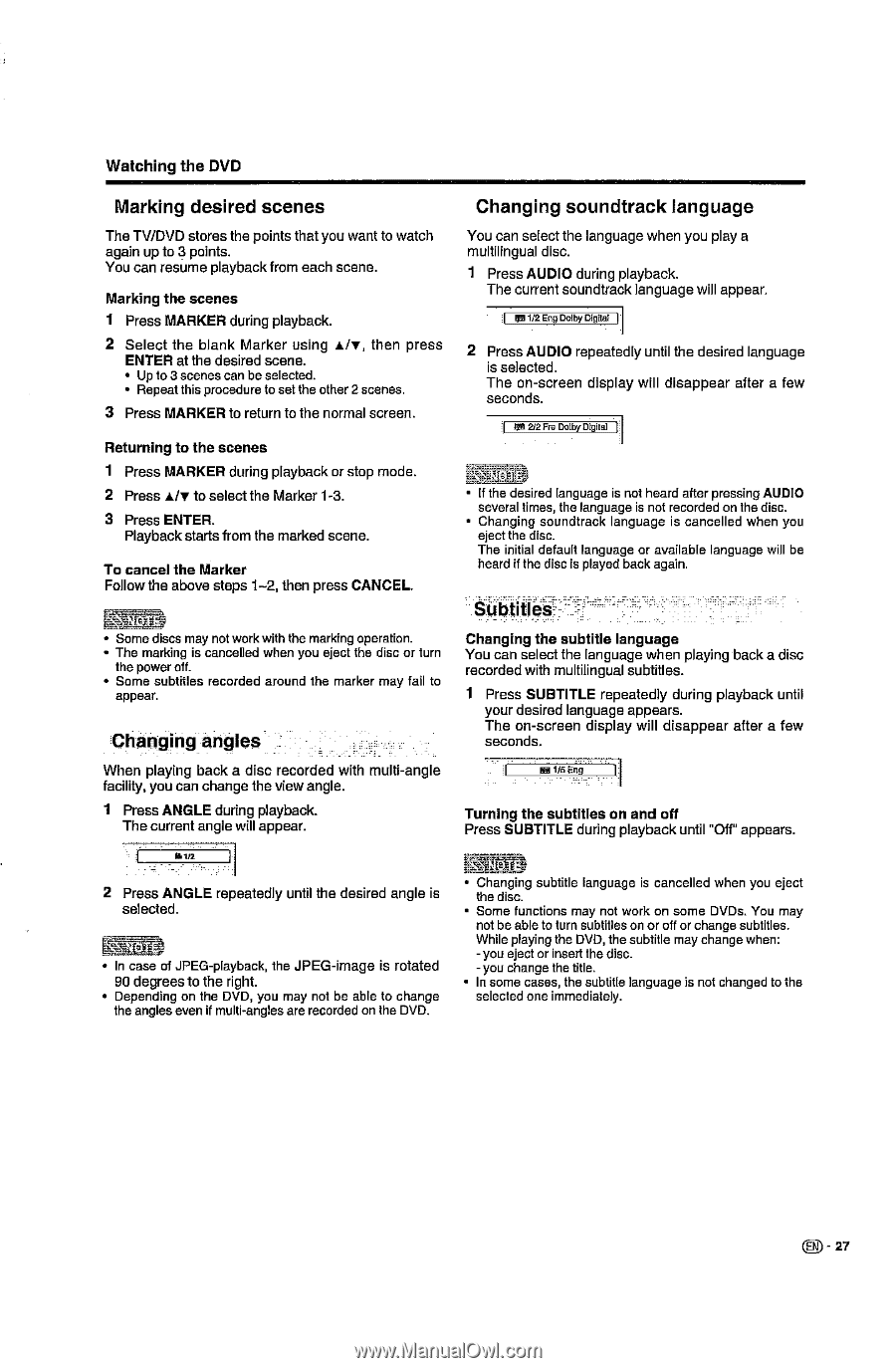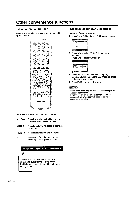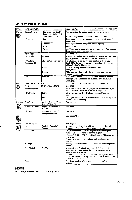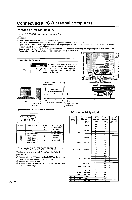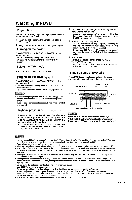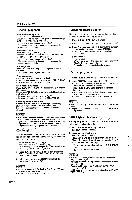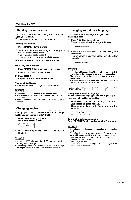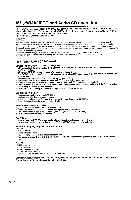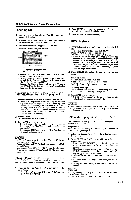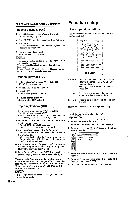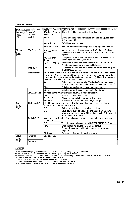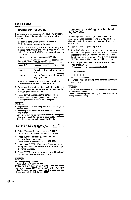Sharp LC-22DV24U LC-22DV24U Operation Manual - Page 29
Marking, desired, scenes, Changing, soundtrack, language, Subtitles
 |
UPC - 074000371125
View all Sharp LC-22DV24U manuals
Add to My Manuals
Save this manual to your list of manuals |
Page 29 highlights
Watching the DVD Marking desired scenes The TV/DVD stores the points that you want to watch again up to 3 points. You can resume playback from each scene. Marking the scenes 1 Press MARKER during playback. 2 Select the blank Marker using ♦ly, then press ENTER at the desired scene. • Up to 3 scenes can be selected. • Repeat this procedure to set the other 2 scenes, 3 Press MARKER to return to the normal screen. Returning to the scenes 1 Press MARKER during playback or stop mode. 2 Press A/V to select the Marker 1-3. 3 Press ENTER. Playback starts from the marked scene. To cancel the Marker Follow the above steps 1-2, then press CANCEL. • Some discs may not work with the marking operation. • The marking is cancelled when you eject the disc or turn the power off. • Some subtitles recorded around the marker may fail to appear. Changing angles When playing back a disc recorded with multi-angle facility, you can change the view angle. 1 Press ANGLE during playback. The current angle will appear. Changing soundtrack language You can select the language when you play a multilingual disc. 1 Press AUDIO during playback. The current soundtrack language will appear. I me 1/2 Eng Dolby Digital ll 2 Press AUDIO repeatedly until the desired language is selected. The on-screen display will disappear after a few seconds. es 2/2 Fre Dolby Digital 653! 1* • If the desired language is not heard after pressing AUDIO several times, the language is not recorded on the disc. • Changing soundtrack language is cancelled when you eject the disc. The initial default language or available language will be heard if the disc is played back again. Subtitles Changing the subtitle language You can select the language when playing back a disc recorded with multilingual subtitles. 1 Press SUBTITLE repeatedly during playback until your desired language appears. The on-screen display will disappear after a few seconds. NM 1/5 Eng Turning the subtitles on and off Press SUBTITLE during playback until "Off" appears. 2 Press ANGLE repeatedly until the desired angle is selected. Ecv • In case of JPEG-playback, the JPEG-image is rotated 90 degrees to the right. • Depending on the DVD, you may not be able to change the angles even if multi-angles are recorded on the DVD. SQ • Changing subtitle language is cancelled when you eject the disc. • Some functions may not work on some DVDs. You may not be able to turn subtitles on or off or change subtitles. While playing the DVD, the subtitle may change when: -you eject or insert the disc. - you change the title. • In some cases, the subtitle language is not changed to the selected one immediately. 27