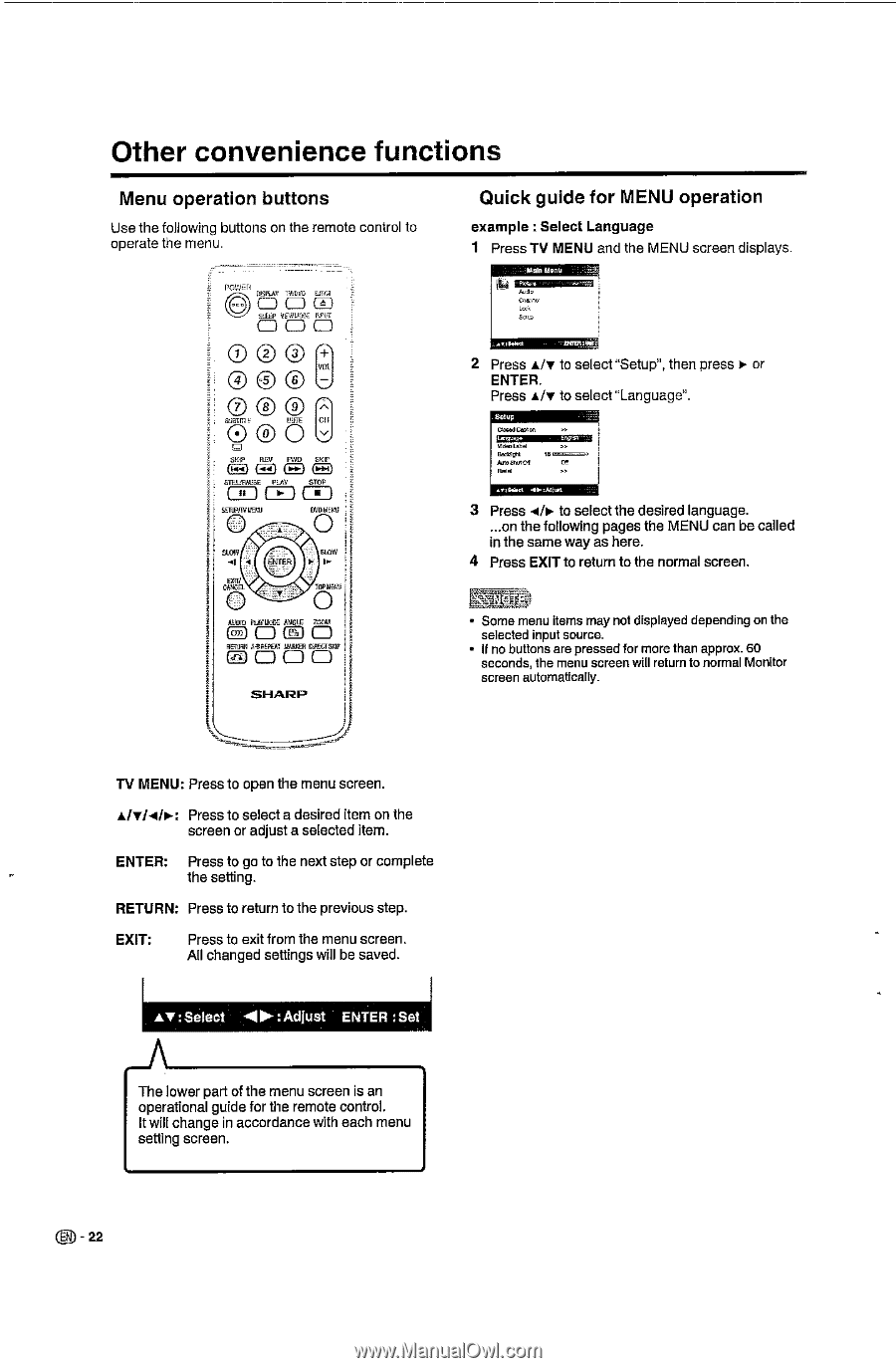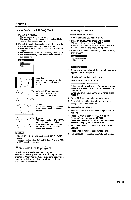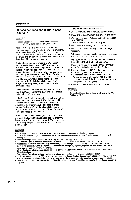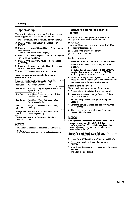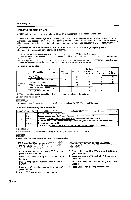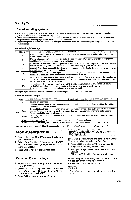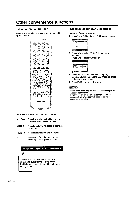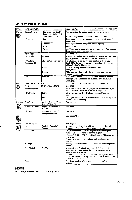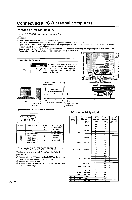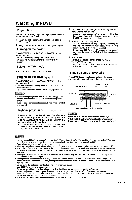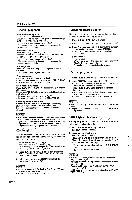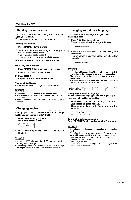Sharp LC-22DV24U LC-22DV24U Operation Manual - Page 24
Other, convenience, functions
 |
UPC - 074000371125
View all Sharp LC-22DV24U manuals
Add to My Manuals
Save this manual to your list of manuals |
Page 24 highlights
Other convenience functions Menu operation buttons Use the following buttons on the remote control to operate the menu. WER Quick guide for MENU operation example : Select Language 1 Press TV MENU and the MENU screen displays. eln m. F, railsa= CD CD C) (2) ED C) (1) CD CD C) Z54 (uki.) irn 0 ci )f. f • OVD1lIk9, 0 at to- 0 (05 5.E 0A0 N .`= rO's rtw SHARP 2 Press Alt to select "Setup", then press to- or ENTER. Press sic to select "Language". CIPt IdIdeolebel Beedphl /155001 RE. 3 Press .4h► to select the desired language. ...on the following pages the MENU can be called in the same way as here. 4 Press EXIT to return to the normal screen. • Some menu items may not displayed depending on the selected input source. • II no buttons are pressed for more than approx. 60 seconds, the menu screen will return to normal Monitor screen automatically. TV MENU: Press to open the menu screen. s/v/i/t.: Press to select a desired item on the screen or adjust a selected item. ENTER: Press to go to the next step or complete the setting. RETURN: Press to return to the previous step. EXIT: Press to exit from the menu screen. All changed settings will be saved. Av :Sete° Al►: Adjust ENTER :Set. The lower part of the menu screen is an operational guide for the remote control. It will change in accordance with each menu setting screen. 22 -