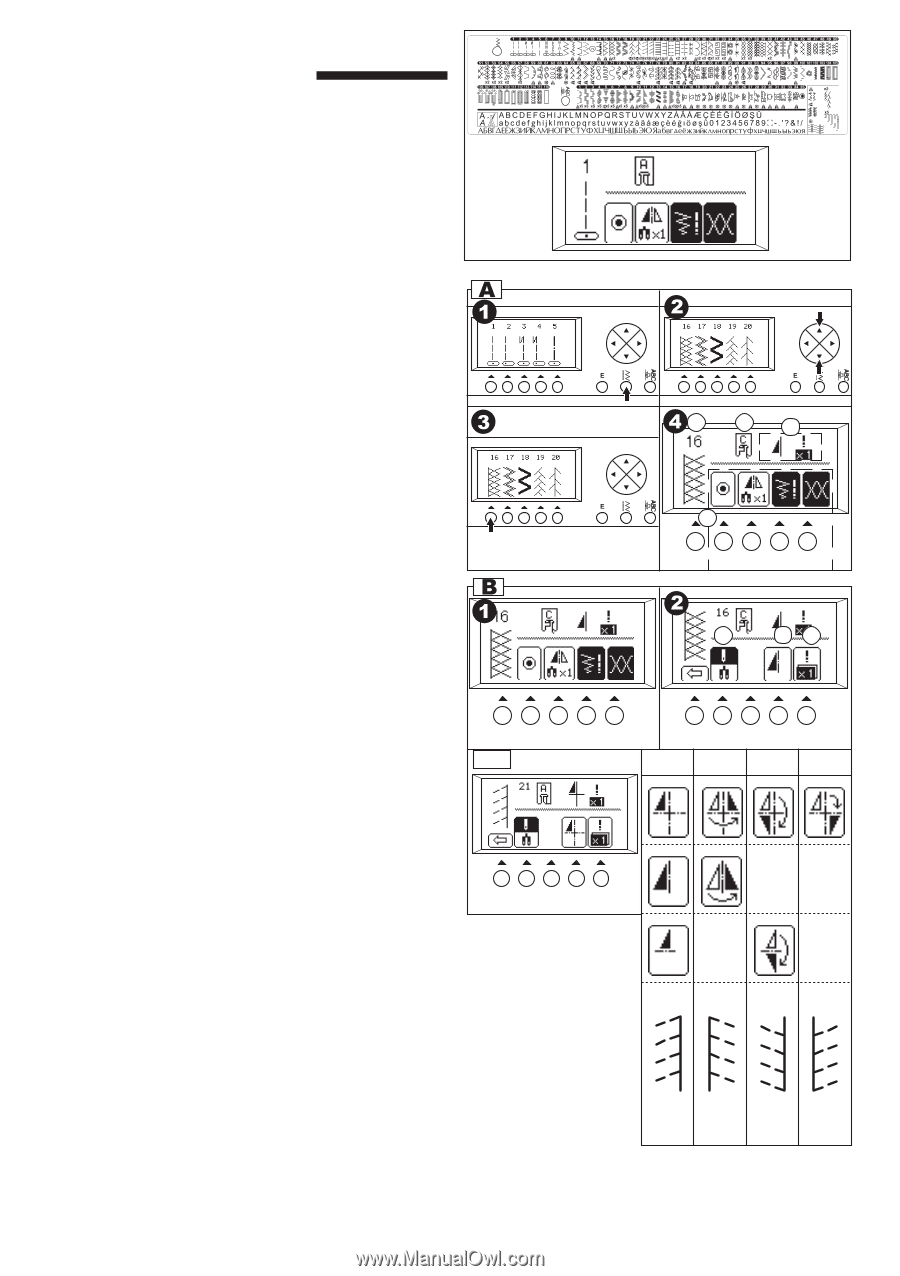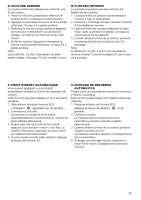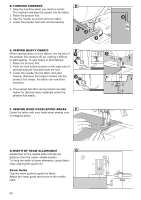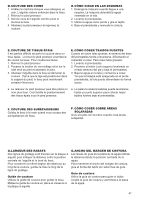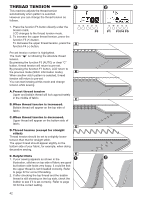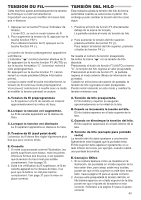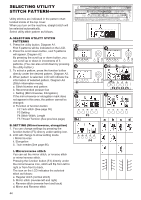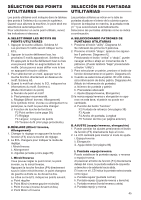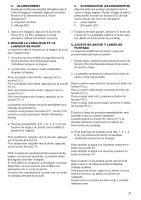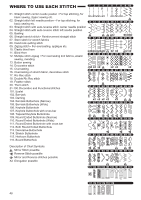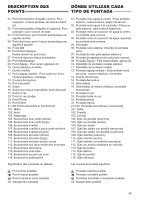Singer 9980 QUANTUM STYLIST Instruction Manual - Page 44
Selecting Utility, Stitch Pattern
 |
View all Singer 9980 QUANTUM STYLIST manuals
Add to My Manuals
Save this manual to your list of manuals |
Page 44 highlights
SELECTING UTILITY STITCH PATTERN Utility stitches are indicated in the pattern chart located inside of the top cover. When you turn on the machine, straight stitch will be selected automatically. Select utility stitch pattern as follows. A. SELECTING UTILITY STITCH PATTERNS 1. Press the utility button. Diagram A1. First 5 patterns will be indicated on the LCD. 2. Press the scroll down button, next 5 patterns will appear. Diagram A2. By pressing the scroll up or down button, you can scroll up or down in increments of 5 patterns. (You can also scroll down by pressing the utility button.) 3. To select a pattern, press the function button directly under the desired pattern. Diagram A3. 4. When pattern is selected, LCD will indicate the information of selected pattern. Diagram A4 (Stitch information mode) a. Stitch Number and pattern b. Recommended presser foot c. Setting (Mirror/reverse, Elongation) If the mirror/reverse or elongation mark does not appear in this area, the pattern cannot be changed. d. Function of function button F2 Tack stitch (See page 38) F3 Setting F4 Stitch Width, Length F5 Thread Tension (See previous page) B-i B. SETTING (Mirror/reverse, elongation) 1. You can change settings by pressing the function button (F3) direcry under setting icon. 2. LCD will change to show setting mode. i. Mirror/reverse ii. Elongation iii. Twin needle (See page 86) i. Mirror/reverse stitch You can set the mirror stitch, or reverse stitch or mirror/reverse stitch. Pressing the function button (F4) directly under the mirror/reverse icon, stitch will flip from left to right or from front to back. The icon on the LCD indicates the selected stitch as follows: a. Regular stitch (normal stitch) b. Mirror stitch (reverse left and right) c. Reverse stitch (reverse front and back) d. Mirror and Reverse stitch 44 F3 F4 a bc d F2 F3 F4 F5 iii i ii abc d