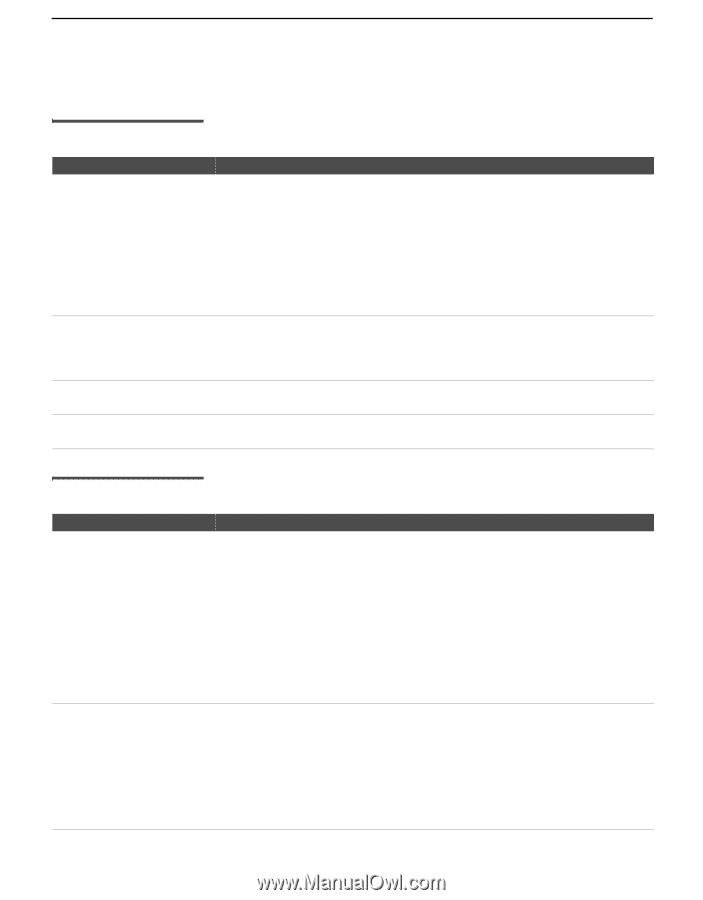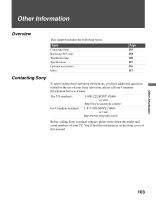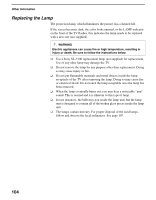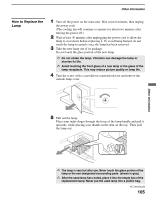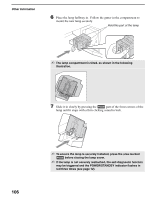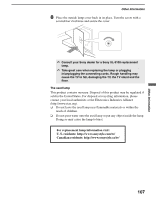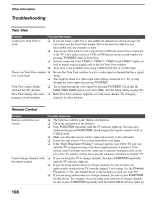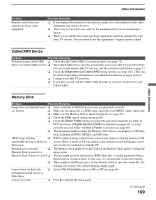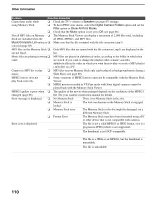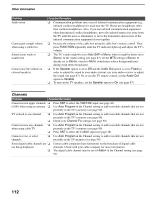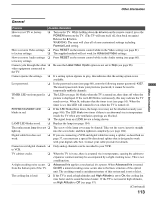Sony KDS-R60XBR1 Operating Instructions - Page 108
Troubleshooting, Twin View, Remote Control - replace fans
 |
UPC - 027242681118
View all Sony KDS-R60XBR1 manuals
Add to My Manuals
Save this manual to your list of manuals |
Page 108 highlights
Other Information Troubleshooting Twin View Problem Possible Remedies I cannot get Twin View to work. ❏ If you are using a cable box to unscramble all channels (as shown on page 25), you cannot use the Twin View feature. This is because the cable box can unscramble only one channel at a time. ❏ You can use Twin View to view a signal from a different source that is connected to the TV's A/V jacks (such as a VCR or DVD player) in the second window by pressing TV/VIDEO while in Twin View. ❏ Sources connected to the VIDEO 4, VIDEO 5, VIDEO 6 and VIDEO 7 inputs, as well as digital sources display only in the left Twin View window. ❏ Twin View is not available when using VIDEO 8 (PC) IN or i.LINK input. There is no Twin View window, ❏ or it is just static. ❏ Be sure the Twin View window is set to a video input or channel that has a signal airing. You might be tuned to a video input with nothing connected to it. Try cycling through the video inputs by pressing TV/VIDEO. Twin View cannot display anything but TV channels. ❏ Try cycling through the video inputs by pressing TV/VIDEO. Check that the Label Video Inputs option is not set to Skip. (See the Setup setting on page 96.) Twin View displays the same ❏ Both Twin View windows might be set to the same channel. Try changing program in both windows. channels in either window. Remote Control Problem Remote control does not operate. Cannot change channels with the remote control. Possible Remedies ❏ The batteries could be weak. Replace the batteries. ❏ Check the orientation of the batteries. ❏ Press FUNCTION repeatedly until the TV indicator lights up. You may have inadvertently pressed FUNCTION, which changes the remote control to SAT or CABLE mode. ❏ Make sure this unit's power cord is connected securely to the wall outlet. ❏ Locate the unit at least 3-4 feet away from fluorescent lights. ❏ If the "High Temperature Warning!" message appears, turn off the TV and wait until the TV's projection lamp cools down (approximately 5 minutes). If the remote control still does not work, make sure to dust the ventilation slots on the rear of the TV and the cooling fan to provide adequate ventilation around the TV. ❏ If you are using the TV to change channels, first press FUNCTION repeatedly until the TV indicator lights up. ❏ If you are using another device to change channels, be sure you have not inadvertently switched your TV from the channel 3 or 4 setting. Use the Channel Fix option to "Fix" the channel based on the hookup you used (see page 90). ❏ If you are using another device to change channels, be sure to press FUNCTION for that device. For example, if you are using your cable box to change channels, be sure to press FUNCTION repeatedly until the SAT/CABLE indicator lights up. 108