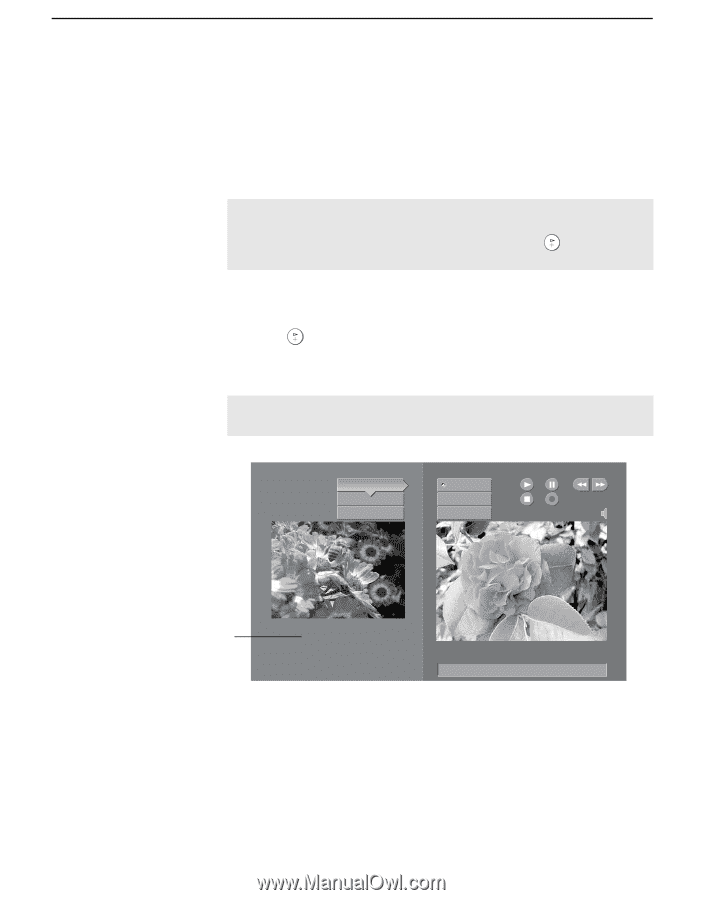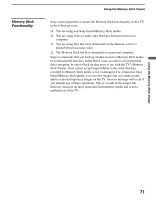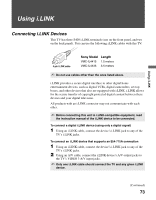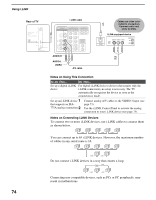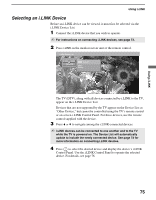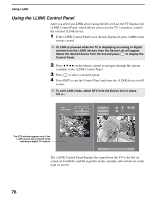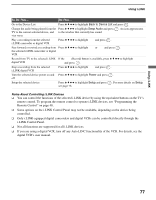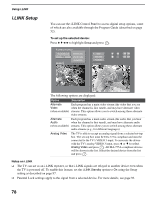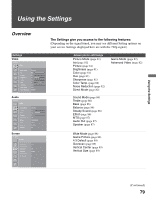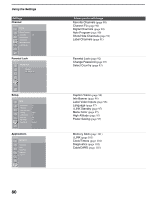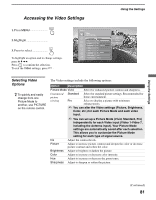Sony KDS-R60XBR1 Operating Instructions - Page 76
Using the i.LINK Control Panel, Control Panel.
 |
UPC - 027242681118
View all Sony KDS-R60XBR1 manuals
Add to My Manuals
Save this manual to your list of manuals |
Page 76 highlights
Using i.LINK Using the i.LINK Control Panel After you select an i.LINK device using the Device List, the TV displays the i.LINK Control Panel, which allows you to use the TV's remote to control the selected i.LINK device. 1 If the i.LINK Control Panel is not already displayed, press i.LINK on the remote control. ✍ If i.LINK is pressed while the TV is displaying an analog or digital channel (not the i.LINK device), then the Device List will appear. Select the desired device from the list and press to display the Control Panel. 2 Press V v B b on the remote control to navigate through the options available in the i.LINK Control Panel. 3 Press to select a desired option. 4 Press EXIT to exit the Control Panel and view the i.LINK device in full- screen. ✍ To exit i.LINK mode, select DTV from the Device List or press CH +/-. i.LINK Control Panel 52.3 Back to Device List Setup Exit i.LINK Power Swap Audio Full Screen VICTOR HM-DH35000 The DTV window appears only if the i.LINK menus were entered while watching a digital TV channel Status: Playing. 00:00:31 The i.LINK Control Panel displays the signal from the TV to the left on screen (if available), and the signal from the currently selected device to the right on screen. 76