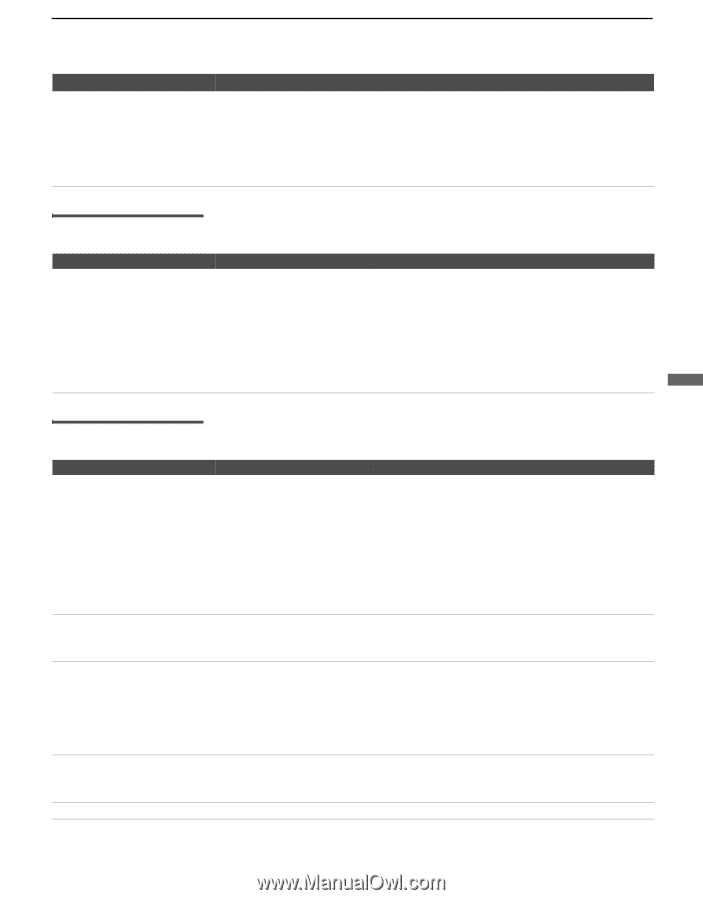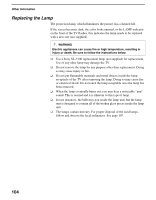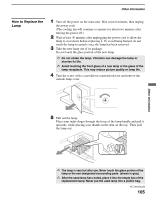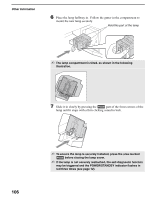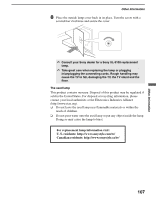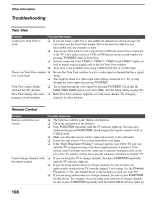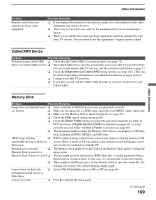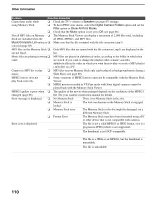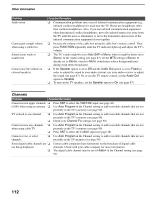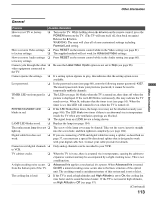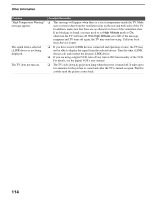Sony KDS-R60XBR1 Operating Instructions - Page 109
CableCARD Device, Memory Stick, Diagnostics, CableCARD, Filter, Select Folder, Digital Camera Folders
 |
UPC - 027242681118
View all Sony KDS-R60XBR1 manuals
Add to My Manuals
Save this manual to your list of manuals |
Page 109 highlights
Problem Remote control does not operate non-Sony video equipment. Other Information Possible Remedies ❏ If you replaced the batteries to the remote recently, the code numbers for the video equipment may need to be reset. ❏ There may be more than one code for the equipment that you are attempting to operate. ❏ There is a possibility that some non-Sony equipment cannot be operated by your Sony TV remote. You may need to use the equipment's original remote control. CableCARD Device Problem Possible Remedies Problems using CableCARD ❏ Check that the CableCARD is inserted properly (see page 32). device or CableCARD services. ❏ The CableCARD device must be activated by your local cable TV provider before you can receive digital cable TV services. See the activation instructions on page 32. ❏ Check the Diagnostics and CableCARD setting options (see page 102). (This can be useful in providing information to an authorized technician or repair person.) ❏ Contact your cable TV provider. ❏ If you have moved, ask the CableCARD provider in your new location for a new CableCARD. Other Information Memory Stick Problem Possible Remedies Image does not display/Cannot ❏ Some variations of MPEG1 movies may not play back correctly. see all files. ❏ Make sure the image file is a JPEG (.jpg, .jpeg) file or an MPEG1 (.mpg, .mpeg) file. ❏ Make sure the Memory Stick is inserted properly (see page 63). ❏ Check the Filter option setting (see page 69). ❏ Check the Select Folder setting (see page 69) and ensure that files are either in DCF directories if Digital Camera Folders is selected (see page 69), or in the currently selected folder if Select a Folder is selected (see page 69). ❏ The maximum number of files the Memory Stick Viewer can display is 2,000 files total, including all JPEG, MPEG1, and MP3 files. JPEG image displays ❏ JPEGs captured using a digital video camera may appear to display motion in full undesirable motion or flicker in screen. This is a result of the way digital video cameras record still images, and is full screen. not a result of a malfunction with the TV. Rotation not saved after ❏ The Memory Stick might be locked. Unlock the Memory Stick and try rotating the Memory Stick is ejected or image again. Memory Stick Viewer is closed. ❏ The file might not have information (EXIF data) that is usually generated when a digital camera records a photo. In this case, it is not possible to save the rotation. ❏ There might be insufficient space on the Memory Stick to save the rotated file. Try deleting one or more files and rotating the image again. Cannot show (or hide) file ❏ Set the File Information option to On or Off (see page 68). information in full screen or Slide Show. Cannot see menu. ❏ Press V to display the menu again. (Continued) 109