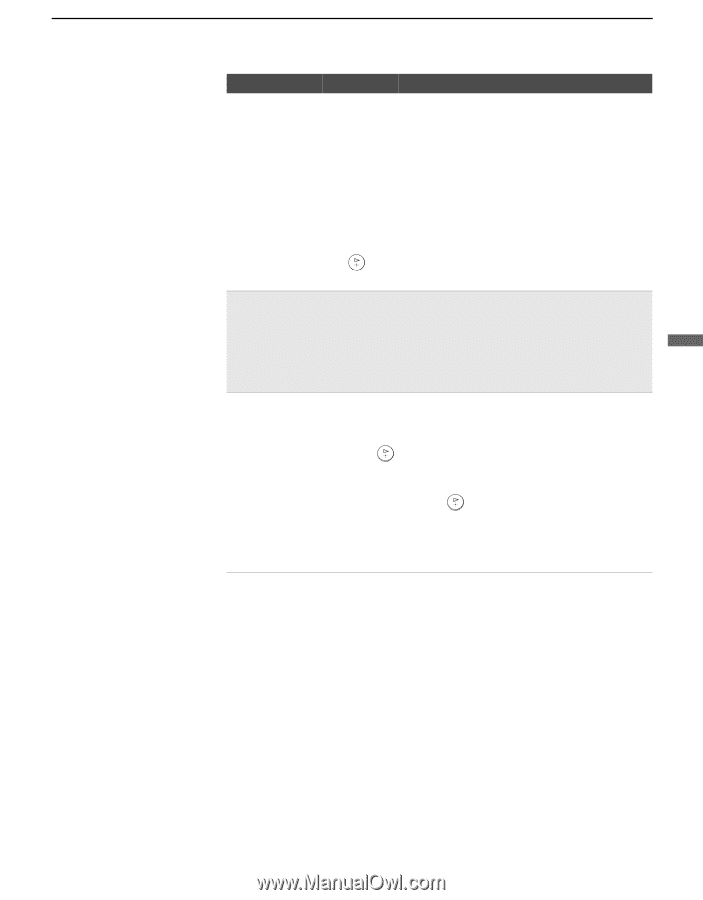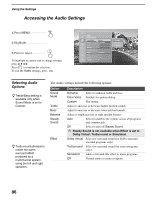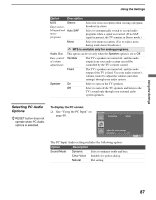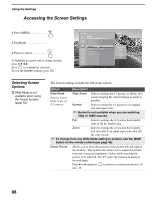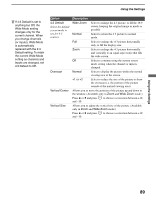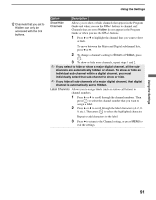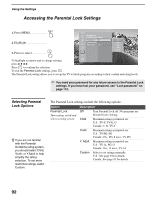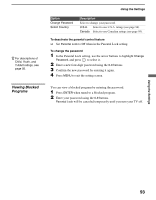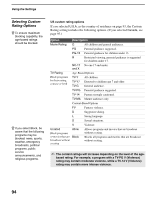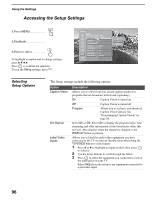Sony KDS-R60XBR1 Operating Instructions - Page 91
individual sub-channel within a digital channel, you must
 |
UPC - 027242681118
View all Sony KDS-R60XBR1 manuals
Add to My Manuals
Save this manual to your list of manuals |
Page 91 highlights
Using the Settings z Channels that you set to Hidden can only be accessed with the 0-9 buttons. Option Show/Hide Channels Description Allows you to show or hide channels that appear in the Program Guide and when you use the CH+/- buttons to channel surf. Channels that are set to Hidden do not appear in the Program Guide or when you use the CH+/- buttons. 1 Press V or v to highlight the channel that you want to show or hide. To move between the Major and Digital subchannel lists, press B or b. 2 To change a channel's setting to Shown or Hidden, press . 3 To show or hide more channels, repeat steps 1 and 2. ✍ If you select to hide or show a major digital channel, all the sub- channels are automatically hidden or shown. To show or hide an individual sub-channel within a digital channel, you must individually select that sub-channel to show or hide. ✍ If you hide all sub-channels of a major digital channel, that digital channel is automatically set to Hidden. Label Channels Allows you to assign labels (such as station call letters) to channel numbers. 1 Press V or v to scroll through the channel numbers. Then press to select the channel number that you want to assign a label. 2 Press V or v to scroll through the label characters (A-Z, 0- 9, etc.). Then press to select the highlighted character. Repeat to add characters to the label. 3 Press B to return to the Channel setting, or press MENU to exit the settings. Using the Settings 91