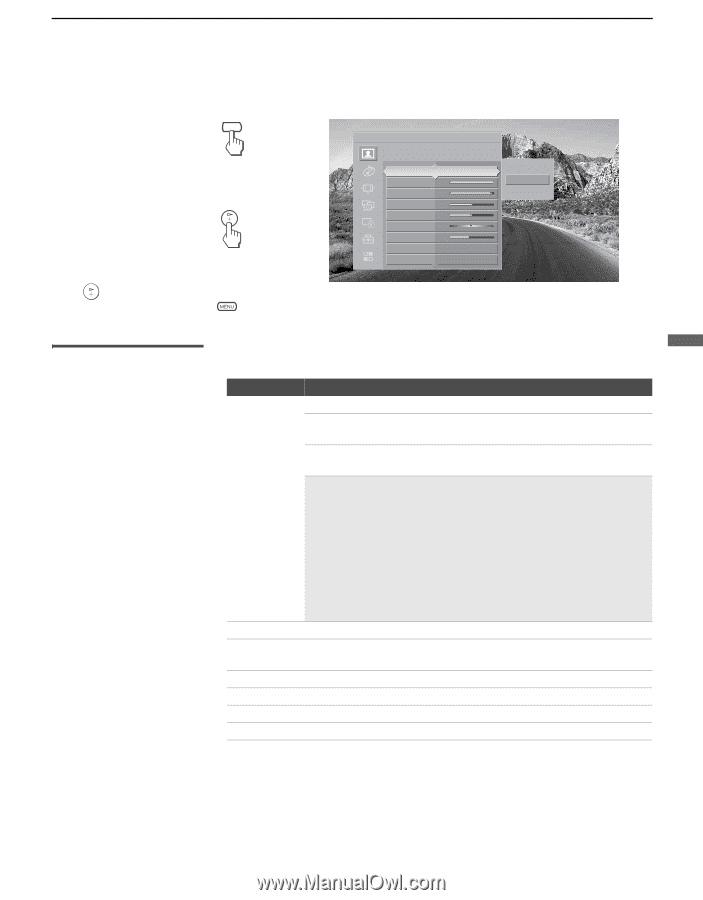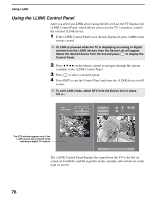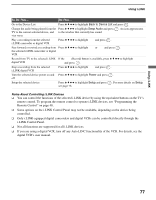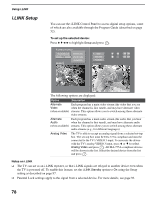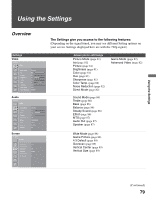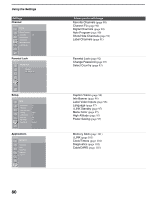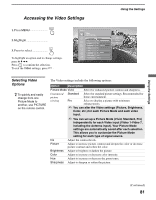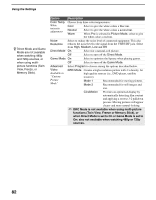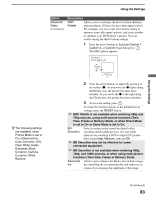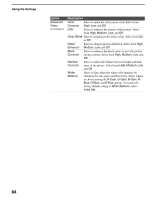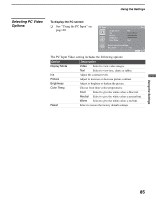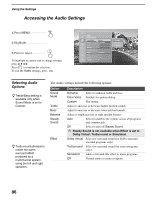Sony KDS-R60XBR1 Operating Instructions - Page 81
Accessing the Video Settings, Selecting Video Options, Selecting Video, Options - green
 |
UPC - 027242681118
View all Sony KDS-R60XBR1 manuals
Add to My Manuals
Save this manual to your list of manuals |
Page 81 highlights
Using the Settings Accessing the Video Settings MENU 1. Press MENU 2. Highlight 3. Press to select To highlight an option and to change settings, press V v B b. Press to confirm the selection. To exit the Video settings, press . Antenna Video Custom settings Picture Mode Iris Picture Brightness Color Hue Sharpness Color Temp. Noise Reduction Standard Max 58 31 31 0 25 Cool Medium Using the Settings Vivid Standard Pro Selecting Video Options z To quickly and easily change from one Picture Mode to another, use PICTURE on the remote control. The Video settings include the following options: Option Description Picture Mode Vivid Select for enhanced picture contrast and sharpness. Customized Standard Select for standard picture settings. Recommended for picture home entertainment. viewing Pro Select to display a picture with minimum enhancements. ✍ You can alter the Video settings (Picture, Brightness, Color, etc.) for each Picture Mode and each video input. ✍ You can set up a Picture Mode (Vivid, Standard, Pro) independently for each Video input (Video 1-Video 7, including the Antenna input). Your Picture Mode settings are automatically saved after each selection. This allows you to customize the Picture Mode setting for each type of signal source. Iris Adjust the contrast levels. Picture Adjust to increase picture contrast and deepen the color or decrease picture contrast and soften the color. Brightness Adjust to brighten or darken the picture. Color Adjust to increase or decrease color intensity. Hue Adjust to increase or decrease the green tones. Sharpness Adjust to sharpen or soften the picture. (Continued) 81